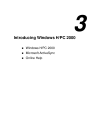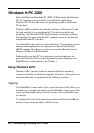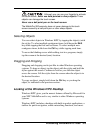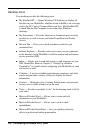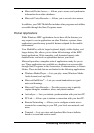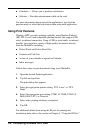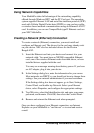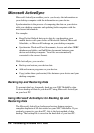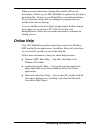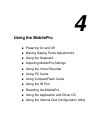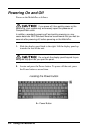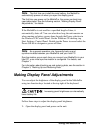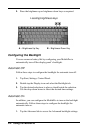Introducing Windows H/PC 2000 3-7
Using Network Capabilities
Your MobilePro takes full advantage of the networking capability
offered through Windows H/PC and the PC Card port. The operating
system supports Ethernet LAN and serial line interface protocol (SLIP)
used with Cellular Digital Packet data (CDPD) so you can have cable-
or wireless-based network communications using an Ethernet LAN PC
card. In addition, you can use CompactFlash type II Ethernet cards on
your NEC MobilePro.
Creating a Network (Ethernet) Connection
To create a network (Ethernet) connection, you must install and
configure an Ethernet card. The drivers for the card may already exist
on your device. NEC also has included drivers for the Proxim
RangeLAN2.
1. Insert the Ethernet card into your device and connect it to your
network cable. You must have an NE2000-compatible Ethernet
card, one of the wireless Ethernet cards described above, or have
installed drivers supplied with the card.
You may see a message warning about battery power. If you have
an A/C adapter, plug it into your device.
2. In the Settings dialog box, enter the information for your server.
Most networks use DHCP, so you should not have to change these
settings. See your network administrator if you need assistance.
If the Settings dialog box does not appear, go to Start, Settings,
Control Panel, and double tap Network. Select your Ethernet
driver, select Properties, and configure the appropriate settings.
3. Tap OK twice, select the Identification tab, and enter your name,
password, and domain. Click OK, then close the Control Panel.
4. Remove and reinsert the Ethernet card when prompted.
Once you have configured your Ethernet connection, use Internet
Explorer on your MobilePro to “surf the net” or to send and receive
e-mail.