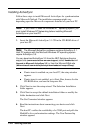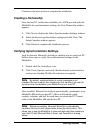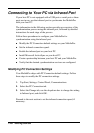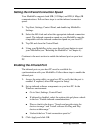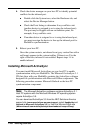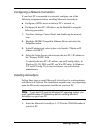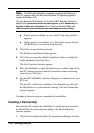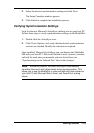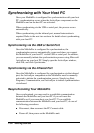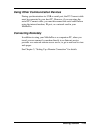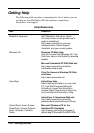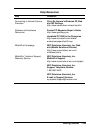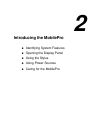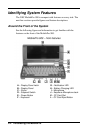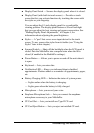1-32 Getting Started
Synchronizing with Your Host PC
Once your MobilePro is configured for synchronization with your host
PC, synchronization occurs when the ActiveSync components on the
MobilePro and on the host PC are activated.
When synchronizing via the USB or serial port, the process occurs
automatically.
When synchronizing via the infrared port, manual intervention is
required. Refer to the next two sections for details about synchronizing
with your host PC.
Synchronizing via the USB or Serial Port
Once the MobilePro is configured for synchronization, the
synchronization process automatically occurs each time you connect
the MobilePro to your host PC via the USB or serial port. In addition,
you can manually initiate the synchronization process using Microsoft
ActiveSync on your host PC. Simply open the ActiveSync window,
click File, and click Synchronize.
Synchronizing via the Infrared Port
Once the MobilePro is configured for synchronization via the infrared
port, the ActiveSync component on the MobilePro must be manually
activated to initiate the synchronization process. Simply tap Start,
Programs, Communication, and ActiveSync to initiate synchronization
via infrared.
Resynchronizing Your MobilePro
Once synchronized, you may need to re-establish communication
between the MobilePro and your host PC if you soft reset the
MobilePro or if you warm boot your host PC. To re-establish
communication between the MobilePro and your host PC, do one of
the following procedures:
! Disconnect, then reconnect the PC Connect cable.
! Power off, then power on the MobilePro unit.