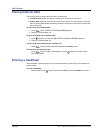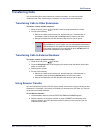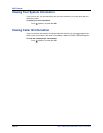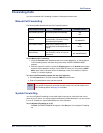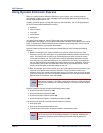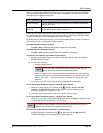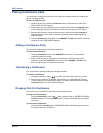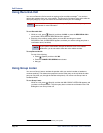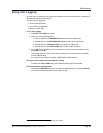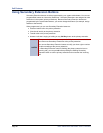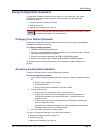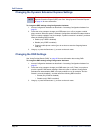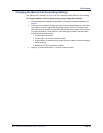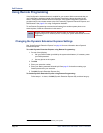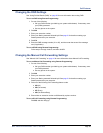Call Features
Page 48 Mitel
®
5360 IP Phone User Guide – Issue 1, June 2010
Using Record-A-Call
You can use Record-A-Call to record an ongoing call as a mailbox message.
1
You can then
retrieve the message from your voice mailbox. The Record-A-Call feature stays active after the
other party hangs up, so you can add to the recorded call with your own message.
To use Record-A-Call:
1. While on a call, press (Special), and then dial 385, or press the RECORD-A-CALL
menu button. REQUESTING RECORD-A-CALL appears.
2. Enter the voice mailbox number where you want the recording to be saved.
RECORD-A-CALL IN PROGRESS appears, and both you and the calling party hear a
confirmation tone (if enabled).
To stop Record-A-Call:
Do one of the following:
• Press (Special), and then dial 385.
• Press the CANCEL RECORDING menu button.
• Hang up.
Using Group Listen
You can use Group Listen to activate the speaker while you use the handset or headset to
continue speaking. This allows other people to hear the other party on the call while the other
party can only hear you (through the handset microphone). You cannot use Group Listen in
Handsfree Mode.
To use Group Listen:
While on a call, press (Special), and then dial
312. GROUP LISTEN ON appears, and
you hear a confirmation tone. The other party does not hear the confirmation tone. Dial
312 again to turn Group Listen off.
1. This feature may or may not be enabled for your system.
NOTE
Record-A-Call is not supported on peer-to-peer (P2P) calls. Contact your system
administrator for more information.
NOTE
If your system administrator assigns the Record-a-Call voice mailbox
destination, you do not need to enter the voice mailbox number.