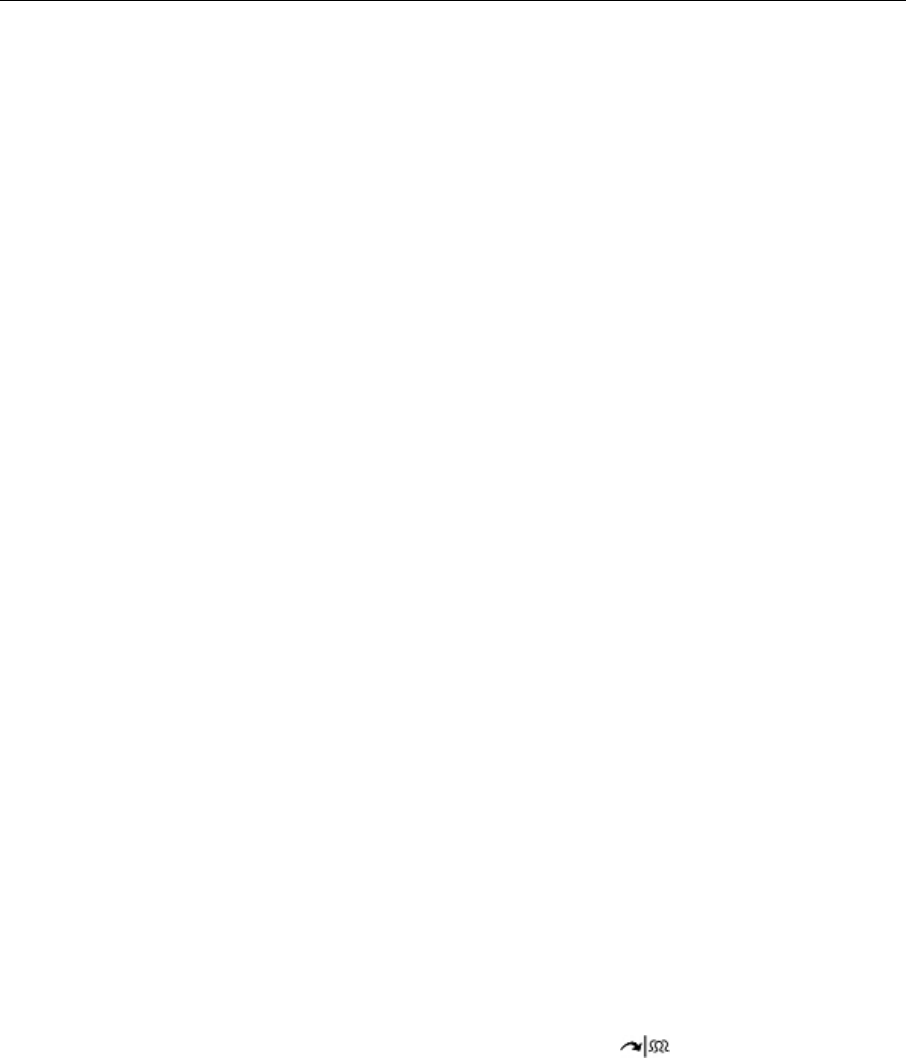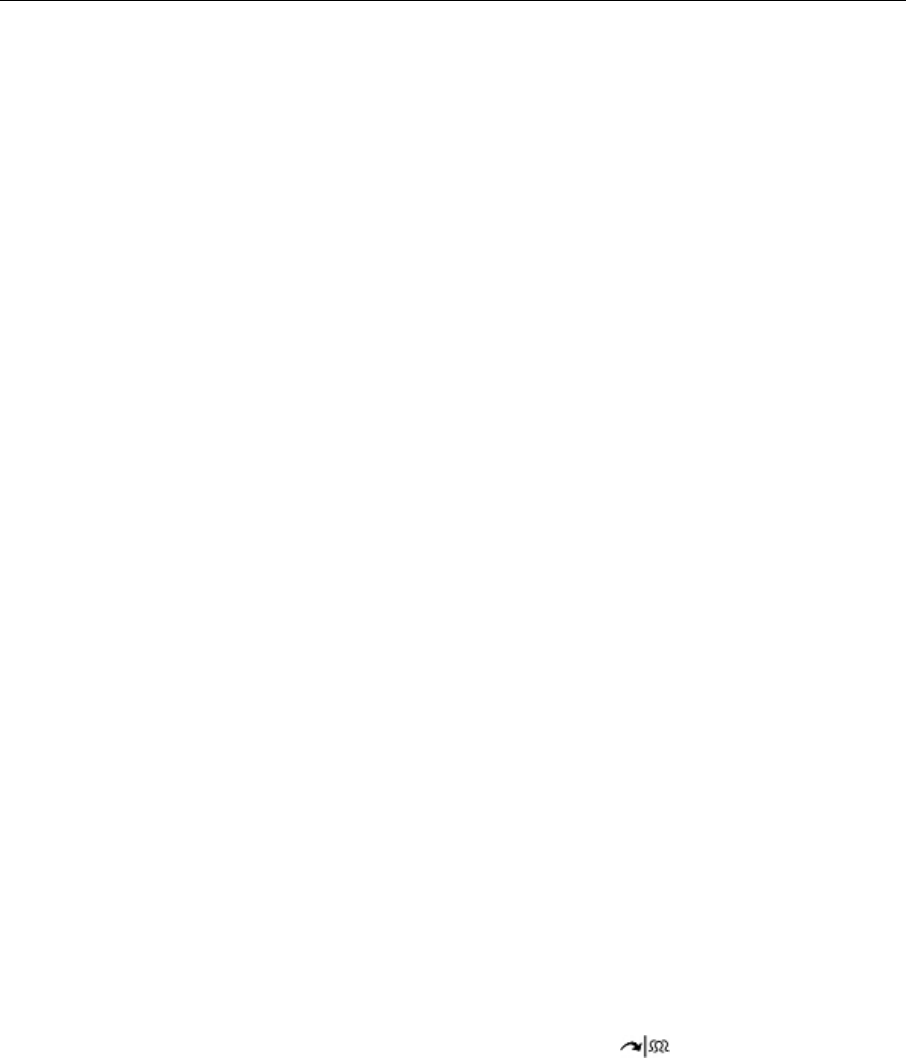
5360 IP Phone – User Guide
- 49 -
To retrieve a parked call:
1. Do one of the following:
Dial the appropriate feature access code.
Press the Call Park - Retrieve feature key (must be programmed).
2. Dial the directory number on which the call is parked (not required if the number is
programmed to the Call Park feature key).
3. If there are multiple calls parked on the number, dial the two-digit index number to
retrieve a specific call, or # to retrieve the longest parked call.
Call Pickup
To answer a call that is ringing at another extension in your Pickup Group:
1. Lift the handset.
2. Press the key that you programmed as Pickup.
To answer a call that is ringing at another extension not in your Pickup Group:
1. Lift the handset.
2. Dial the appropriate feature access code.
3. Dial the number of the ringing station.
Campon
When you get a busy tone, you can use the Campon feature to be notified when the busy
party becomes available.
To Campon to a busy station:
Press the I Will Wait softkey.
To retrieve a call when you hear the Campon tone:
You can use the Trade Call or Call Swap feature with the
(TRANS/CONF) hardkey
or a programmable line key.