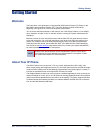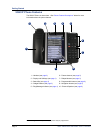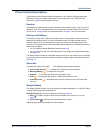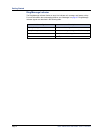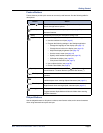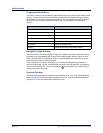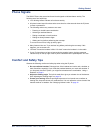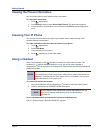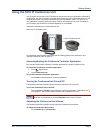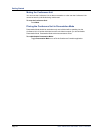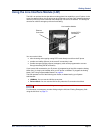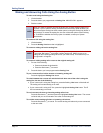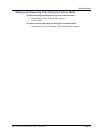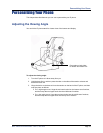Getting Started
Page 8 Mitel
®
5360 IP Phone User Guide – Issue 1, June 2010
Viewing the Phone Information
You can use the phone to view system or phone information.
To view system information:
1. Press (Applications).
2. Press Settings, and then press About 5360 IP Phone. The About menu appears.
3. Press X (Close) to exit the About menu, and then press Close to exit the Applications
menu.
Cleaning Your IP Phone
You can wipe and clean the touch screen of your 5360 IP Phone without causing touch-
sensitive controls to be activated.
To enable Clean Mode when you clean the screen of your phone:
1. Press (Applications).
2. Press Clean Mode.
3. Clean the screen of your phone.
4. Press (Applications) to end Clean Mode.
Using a Headset
When using a headset, press (Speaker) to connect to or disconnect from calls. The
Headset icon appears when the headset is in use. You cannot use the handset or
speakerphone when the IP phone is in Headset Mode. Disconnecting the headset automatically
enables the handset.
To connect and activate the headset:
1. Insert the headset jack into the Headset port located on the back of the IP phone.
2. Dial 317
(Headset on/off). HEADSET MODE ON appears.
To turn off Headset Mode and activate the handset and speakerphone:
Dial 317
(Headset on/off). HEADSET MODE OFF appears.
NOTES
The headset must be hearing aid compatible (HAC).
If your headset has a power-saver mode, make sure the system administrator has
enabled the “Headset Connect Tone” feature. If this is not enabled, you may miss
the first few seconds of an incoming call.
NOTE
Because Headset Mode disables the handset and speakerphone, you
must turn off Headset Mode before you can use the handset or
speakerphone.