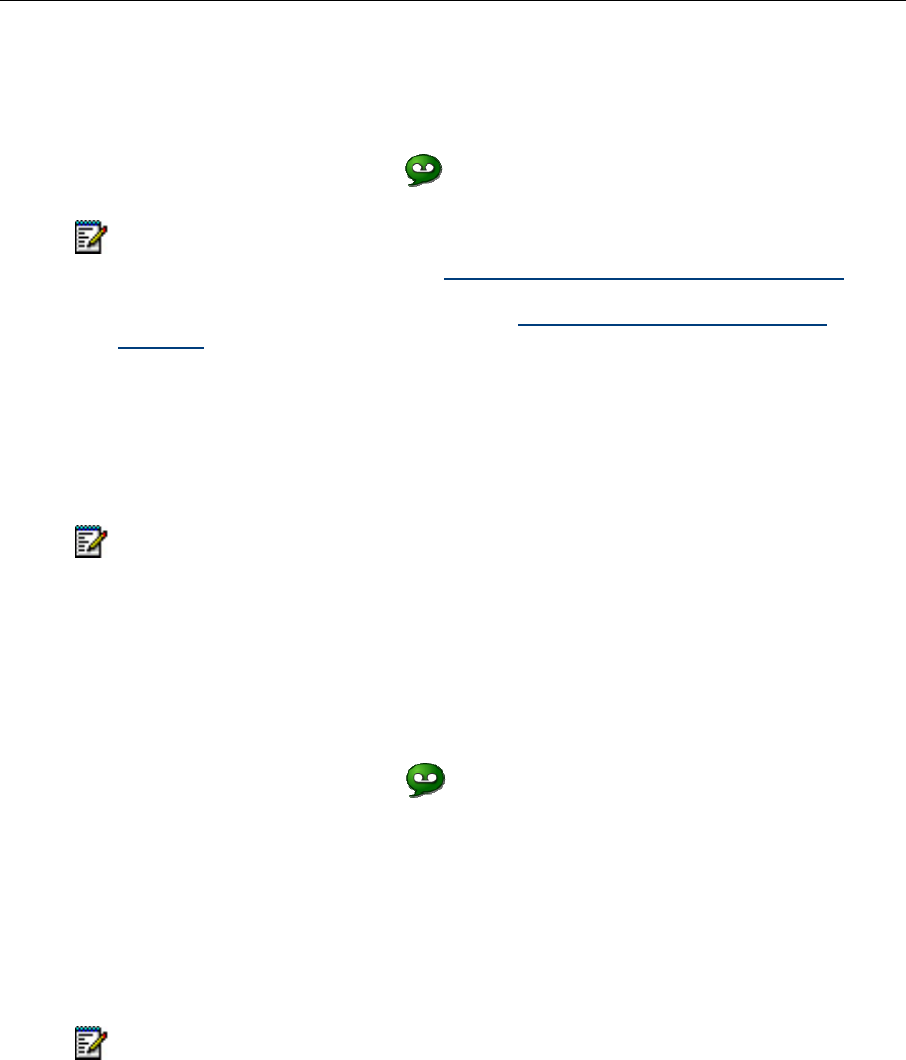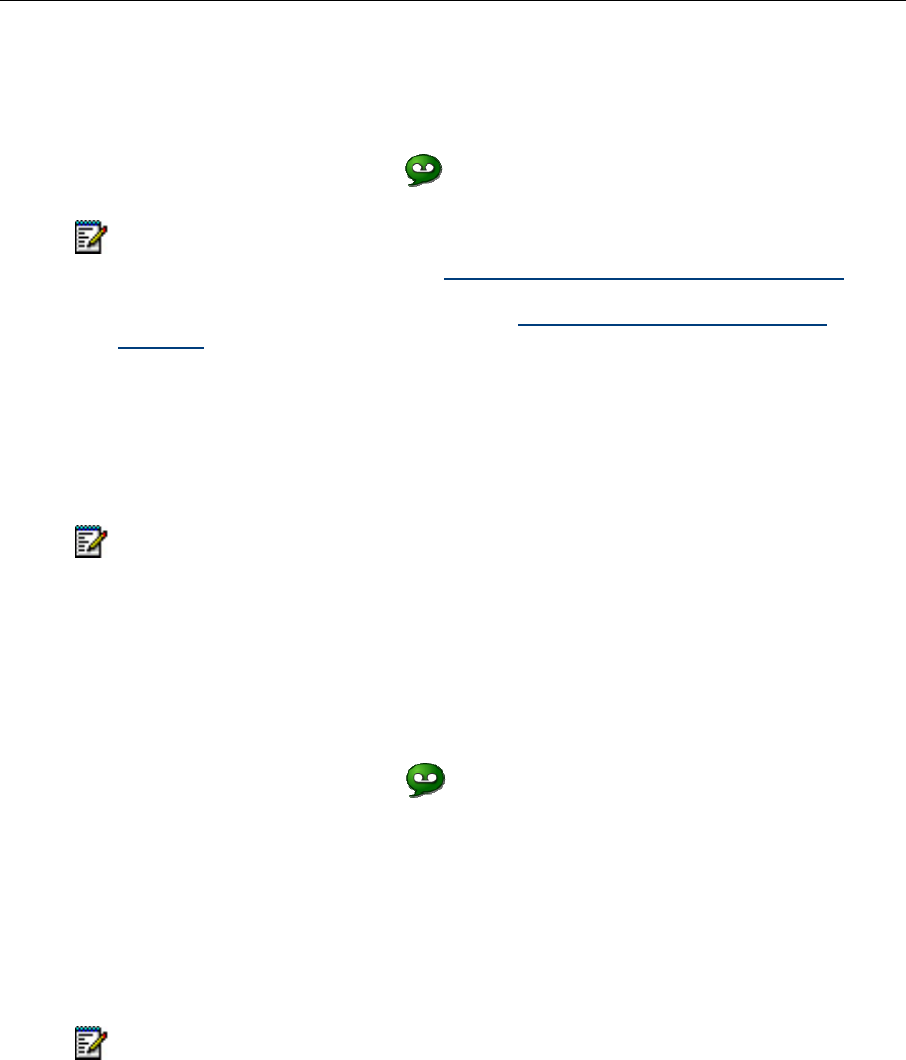
5360 IP Phone – User Guide
- 22 -
Log Into Your Mailbox From Your Own Extension
To login to your mailbox from your extension:
1. Open the Voice mail application.
Note: The mailbox number assigned to the prime extension of this phone is displayed. If
this is not your mailbox number, see Log into your mailbox from another extension
. If
there is no mailbox associated with the phone’s primary DN, the voice mail application
displays the Guest Mailbox. In this case, see Log into your mailbox from another
extension.
2. Enter your passcode.
3. If you wish to have the system remember this passcode, press Remember my
passcode to enable the check box ().
4. Press Login.
Note: While you are logged into your mailbox, no indication of any new messages
arriving is provided until you log out and log in again.
Log Into Your Mailbox From Another Extension
To login to your mailbox from another extension:
1. Open the Voice mail application.
2. Press Connect as Guest.
3. Enter your mailbox number.
4. Press Enter Passcode.
5. Enter your passcode.
6. Press Login.
Note: If you wish to return to the owner login window, press Connect as owner at any
time.