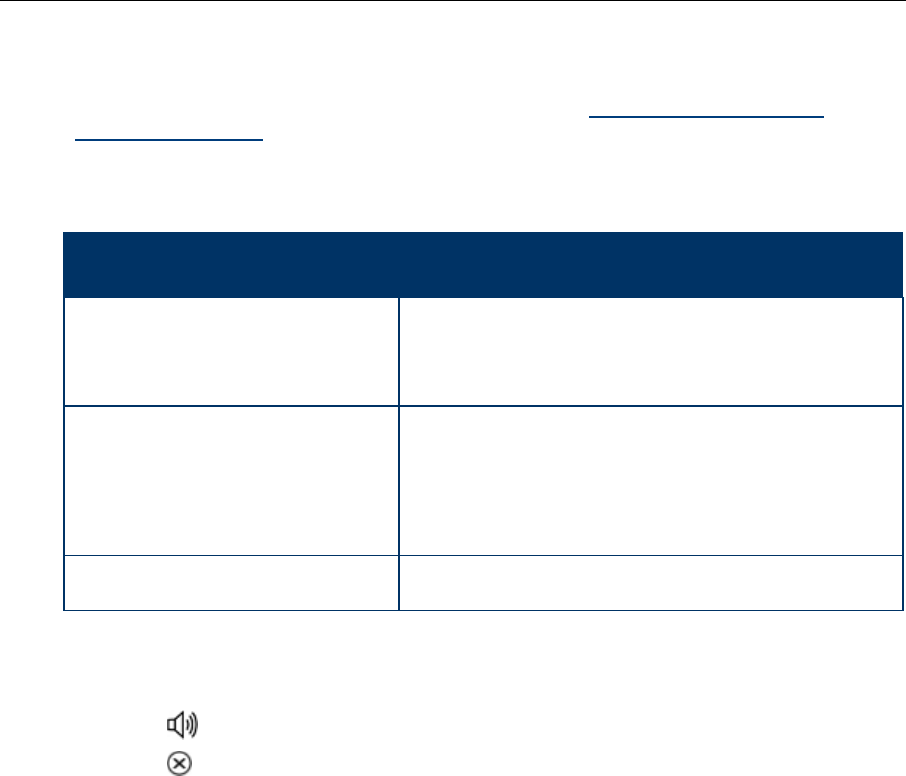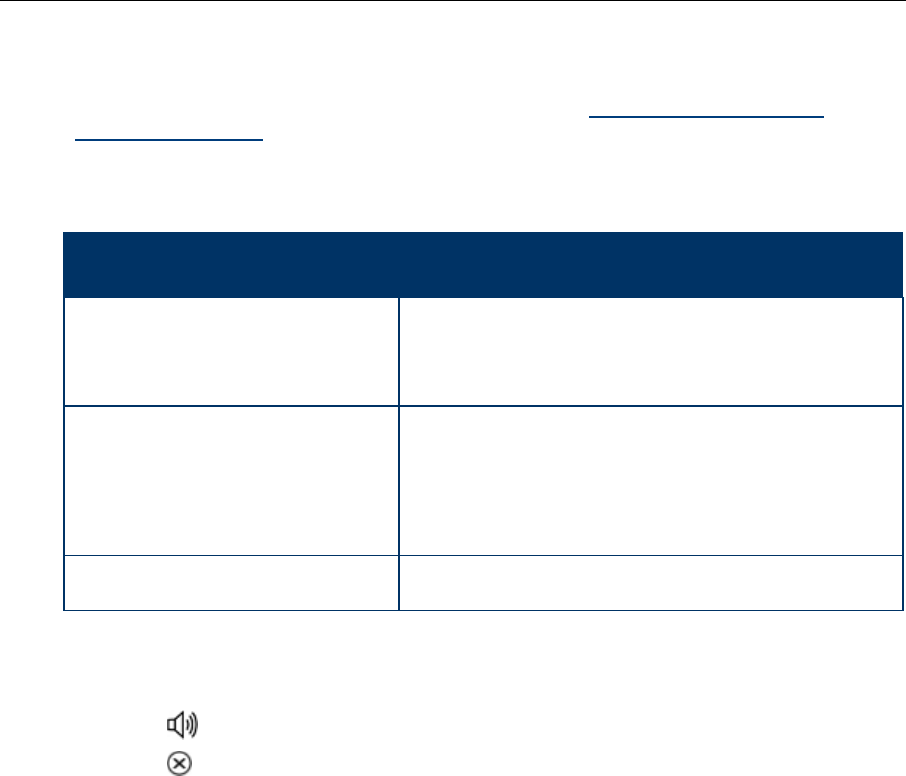
5360 IP Phone – User Guide
- 52 -
Direct Paging - Handsfree Answerback Disabled
Your administrator enables or disables Handsfree Answerback and you can also turn it on or
off on your phone. To turn Handsfree Answerback off, see
Direct Paging - Handsfree
Answerback Enabled. When Handsfree Answerback is disabled on your phone and you
receive a Direct Page, the Direct Page is indicated by a single burst of tone.
To answer Direct Page calls when Handsfree Answerback is disabled:
Phone state before Page
arrives:
To answer the Direct Page
(indicated by single burst of tone):
Phone is idle and MUTE is OFF.
1. Check that MUTE is ON solid.
2. Lift the handset OR press the MUTE key to answer in
Handsfree mode. (The light turns OFF.)
3. Begin speaking.
You are on a handset call or
headset call, and MUTE is OFF
1. Check that MUTE is flashing.
2. Press MUTE. The light turns ON solid and you are now
speaking to the paging party and have MUTED your
handset/headset call.
3. Speak to the paging party. Press MUTE to alternate
between handset and handsfree calls.
You are on a MUTED handset/headset
call, OR, you are on a Handsfree call
The party paging you receives a busy tone. Handsfree
Answerback does not interrupt your call.
To end a Direct Page call, do one of the following:
Hang up the handset to end a handset call.
Press
(SPEAKER) to end a Handsfree call.
Press
(CANCEL).
When the Handsfree Direct Page call ends, the (MUTE) key light returns to the state it was in
before the call was established.