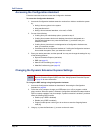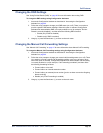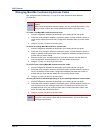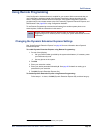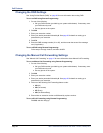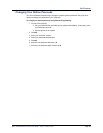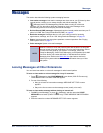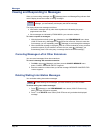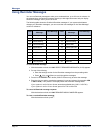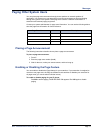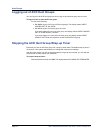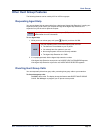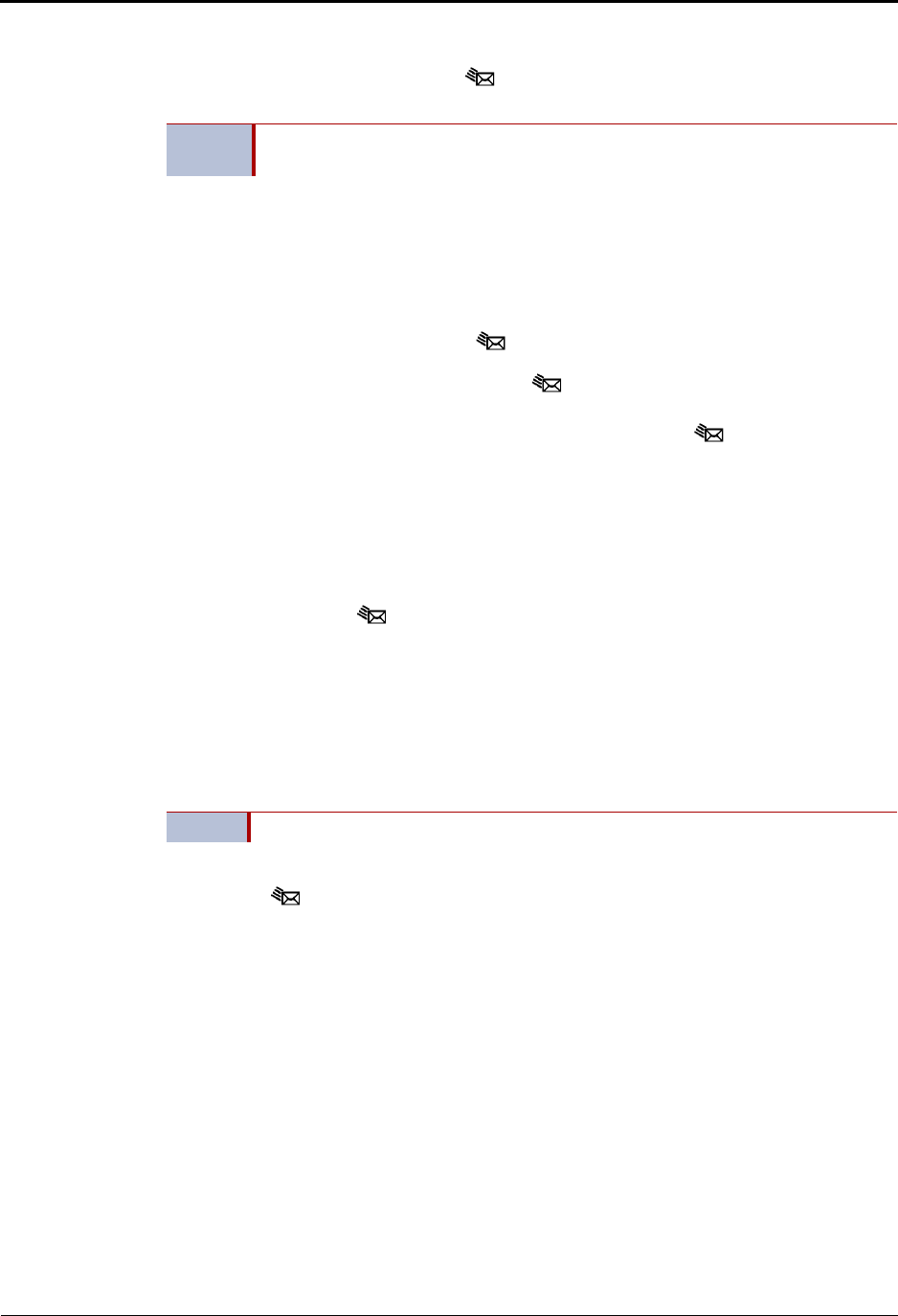
Messages
Page 68 Mitel
®
5320/5330/5340 IP Phone User Guide – Issue 5, February 2011
Viewing and Responding to Messages
When you have waiting messages, the (Message) button and Message/Ring Indicator flash
and the display shows the number of waiting messages.
The display shows new messages as follows:
Inter-station messages sent by other internal parties are indicated by the party’s
programmed user name.
Voice messages are indicated by FROM MBOX <your extension number>.
To view or respond to messages:
1. With the handset on-hook, press (Message) or the VIEW MESSAGE menu button
(5340 IP Phones only). Messages are displayed as first in/first out. If there is more than
one message, you can repeatedly press (Message) to scroll through the messages.
2. When the desired message is displayed, press #, or lift the handset for privacy, and then
press # to respond. [If your handset is off-hook and you press (Message), you
automatically place a call to the party or message center that left the message.]
Canceling Messages Left at Other Extensions
You can cancel messages left at other extensions.
To cancel a message left at another extension:
1. Dial 366 or press (Message), and then press the CANCEL MESSAGE menu
button. CANCEL MESSAGE ON EXT # appears.
2. Enter the extension number where you left the message. MESSAGE CANCELED FOR
<name> appears.
Deleting Waiting Inter-Station Messages
You can delete waiting inter-station messages.
To delete waiting inter-station messages:
1. Press (Message) or the VIEW MESSAGE menu button (5340 IP Phones only).
MSG <message information> appears.
2. Press
* or the DELETE menu button (5340 IP Phones only) to delete the displayed
message.
NOTE
If your handset or speakerphone is off-hook when you view an inter-station
message, you automatically call the party who left the message.
NOTE To delete waiting voice messages, you must connect to your voice mailbox.