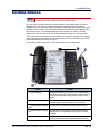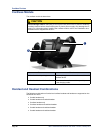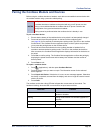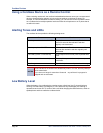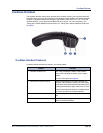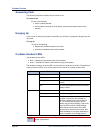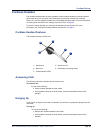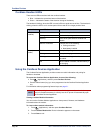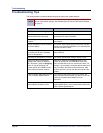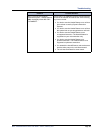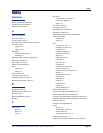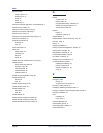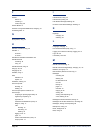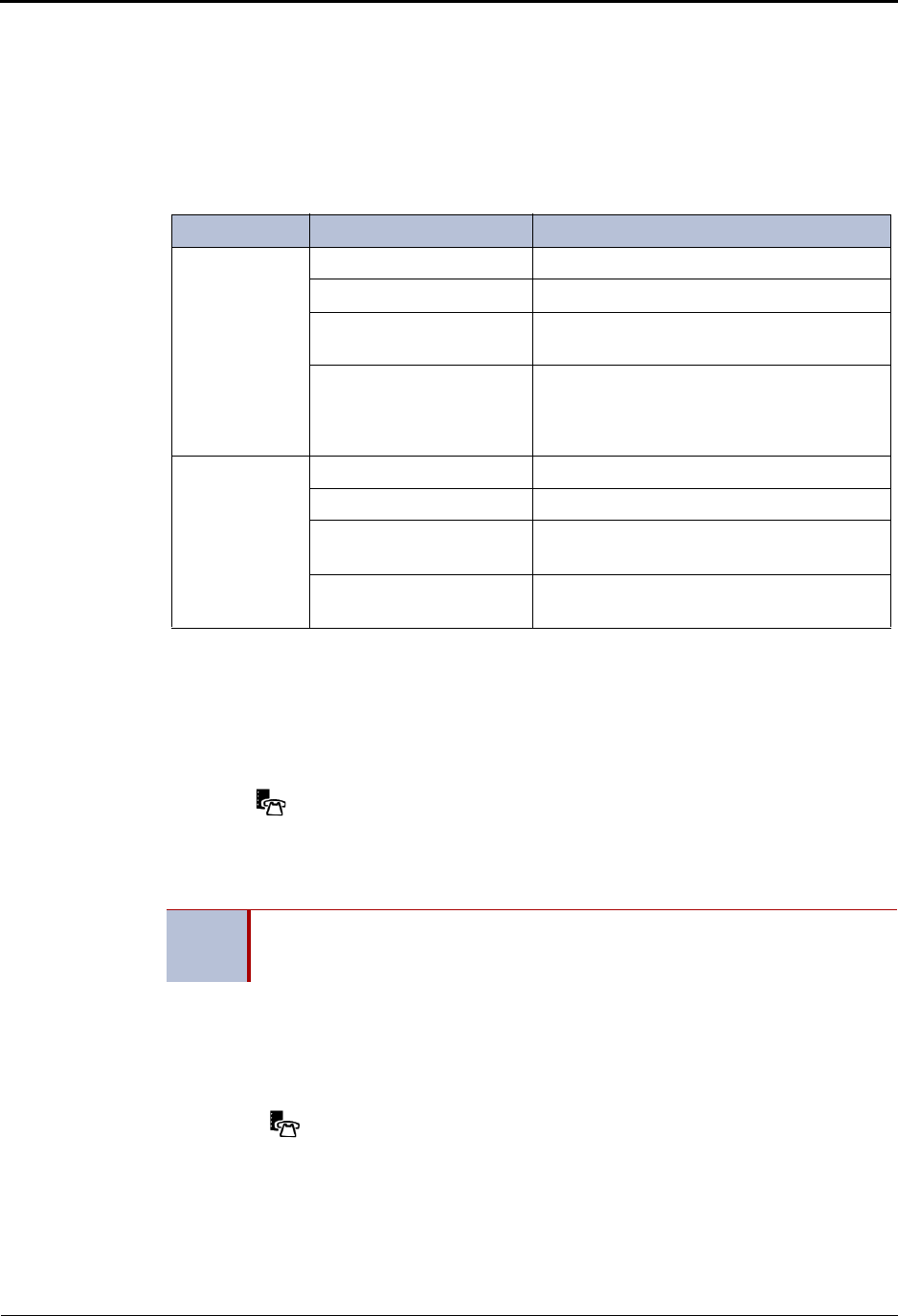
Cordless Devices
Page 86 Mitel
®
5320/5330/5340 IP Phone User Guide – Issue 5, February 2011
Cordless Headset LEDs
There are two LEDs associated with the cordless headset:
Blue – Indicates the operational status of the headset
Green – Indicates the status of the electrical charge of the battery
The handset is blinking, when the LED is on and off for an equal amount of time. The handset is
winking, when the LED is on for a short period of time and off for a longer period of time.
Using the Cordless Devices Application
The Cordless Devices Application provides access to module information and pairing for
handset or headsets.
To access the Cordless Devices Application, do one of the following:
Press (Applications), and then press Cordless Devices.
Press a feature button (key) you have programmed as the Cordless Devices Application
key.
For information about programming feature keys, see page 31.
Viewing Cordless Module Information
You can use the Cordless Module Application to view protocol, firmware, and hardware
information about the module.
To view cordless module information:
1. Press (Applications), and then press Cordless Devices.
2. Press Cordless Module Info. Device information appears on the screen.
3. Press Close to exit.
Led Color LED State Indicates
Blue (on
headset)
Solid Headset microphone is muted.
Blinking Headset is in pairing mode.
Winking Active audio path between Headset and
Module.
Solid for 2 seconds Indicates one of the following:
Pairing successful
New battery installed
Green (on
cradle)
Solid Battery is fully charged.
Blinking Battery is charging.
Winking Indicates low voltage when headset is
uncradled.
Off When headset is cradled, indicates battery is
not charging.
NOTE
When the pairing button on the Cordless Module is pressed, or when the battery
level of a cordless accessory is critically low, the IP phone will automatically open
the Cordless Devices Application.