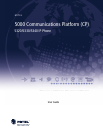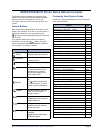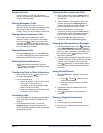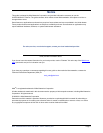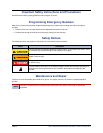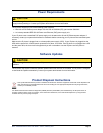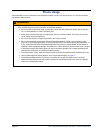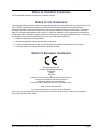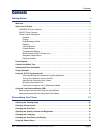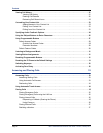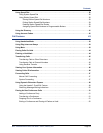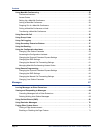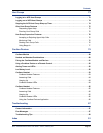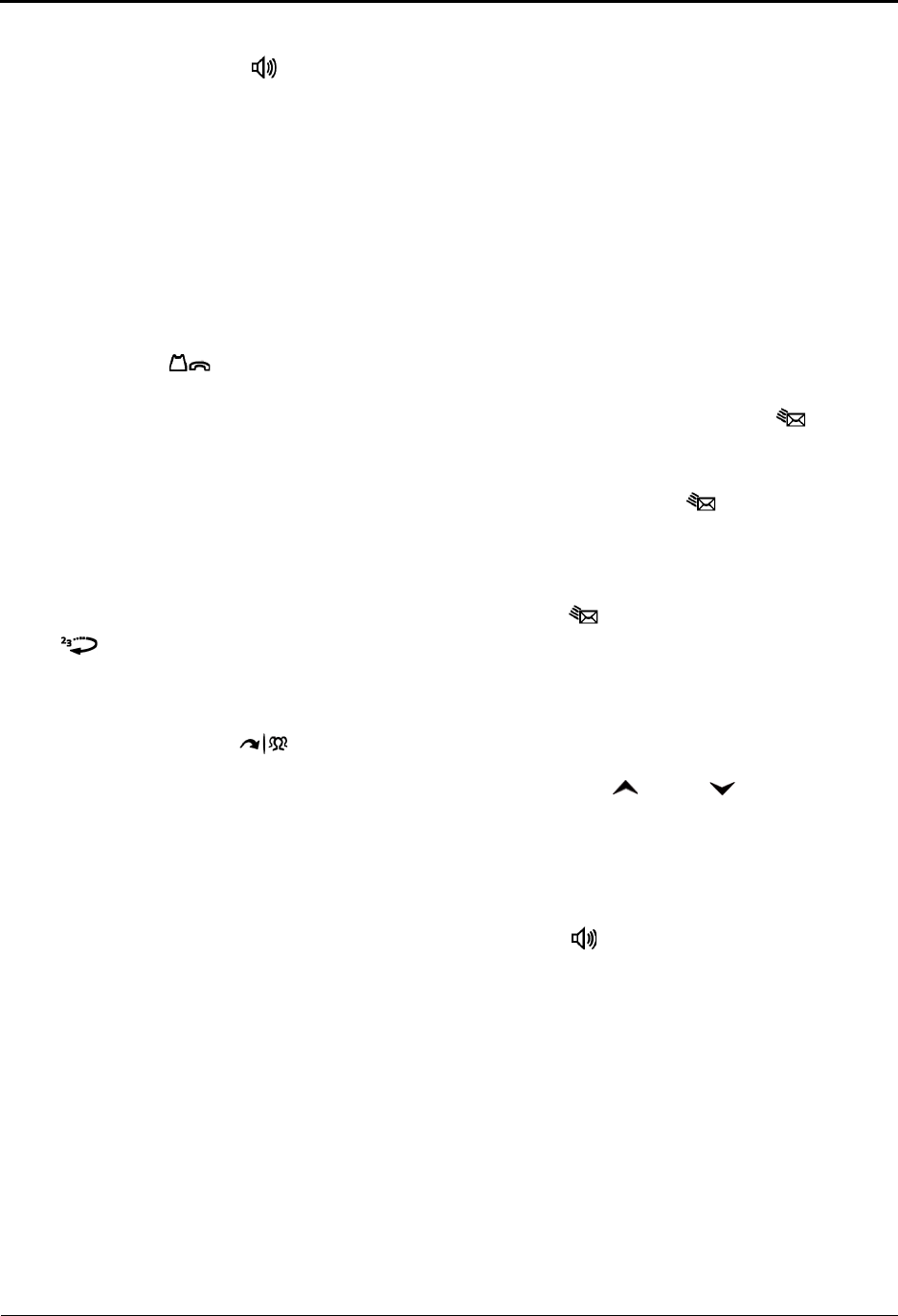
Page iv Mitel
®
5320/5330/5340 IP Phone User Guide – Issue 5, February 2011
Answering Calls
Lift the handset, or press (Speaker) to
answer a call while using a headset or to answer
a call in Handsfree Mode.
Placing Emergency Calls
Dial the emergency number (911 U.S. or
999/112 Europe). The system immediately places
the emergency call as soon as you dial the
number, even if you do not select an outside line.
Placing Internal (Intercom) Calls
With or without the handset lifted, dial the
extension number. If you enter incorrect digits,
you can press (Hold) to move the cursor
backward, deleting the last digits entered. If you
are using Handsfree Mode, listen for the double
tone, and then begin to speak.
Placing External Calls
Press the Outgoing button, an unlit Call button,
or enter the Outgoing Call access code (8 is the
default code), and then dial the number.
Redialing External Numbers
With or without the handset lifted, press the
(Redial). The system automatically selects
a line and dials the number.
Transferring Calls to Other Extensions
1. While on the call, press (Transfer), and
then enter the extension number.
2. Do one of the following:
Wait for an answer, announce the call, and
then hang up. If the extension is
unavailable, press the flashing IC or Call
button to return to the caller.
Hang up to transfer the call and disconnect
the call from your IP phone.
Forwarding Calls
1. Press the Fwd button, and then enter the feature
code, if applicable. ENTER FORWARD DEST
appears.
2. Enter the extension number, or press the
Outgoing button or enter the Outgoing Call
access code (8 is the default code), and then dial
the telephone number.
Placing Ad Hoc Conference Calls
1. While on the first call, press the Conf button to
place the call on hold. CALL NEXT PARTY TO
CNF appears.
2. Place a call to the next conference party. For
external calls, press the Outgoing button or
enter the Outgoing Call access code (8 is the
default code), and then dial the number.
3. After the party answers, announce the
conference, and then press the Conf button to
place the call on hold. If necessary, repeat this
step to add the remaining conference party.
4. Press the Conf button again to start the
conference. CNF IN PROGRESS appears.
Viewing and Responding to Messages
1. With the handset on-hook, press (Message)
or the VIEW MESSAGE menu button (5340 IP
Phones only). Messages are displayed as first in/
first out. If there is more than one message, you
can repeatedly press (Message) to scroll
through the messages.
2. When the desired message is displayed, press #,
or lift the handset for privacy, and then press # to
respond. (If your handset is off-hook and you
press [Message], you automatically place a
call to the party or message center who left the
message.)
Using Do-Not-Disturb
1. Press the DND button, and then do one of the
following:
Press (Up) or (Down) to scroll
through the messages.
Enter the two-digit number for the DND
message.
2. If applicable, enter the additional text for the
DND description.
3. Press (Speaker), or lift and replace the
handset.
Placing a Page Announcement
1. Press 7.
2. Enter the page-zone number (0 to 9).
3. After the tone, make your announcement, and
then hang up.