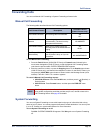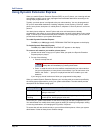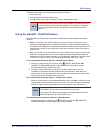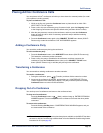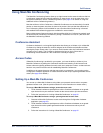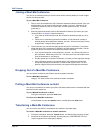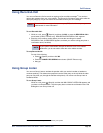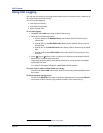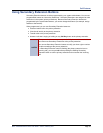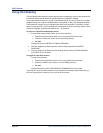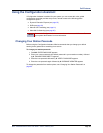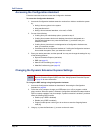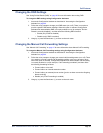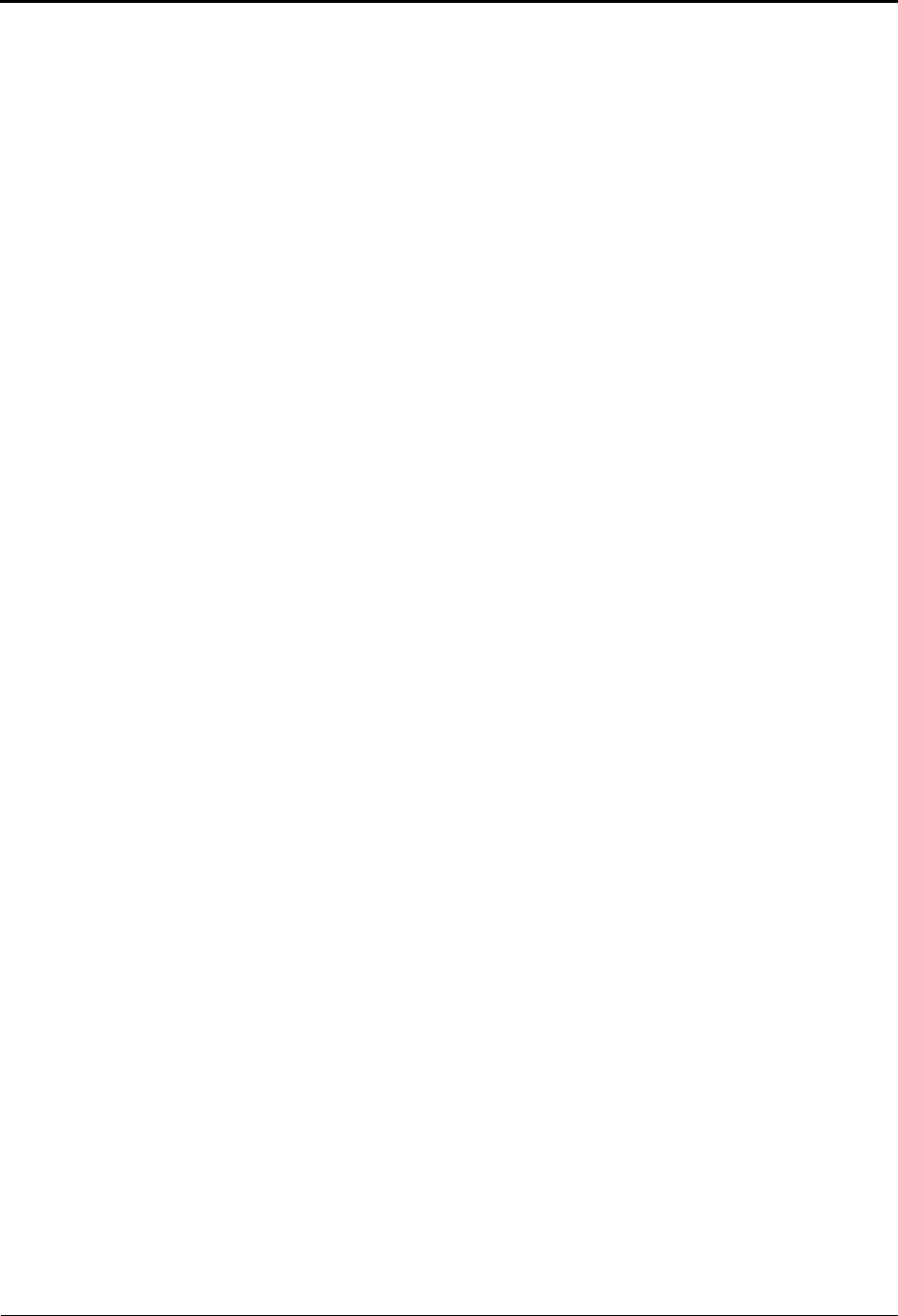
Call Features
Page 54 Mitel
®
5320/5330/5340 IP Phone User Guide – Issue 5, February 2011
Joining a Meet-Me Conference
You can join a conference with up to seven internal and/or external parties (for a total of eight
parties, including yourself).
To join a Meet-Me Conference:
1. Dial (or ask to be transferred to) the Conference Assistant extension number. (See your
administrator if you do not know the extension number.) You hear: “Welcome to the
Conference Assistant. Enter an access code, and then press Pound (#). To cancel,
press Star (*).”
2. Enter the appropriate access code for the Meet-Me Conference you wish to join (see
“Access Codes“ on page 53). Note the following:
If you enter an invalid access code, the Conference Assistant prompts you to try
again.
If there are no conferencing resources available, or if the maximum number of
allowed parties has already been reached, you hear: “All circuits are busy. Please
try again later.” Hang up and try again later.
3. Once connected, you can talk with other parties who join the conference. (Your phone
shows the name of the conference [if available], the total conference duration, and the
number of parties connected to the conference.) Note the following:
If you are the first person in the conference, you hear: “You are the first person in
this conference. Please stay on the line.” You then hear music until another caller
joins the conference or you hang up.
As other parties join or leave the conference, you hear a tone to signal the change.
If the conference contains only external callers, the Conference Assistant will
prompt the participants to extend the conference after a period time. If no one
presses a digit to extend the conference, the system terminates the conference.
Dropping Out of a Meet-Me Conference
You can leave a conference and still leave the other parties connected.
To exit a Meet-Me Conference:
Hang up. The other parties in the conference remain connected.
Putting a Meet-Me Conference on Hold
You can put a conference on hold at your phone (the other parties remain connected) and then
later return to the conference.
To put a Meet-Me Conference on Hold:
During the conference, press the Hold button.
To return to the Meet-Me Conference:
Lift the handset or press the Speaker button, and then press the Hold button.
Transferring a Meet-Me Conference
You can remove yourself from a conference and transfer it to another party.
To transfer a Meet-Me Conference to another extension:
1. During the conference, press the Transfer button, and then dial the extension number.
2. Announce the conference (if desired), and then hang up. CONFERENCE TFR from
<name> appears on the called party’s display.