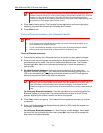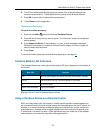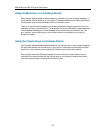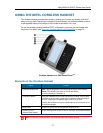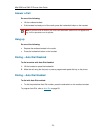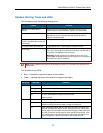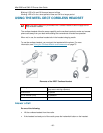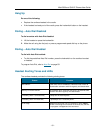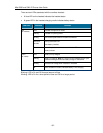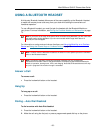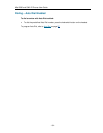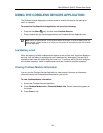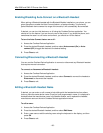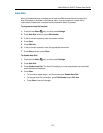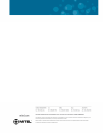Mitel 5330 and 5340 IP Phones User Guide
- 86 -
Enabling/Disabling Auto-Connect on a Bluetooth Headset
When pairing a Bluetooth headset with the Bluetooth Module installed on your phone, you are
given the option to enable the Auto-Connect feature—a feature whereby, if a previously
paired Bluetooth device comes into range of the module, it will automatically be connected.
If desired, you can turn this feature on or off using the Cordless Devices application. You
should turn on the feature if you are the only user of the phone. If you share the phone, as is
sometimes the case in a call center environment, you should turn off the feature.
To turn the Auto-Connect feature on or off:
1. Access the Cordless Devices Application.
2. Press the desired Bluetooth headset, and then select Auto-connect (On) or Auto-
connect (Off) to toggle the feature to the desired setting.
3. Press Close to exit.
Connecting/Disconnecting a Bluetooth Headset
You can use the Cordless Device Application to connect or disconnect any Bluetooth headset
that requires manual connection.
To connect or disconnect a Bluetooth headset:
1. Access the Cordless Devices Application.
2. Press the desired Bluetooth headset, and then select Connect to connect the headset or
Disconnect to disconnect the headset.
3. Press Close to exit.
Editing a Bluetooth Headset Name
If desired, you can enter or edit a name to help distinguish the headset device from others
that may have the same device name. Once you have programmed a name, it is displayed in
brackets below the manufacturer name in the details window, and it replaces the headset
manufacturer name on the main Cordless Devices application window.
To edit a name:
1. Access the Cordless Devices Application.
2. Press the desired Bluetooth headset, and then select Edit Name.
3. Enter a new name or edit the existing name using the keyboard on the display, and then
press OK
4. Press Close to exit.