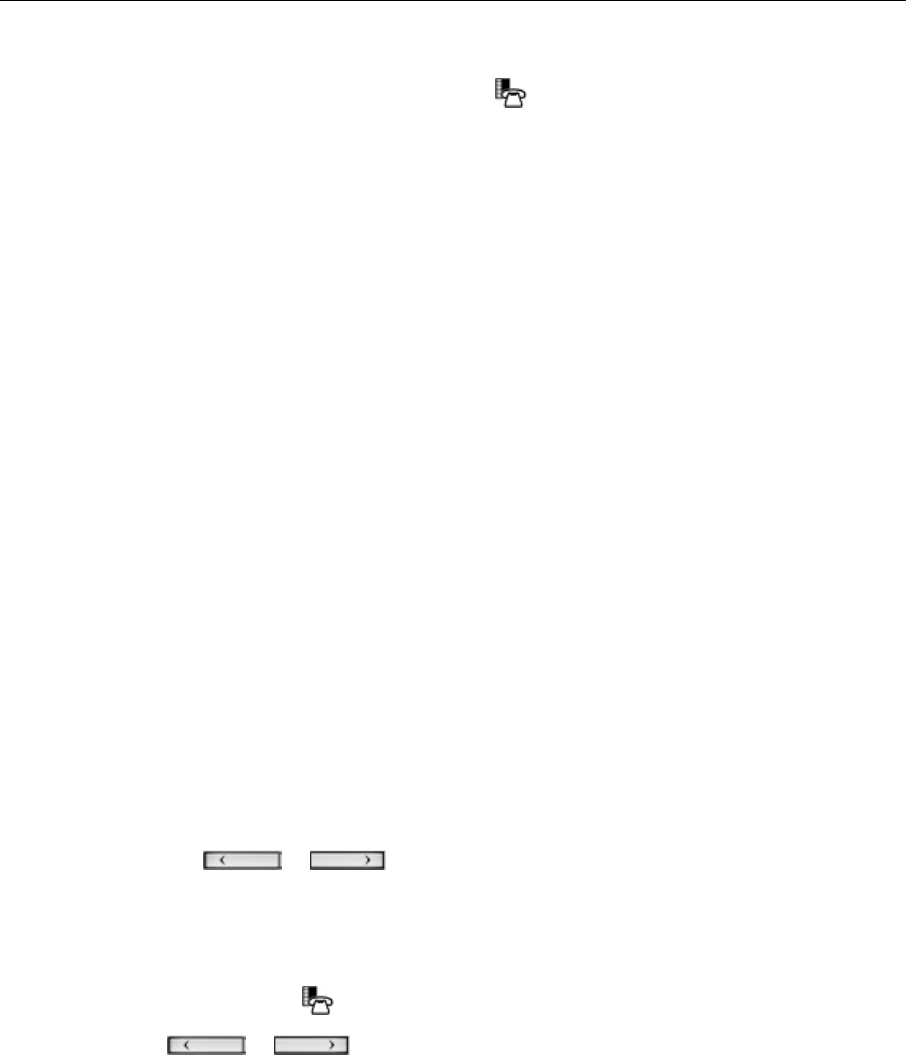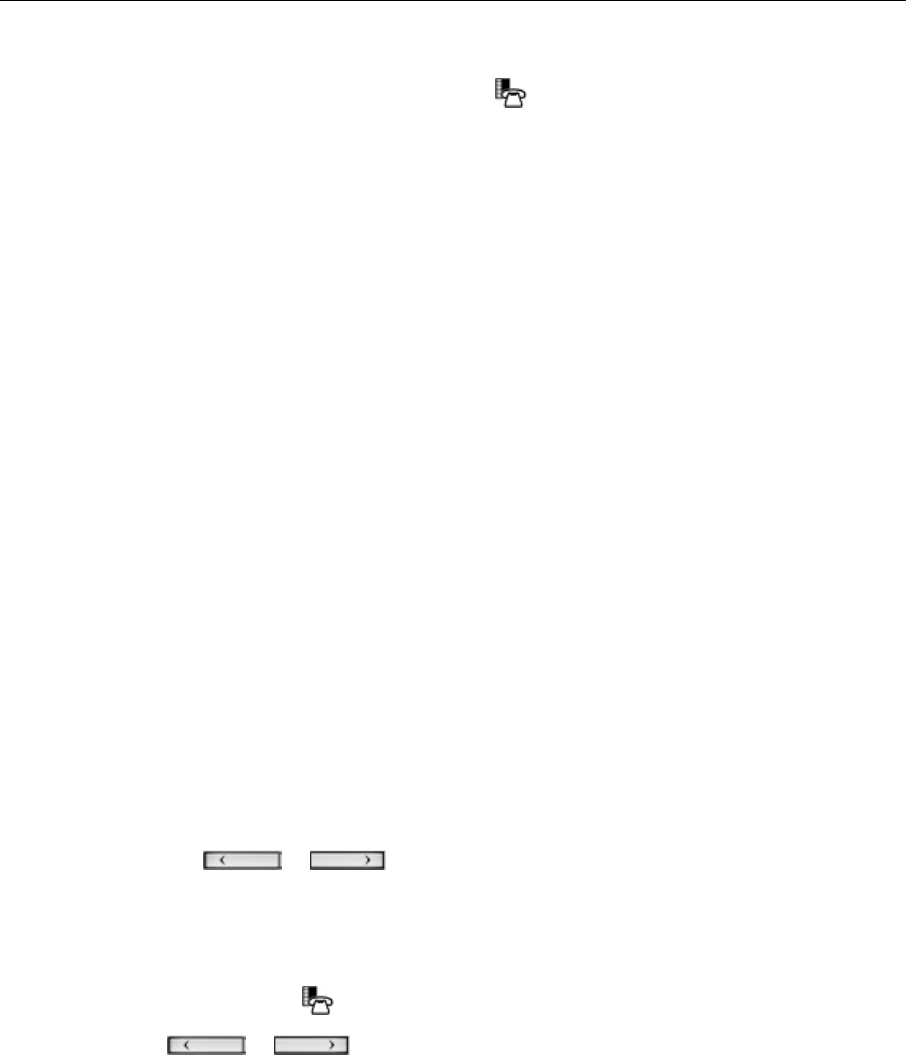
Mitel 5330 and 5340 IP Phones User Guide
- 10 -
View Call Log Details
1. From the idle display, press the blue Menu key and then press Call History. (Missed
Calls) appears next to the key label if you have missed calls.
2. Press
Missed to view your missed calls (if any).
All to view a list of all logs (5340 IP only)
Answered to view logs of your incoming calls
Made to view logs of your outgoing calls.
3. Use the navigation keys at the bottom of the display to move to the previous, first, or next
page of logs. The total number of logs in the current list is shown in the bottom left corner
of the display. The bottom right corner shows the range of logs (for example 1 -7) that are
currently displayed.
4. Press the key to the right of the log to call the contact (5340 IP Phone only)
or
Press the key to the left of the log to display the call details:
Name and number (if available)
Log type and number of attempts (for example 2x)
Type of call: Transfer (Tsf.) or Conference (Conf.)
Time and date of log
Duration of call in hours:minutes:seconds (for Made and Answered logs).
5. Do one of the following:
If necessary, use the keypad, Delete Digit, and Backspace keys to modify the
number. If an outgoing prefix is required to access an external trunk, you must add
the digit(s). Press Dial to call the number or press To Contacts to save the contact
details to the People application (5340 IP Phone only).
Press
or at the bottom of the set to display details for another log.
Press Close to return to the previous list.
Review Call Log Icons
1. Press the blue Menu key, press Help, and press Key Icons.
2. Press
or to navigate to the list of Call History icons. Note that “New”
logs are any logs that have been generated since the last time you accessed the Call
History application.