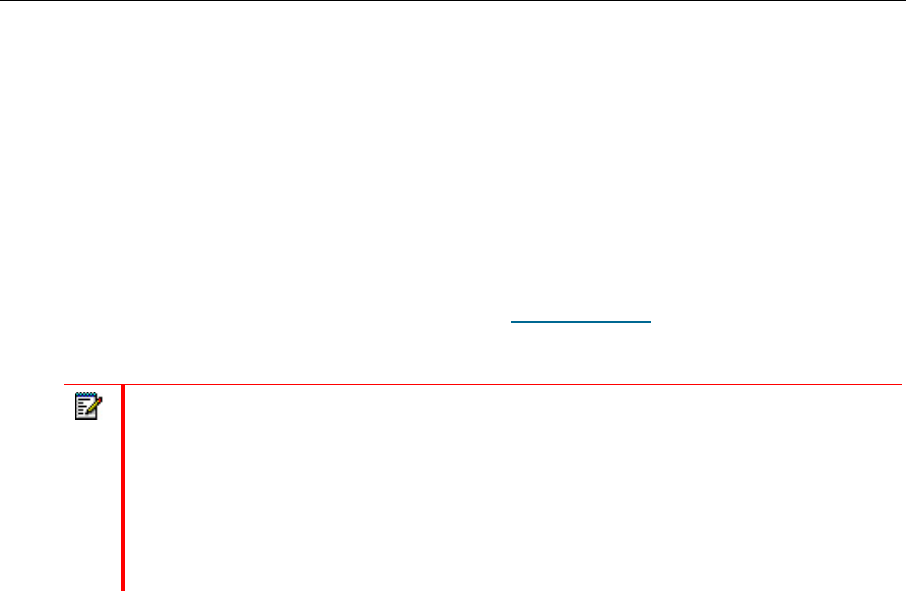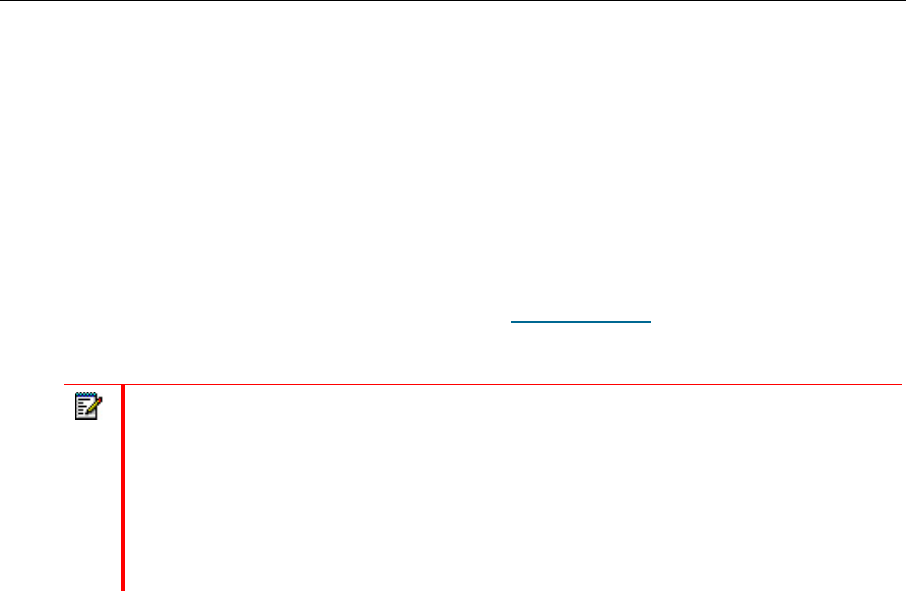
Mitel 5330 and 5340 IP Phones User Guide
- 33 -
To deactivate Call Forward Always:
1. Launch Applications and press Call Forwarding
or
Press the Forwarding feature key
2. Press Deactivate.
Programming Call Forwarding Using Profiles
You can create Call Forward profiles that identify where to send your incoming calls. After
you create and save a Call Forward profile in the Call Forwarding
application, you can enable
or disable the profile at any time.
Notes:
The None Profile is a default profile provided by the system. It has no numbers
programmed. Use the None Profile to turn off all Call Forwarding.
The default profile appears when the Call Forwarding set up does not match any of your
profiles.
Only one call profile can be active at a time.
The dotted radio button icon next to the profile shows the current active profile.
To create a Call Forward profile:
1. Launch Applications and press Call Forwarding
or
Press the Forwarding feature key.
2. Press Profiles.
3. Press New Profile.
4. Press Edit Profile Name. An on-screen keyboard displays.
5. Press the appropriate keys in the on-screen keyboard to enter the profile name and press
Save. This profile name identifies where your phone calls will be forwarded to.
6. Select the check box opposite the desired type of Call Forwarding:
Always: forwards all your phone calls
Busy Internal: forwards internal phone calls after several rings if your line is busy
Busy External: forwards external phone calls after several rings if your line is busy
No Answer Int: forwards internal phone calls redirects your calls after several rings if
you don't answer
No Answer Ext: forwards external phone calls redirects your calls after several rings
if you don't answer
7. Press Edit Number to display the on-screen keyboard. In the on-screen keyboard, enter
the appropriate number.
8. Press Save.
9. Press Enable.