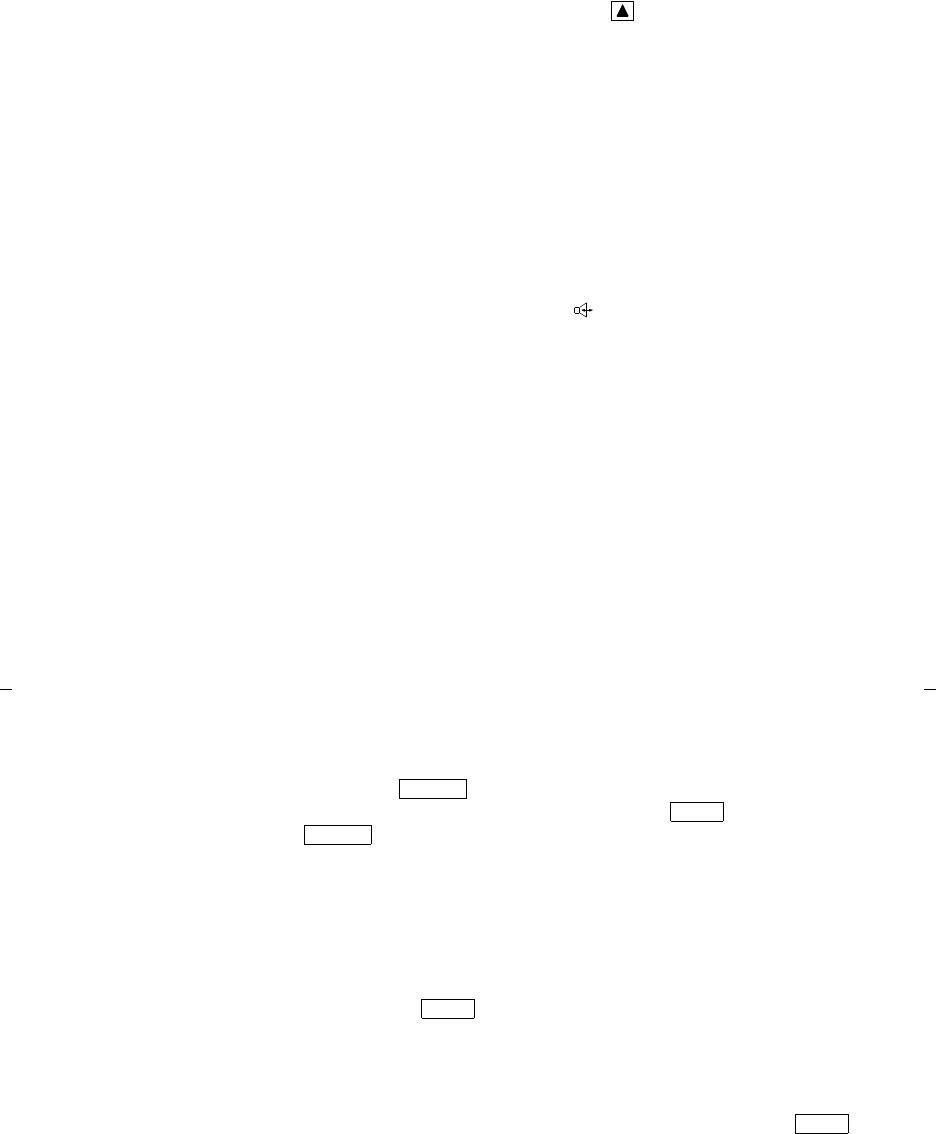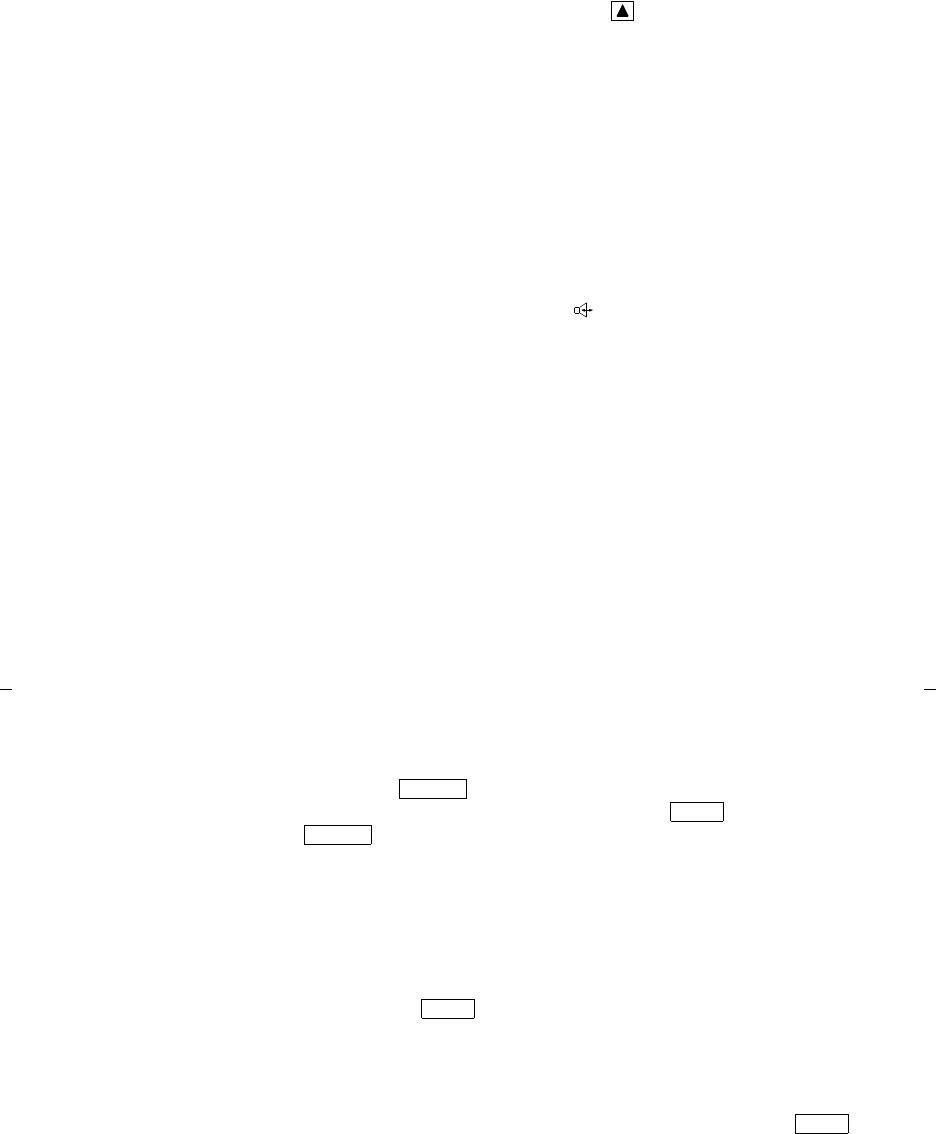
5
Softkeys (only on the 8405D
and 8405D Plus)
The four buttons located below the 8405D and 8405D Plus
display and labeled with arrows ( ), correspond to words
on the display screen. You can use the softkeys along with
display control keys to access up to 12 features on your voice
terminal in addition to those features administered on the
call appearance/feature buttons.
For a list of the features that can be accessed with the
softkeys, check with your system manager. For procedures
for using these softkey features, see “Using the Display,
Softkeys, and Display Control Buttons” later in this guide.
Speakerphone/headset
adapter jack (on back of
voice terminal)
This jack is used for connecting an external speakerphone
(such as an S101A or S201A Speakerphone) or a headset
adapter (such as a 500A1 Headset Adapter) to your voice
terminal. The jack is labeled .
Speaker button
On the 8405B Plus or 8405D Plus voice terminals, you can
use this button for accessing the built-in 2-way
speakerphone. If you are using an 8405B or 8405D, you can
use this button to access a 1-way speaker.
Note: Your 8405B Plus or 8405D Plus voice terminal can
be set for either the Speaker (listen-only) feature or the
Speakerphone (listen and talk) feature. Check with your
system manager to see how your Speaker button is to be
used.
(On some 8405 voice
terminals, this can be used
as a Speaker/Reset Spkr
button)
If your 8405B Plus or 8405D Plus has the Reset Spkr label
under the button, you can also use the Reset
Speakerphone feature. When you press and then
(your voice terminal must be on-hook, and it must
be set for the Speakerphone feature), you hear a set of tones
as the speakerphone performs an acoustic test of the
environment. When the tones stop, your speakerphone has
finished adjusting itself for optimal performance and is
ready for use.
Test button
When the voice terminal is initially powered up, the green
light next to
flashes if the link with the DEFINITY
switch or with System 85 is not (or not yet) operational. The
light changes to steady green when the voice terminal is
able to communicate with the DEFINITY switch or with
System 85, and then goes off after a short period of time.
After the voice terminal is powered up, you can press
to
test the lights and the display (if applicable) on your voice
terminal.
Transfer button
For transferring a call to another voice terminal.
Speaker
Shift
Test
Test