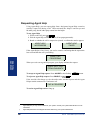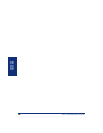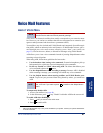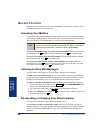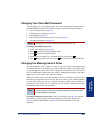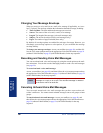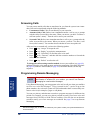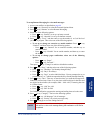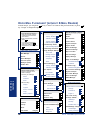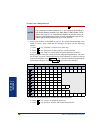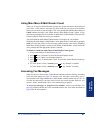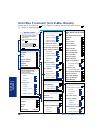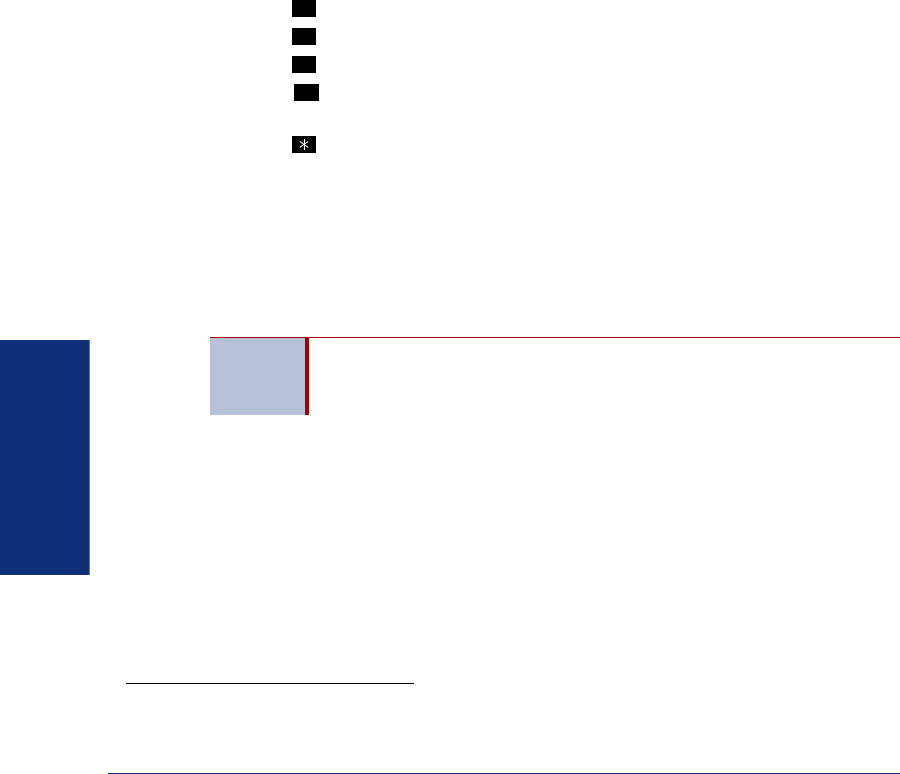
52
Inter-Tel
®
Model 8662 Endpoint User Guide
VOICE MAIL
FEATURES
Screening Calls
You can screen outside calls that are transferred to you from the system Auto Atten-
dant. Calls can be transferred using the following methods:
• Unannounced Calls: Calls are sent directly to your extension.
• Announce-Only Calls: Before Auto Attendant transfers a call to you, a prompt
asks the caller to record his or her name. When you answer, you hear “You have a
call from (caller’s name).” Then the call is sent to your extension.
• Screened Calls: Before Auto Attendant transfers a call to you, a prompt asks the
caller to record his or her name. When you answer, you hear “You have a call
from (caller’s name).” You can then choose whether or not to accept the call.
After receiving a screened call, you have the following options:
• Press or say “Accept” to accept the call.
• Press or say “Replay” to replay the announcement.
• Press or say “Voice Mail” to send the call to voice mail.
• Press
or say “Forward,” and then dial the extension number to forward the
call to another extension.
• Press or say “Refuse” to refuse the call.
To change the call screening transfer method: Access your mailbox (see page 48),
and then follow the voice menu prompts and use the appropriate Voice Mail flowchart
on page 54 (without E-Mail Reader) or page 58 (with E-Mail Reader) for the step
sequence.
Programming Remote Messaging
Using Remote Messaging, you can program voice mail to call you when your mailbox
receives new voice mail messages.
*
Using “cascade levels,” a series of up to nine
phone numbers, the voice mail system will call each number until it successfully con-
nects to a device (for example, a pager or cell phone).
You can use primary and alternate cascades to program messages for different time
periods. For example, you can use a primary cascade to notify you of new voice mail
messages from 5:00 P.M. to 10:00 P.M. on weekdays. You can also use an alternate
cascade to notify you of new messages on weekends. See page 53 to set up Remote
Messaging.
#
1
2
3
NOTE
Remote Messaging is supported for voice mail messages only. If E-
Mail Reader is enabled for your mailbox, you cannot use Remote
Messaging for e-mail and fax messages.
* Remote messaging may or may not be enabled for your system. Contact your system administrator for
more information.