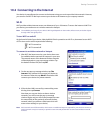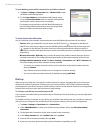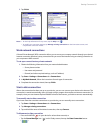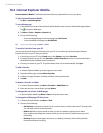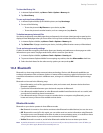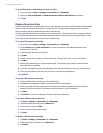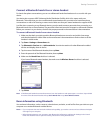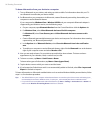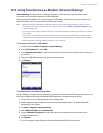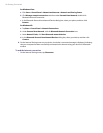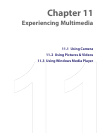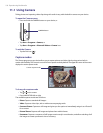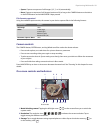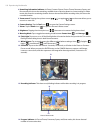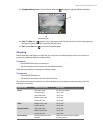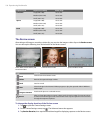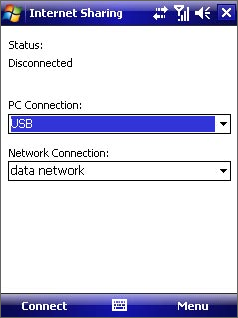
Getting Connected 97
10.5 Using Your Device as a Modem (Internet Sharing)
Internet Sharing connects your PC or notebook computer to the Internet by using your device’s data
connection. You can choose to connect via USB or Bluetooth.
Follow the procedure below to set up your device as a USB modem. To learn how to set up your device as a
Bluetooth modem, see “To use your device as a Bluetooth modem.”
Tips • Make sure you have subscribed to a Data plan and have set up a phone dial-up modem connection on your
device. If your device has not been set up with a data connection yet, tap Menu > Connection Settings on the
Internet Sharing screen.
• If you want to use a USB Sync cable connection, you must first install Microsoft ActiveSync version 4.5 or later on
the computer.
• If you want to use a Bluetooth connection, make sure your computer has built-in Bluetooth capability. If your
computer does not have Bluetooth, you can connect and use a Bluetooth adapter or dongle on your computer.
• Before using Internet Sharing, disable ActiveSync on your computer
To set up your device as a USB modem
1. On your device, tap Start > Programs > Internet Sharing.
2. In the PC Connection list, select USB.
3. In the Network Connection list, select the name of the connection that your device uses to connect to
the Internet.
4. Plug in the USB cable between your device and the computer.
5. Tap Connect.
To use your device as a Bluetooth modem
For the computer to use the Internet connection of your device, activate Internet Sharing on your device, and
then set up a Bluetooth Personal Area Network (PAN) between the computer and your device.
1. On your device, turn on Bluetooth and set it to visible mode.
2. Initiate a Bluetooth partnership from your device by following the steps in “To create a Bluetooth
partnership“ in this section.
3. Tap Start > Programs > Internet Sharing.
4. Select Bluetooth PAN as the PC Connection.
5. From the Network Connection list, select the name of the connection that your device uses to
connect to the Internet.
6. Tap Connect.
7. On your computer, set up a Bluetooth Personal Area Network (PAN) with your device: