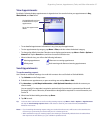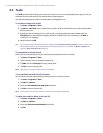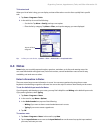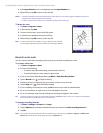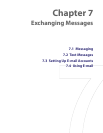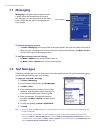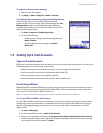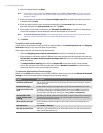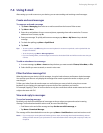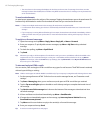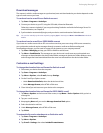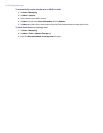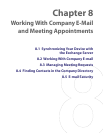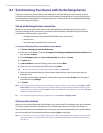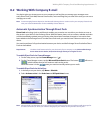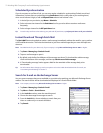Exchanging Messages 65
7.4 Using E-mail
After setting up e-mail accounts on your device, you can start sending and receiving e-mail messages.
Create and send messages
To compose and send a message
1. Tap Start > Messaging then select an e-mail account from the Account Picker screen.
2. Tap Menu > New.
3. Enter the e-mail address of one or more recipients, separating them with a semicolon. To access
addresses from Contacts, tap To.
4. Enter your message. To quickly add common messages, tap Menu > My Text and tap a desired
message.
5. To check the spelling, tap Menu > Spell Check.
6. Tap Send.
Tips • To enter symbols, tap Shift using the on-screen keyboard. To access more symbols, use the Symbol Pad. See
Chapter 2 for details.
• To set the priority, tap Menu > Message Options.
• If you are working offline, e-mail messages are moved to the Outbox folder and will be sent the next time you
connect.
To add an attachment to a message
1. In a new message, tap Menu > Insert and tap the item you want to attach: Picture, Voice Note, or File.
2. Select the file you want to attach, or record a voice note.
Filter the Inbox message list
When the Inbox on your device is full of messages, it may be hard to browse and locate a desired message.
You can filter your Inbox to only display the messages that contain a particular sender or subject you are
searching for.
To filter your Inbox, Enter the sender name or e-mail subject you want to look for using the on-screen
keyboard. As you tap keys, the message list narrows down to the conditions you have set.
For example, tapping “S,” then “A” narrows the list to only the e-mails that contain sender names and e-mail
subjects that start with “SA.”
View and reply to messages
To read an incoming message
By default, only the first few kilobytes of a message are shown when you open and read an incoming
message. To download and read an entire e-mail, do one of the following:
• Scroll down to the end of the message and tap Get the rest of this message; or
• Tap Menu > Download Message.
The message will be downloaded the next time you tap Menu > Send/Receive to send and receive e-mail.
Notes • If your company is running Microsoft Exchange Server 2007, the message downloads immediately, without
waiting until the next time you synchronize. For more information about working with company e-mails, see
Chapter 8.