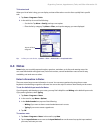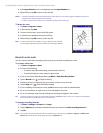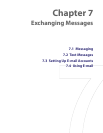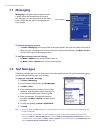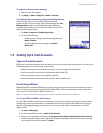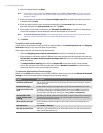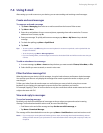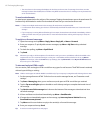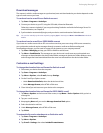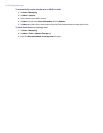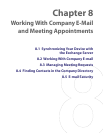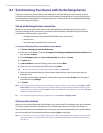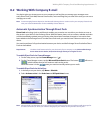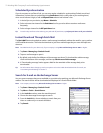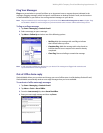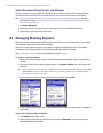Exchanging Messages 67
Download messages
The manner in which e-mail messages are synchronized, sent and downloaded to your device depends on the
type of e-mail account you have.
To send and receive e-mail for an Outlook account
1. Tap Start > Programs > ActiveSync.
2. Connect your device to your PC using the USB cable, infrared or Bluetooth.
Otherwise, connect wirelessly if you are synchronizing Outlook e-mail with the Exchange Server. For
more information, see Chapter 8.
3. Synchronization automatically begins, and your device sends and receives Outlook e-mail.
Tip You can also manually synchronize anytime by tapping Sync in ActiveSync or Menu > Send/Receive in Outlook
Mobile.
To send and receive e-mail for a POP3/IMAP4 account
If you have an e-mail account with an ISP or a work account that you access using a VPN server connection,
you synchronize, send and receive messages through a remote e-mail server. Before sending and
downloading messages, you first need to connect to the Internet or your company network.
1. Tap Start > Messaging and tap your POP3 or IMAP4 e-mail account.
2. Tap Menu > Send/Receive. The messages on your device and e-mail server are synchronized: new
messages are downloaded to the device Inbox folder, messages in the device Outbox folder are sent,
and messages that have been deleted from the server are removed from the device Inbox folder.
Customize e-mail settings
To change the download size and format for Outlook e-mail
1. Disconnect your device from the computer.
2. Tap Start > Programs > ActiveSync.
3. Tap Menu > Options, select E-mail, then tap Settings.
4. On the E-mail Sync Options screen:
• Under Download size limit, select the desired e-mail size.
• Under Message format, select HTML or Plain text.
5. Close ActiveSync and reconnect your device to the computer.
To change the download size and format for POP3/IMAP4 e-mail
1. Tap Menu > Options on the Account Picker screen, or tap Menu > Tools > Options while you’re in a
message list.
2. Tap your e-mail account.
3. Keep tapping Next until you see the Message download limit option.
4. Select the desired e-mail size.
5. Under Message format, select HTML or Plain text.
6. Tap Finish.
To automatically receive attachments on Outlook e-mails
1. Tap Start > Programs > ActiveSync.
2. Tap Menu > Options.
3. Tap E-mail > Settings, then select Include file attachments.