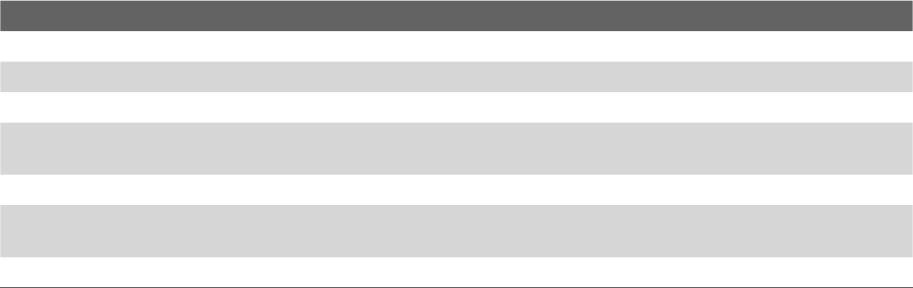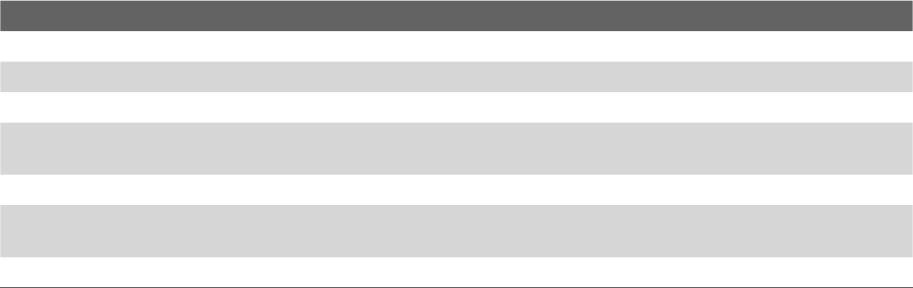
Using Other Applications 129
To uninstall MIDlets
Before you uninstall a MIDlet, make sure that it is not running.
1. Tap and hold the MIDlet, and tap Uninstall.
2. Tap OK to confirm.
Note To uninstall all MIDlets and folders from the current folder, tap Menu > Uninstall All.
To set MIDlet permission settings
For each MIDlet already installed, Java allows you to individually set permission options to perform certain
actions. A MIDlet can be enabled to perform these actions:
Action Description
Local connection Enables a MIDlet to access device connections such as via Bluetooth.
Location information access Determines whether a MIDlet can access location related information.
Recording Enables a MIDlet to record audio and images.
Messaging Enables a MIDlet to send and/or receive SMS/MMS. This uses airtime and may incur
costs.
Net access Enables a MIDlet to access the Internet. This uses airtime and may incur costs.
Auto start Enables a MIDlet to be started automatically to handle an incoming event. If there is
another MIDlet running, it may be interrupted.
Read user data Allows a MIDlet to read data on the device memory or storage card.
Note Some actions may not be available for certain MIDlets.
You can set permission options for performing each action by following these steps:
1. Tap and hold a MIDlet then tap Security. Alternatively, you can tap Menu > Actions > Security.
2. For each action, choose one of the following permission options:
• Always. Enables a MIDlet to perform the action.
• Never. Prohibits a MIDlet to perform the action.
• Prompt. Asks for your confirmation whenever a MIDlet attempts to perform the action.
3. Tap Save.
Note Changes to permission settings for a MIDlet in a multi-MIDlet suite will affect the settings for the whole suite.