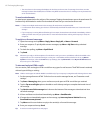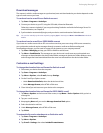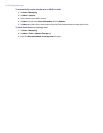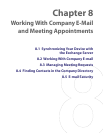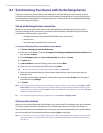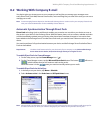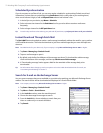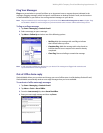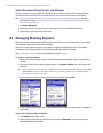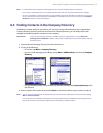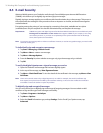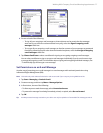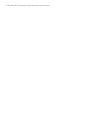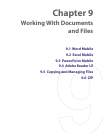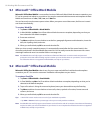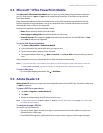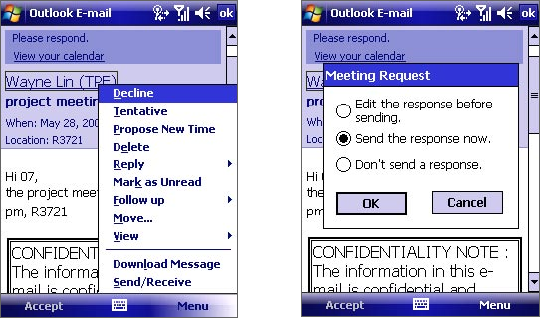
74 Working With Company E-mail and Meeting Appointments
View a Document Linked to an E-mail Message
When you receive an e-mail message that contains a link to a document such as a PDF or Microsoft Office
document located on SharePoint or an internal file server, you can view the document on your device.
Note You can view the document only if you have a Microsoft Outlook account that synchronizes with Microsoft
Exchange Server 2007 or later. Exchange Server must also be set up to allow access to SharePoint document
libraries or internal file servers.
1. Tap Start > Messaging.
2. Select an e-mail account, and then open a message with a link to a SharePoint document.
3. Tap the link to open and view the document.
8.3 Managing Meeting Requests
When you schedule and send meeting requests from your device, you can invite attendees to your meeting
and check their status to know about their availability.
When you receive a meeting request, you can reply by accepting or declining the request. The meeting
request also clearly indicates whether or not there are conflicting or adjacent meetings.
Note Your company must be using Microsoft Exchange Server 2007 or higher.
To reply to a meeting request
1. When you receive a meeting request, a notification will be displayed on the Today screen. Open the
request.
2. Tap Accept to reply and accept the meeting request, or tap Menu > Decline if you cannot attend the
meeting.
Tip Before responding, you can check your availability during the time of the requested meeting by tapping View
your calendar. If the time of the meeting conflicts with your other appointments, a “Scheduling Conflict”
notice appears at the top of the e-mail.
3. Choose whether to edit your response e-mail before sending and then tap OK.
4. If you accepted the meeting request, it will automatically be added as an appointment in Calendar on
your device.
To view the list of meeting participants
1. Tap Calendar on the Today screen.
2. Tap a meeting request that you previously sent, and then tap Attendees. The list of required and
optional attendees will be listed.