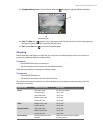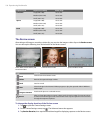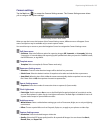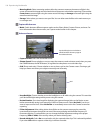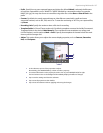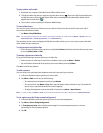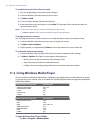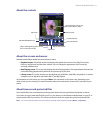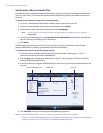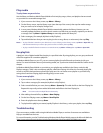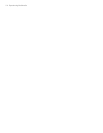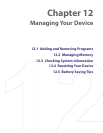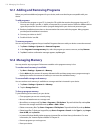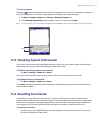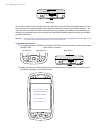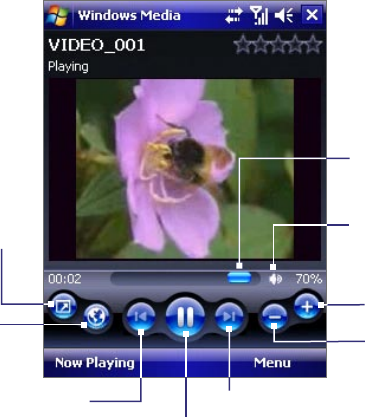
Experiencing Multimedia 111
About the controls
Play/Pause
Full screen
Visit WindowsMedia.com
Tap and drag to jump to any
part of the video or audio
Skip to the beginning of the current
file or to the previous file
Skip to the next file
Mute/Unmute
Increase Volume
Decrease Volume
About the screens and
menus
Windows Media Player Mobile has three primary screens:
• Playback screen
. The default screen that displays the playback controls (such as Play, Pause, Next,
Previous, and Volume) and the video window. You can change the appearance of this screen by
choosing a different skin.
•
Now Playing screen. The screen that displays the Now Playing playlist. This special playlist indicates the
current file being played and any files that are “queued up” to play next.
• Library screen. The screen that lets you quickly find your audio files, video files, and playlists. It contains
categories such as My Music, My Videos, My TV, and My Playlists.
At the bottom of each screen, you can open a
Menu. The commands on this menu vary, depending upon
which screen you are viewing. For more information about the commands in these menus, see Help on your
device.
About licenses and protected files
Some media files have associated licenses that protect them from being unlawfully distributed or shared.
If you want to copy a protected file from your PC to your device, use the Windows Media Player on your PC to
synchronize the file to your device. This will ensure that the license is copied along with the protected file.
Note You can view the protection status for a file by checking its file properties (tapping
Menu > Properties
).