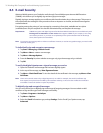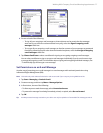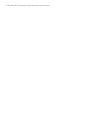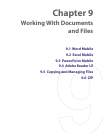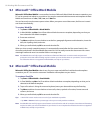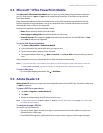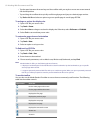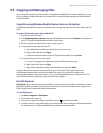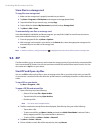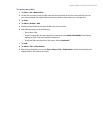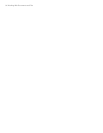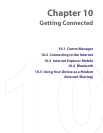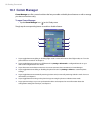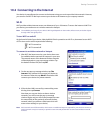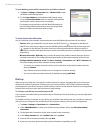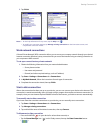84 Working With Documents and Files
Store files to a storage card
To copy files to a storage card
1. Make sure the storage card is properly inserted into your device.
2. Tap Start > Programs > File Explorer and navigate to the appropriate folder.
3. Tap and hold the file you want to copy, and tap Copy.
4. Tap the folder list (labeled My Documents by default) and tap Storage Card.
5. Tap Menu > Edit > Paste.
To automatically save files on a storage card
In the Word Mobile, Excel Mobile, and Notes programs, you may find it helpful to save all new documents,
notes, and workbooks directly on a storage card.
1. From the program file list, tap Menu > Options.
2. With a storage card inserted in your device, in the Save to box, select the appropriate storage card to
automatically save new files on the storage card.
3. Tap OK.
Note In the file or note list, a storage card symbol is displayed next to the names of files saved on a storage card.
9.6 ZIP
This feature allows you to save memory and increase the storage capacity of your device by compressing files
in the conventional ZIP format. You can view and extract archive files received from various sources. You can
also create new *.zip files on your device.
Start ZIP and Open .zip files
You can use ZIP to either archive files or open an existing archive file on your device. Each time you start ZIP
on your device, it searches for files that have the .zip file extension, and displays these files on the Archive List
screen.
To start ZIP on your device
• Tap Start > Programs > ZIP.
To open a ZIP file and extract files
1. Open a file using any of the following:
• Select a file and tap File > Open Archive.
• Tap and hold a file and tap Open Archive.
• Double-tap a file.
Note You cannot select multiple ZIP files.
2. The files contained in the zip file are then displayed. Select files by doing one of the following:
• Tap to select a file.
• To select several files, tap Menu > Action and make sure Multi-Select Mode is selected. Select
files by tapping each file. (Tap a selected file to deselect it.)
• To select all files, tap Menu > Action > Select All.
3. Tap Menu > Action > Extract.
4. Choose a folder in which files will be extracted to, then tap Extract.