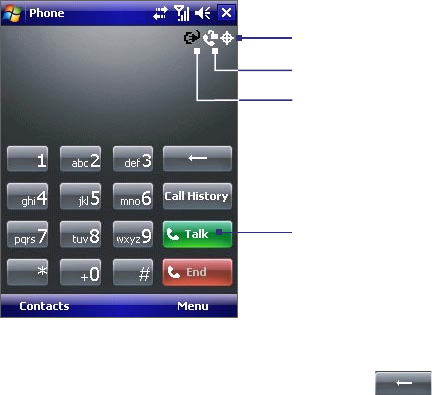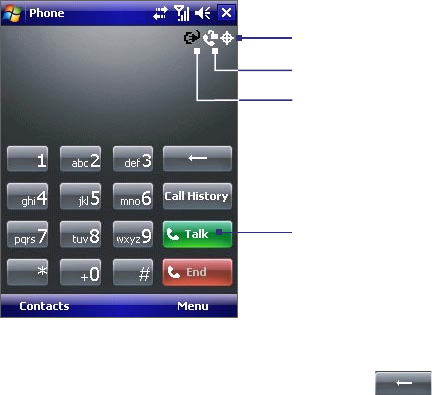
Using Phone Features 31
3.2 Making a Call
With your device, you can make a call from Phone, Contacts, Speed Dial, and Call History.
Make a call from Phone
1. Tap Start > Phone (or press the TALK button).
2. On the Phone screen, tap the desired phone number, and tap Talk.
Talk button
Voice Privacy notification indicator
Location Setting indicator
Battery Power indicator
Phone screen
Tips • If you tap a wrong number, tap the Back arrow (
) to erase each subsequent digit of a number. To erase
the entire number, tap and hold the Back arrow.
• The icons on the upper right of the Phone screen indicate the battery power level and optional phone services.
For more information about optional phone services, see Chapter 4.
Make a call from Contacts
Tap Start > Contacts, then do one of the following:
• Tap the desired contact in the contacts list, and tap the phone number that you want to call.
• Tap and hold the desired contact, and on the shortcut menu, tap Call Work, Call Home, or Call Mobile.
• Press NAVIGATION up or down or roll the Jog Wheel to select a contact, and press TALK twice (once to
send the number to the Phone keypad, and once to dial the number).
To choose one of the numbers of a contact to dial
By default, the mobile telephone number (m) of a contact is dialed when you make a call from Contacts.
However, you can specify that a different phone number is dialed instead.
1. Tap Start > Contacts.
2. Press NAVIGATION up or down to select a contact.
3. Press NAVIGATION left or right. The letters representing the number will change as you scroll through
them.
Make a call from Call History
1. On the Phone screen, tap Call History.
2. Scroll to the desired contact or phone number, and tap Call.