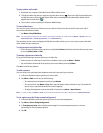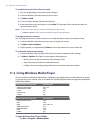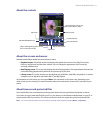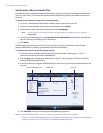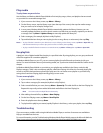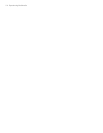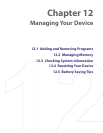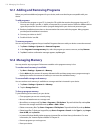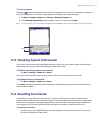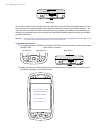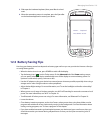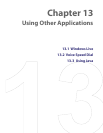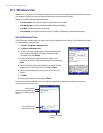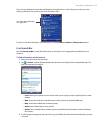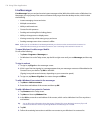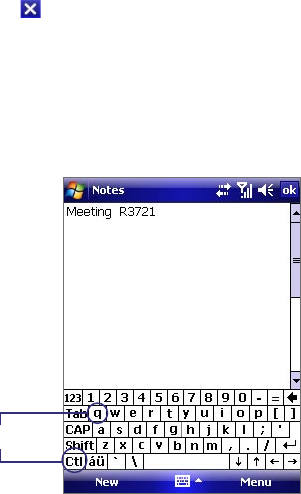
Managing Your Device 117
To close a program
Tapping the button in a program may just close the program screen. In this case, the program continues to
run in the background. You can end running programs manually by following these steps:
1. Tap Start > Settings > System tab > Memory > Running Programs tab.
2. In the Running Programs List, tap the program you want to close, and tap Stop.
Tip In most programs, you can also tap the keyboard shortcut Ctl+q on the on-screen keyboard to close the program.
Ctl + q
12.3 Checking System Information
If you want to find out about technical details about your device such as the type or speed of the processor,
memory size, etc., you can check under Settings for device information.
To find the operating system version number
• Tap Start > Settings > System tab > About.
The version of the operating system on your device is shown near the top of the About screen.
To get detailed device information
• Tap Start > Settings > System tab > About.
The Version tab displays important device information, including the type of processor and the amount of
memory that is installed.
12.4 Resetting Your Device
Occasionally, you may need to reset your device. A soft (or normal) reset of your device clears all active
program memory and shuts down all active programs. This can be useful when your device is running slower
than normal, or a program is not performing properly. A soft reset is also necessary after the installation of
some programs. If a soft reset is performed when programs are running, unsaved work will be lost.
To perform a soft reset
• Use the stylus to press the RESET button found at the bottom center part of your device. Your device
restarts and displays the Today screen.