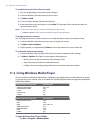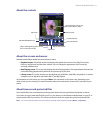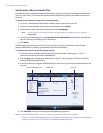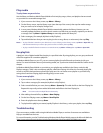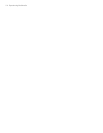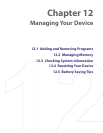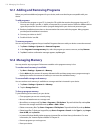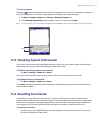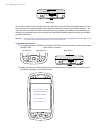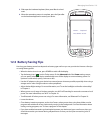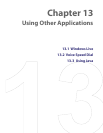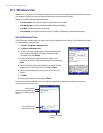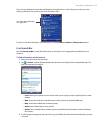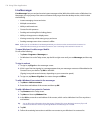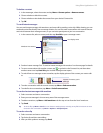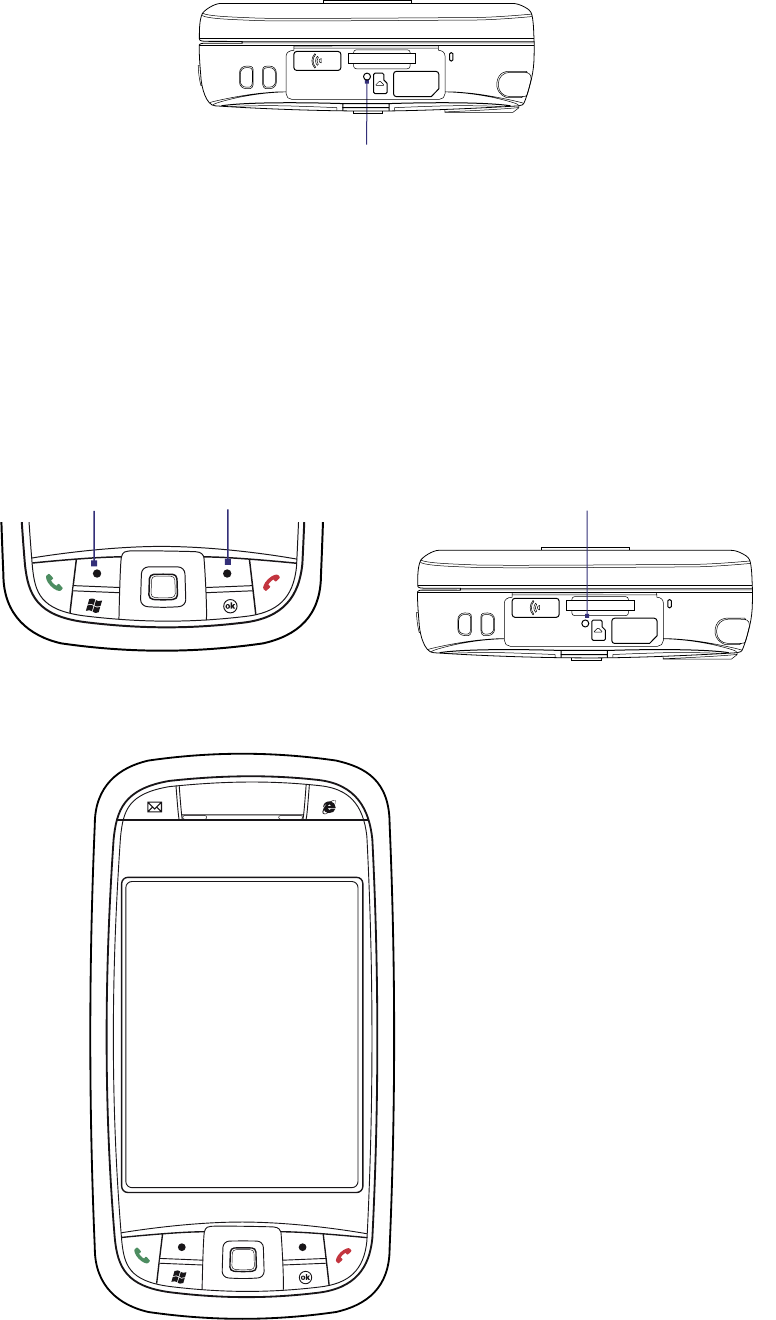
118 Managing Your Device
RESET button
You can also perform a hard reset (also known as a full reset). A hard reset should be performed only if a soft
reset does not solve a system problem. After a hard reset, the device is restored to its default settings — the
way it was when you first purchased it and turned it on. Any programs you installed, data you entered, and
settings you customized on your device will be lost. Only Windows Mobile software and other pre-installed
programs will remain.
Warning! Your device will be set back to factory default settings. Please ensure any additional installed programs and/
or user data have been backed up before a hard reset is performed.
To perform a hard reset
1. Press and hold the Left SOFT KEY and the Right SOFT KEY, and at the same time, use the stylus to press
the RESET button at the bottom center part of your device.
Left SOFT KEY
Right SOFT KEY RESET button
2. Release the stylus, but continue pressing the two soft key buttons. Release them only when you see
the following message on your device screen:
Do you want to erase all
user data and restore to
manufacture default?
YES = QWERTY <R>
NO = QWERTY <X>