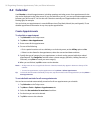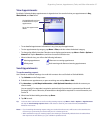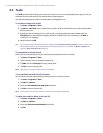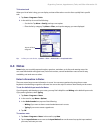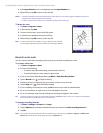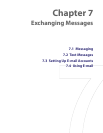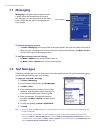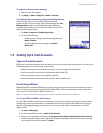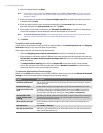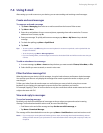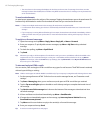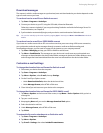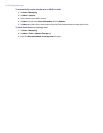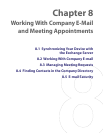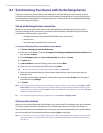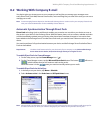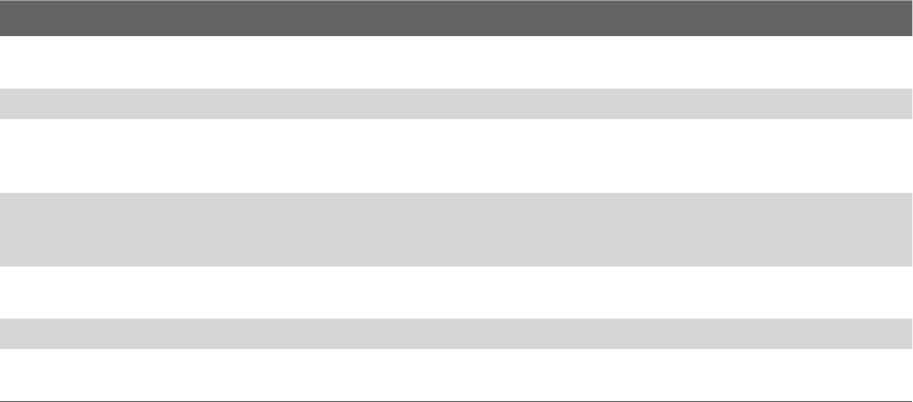
64 Exchanging Messages
4. After Auto Setup finishes, tap Next.
Note If Auto Setup is unsuccessful, select Internet e-mail from the Your e-mail provider list on the next screen.
You will also be asked to enter e-mail server settings during the setup process. See “To specify e-mail server
settings” for details.
5. Enter your name. You can also edit the Account display name field to specify the name of your ISP or
e-mail provider. Tap Next.
6. Enter your login name if it does not show automatically in the User name field. Also enter your
password, and select the Save password check box. Tap Next.
7. At this point, e-mail setup is complete. In the Automatic Send/Receive list, choose how frequent you
want e-mail messages to be automatically sent and downloaded on your device.
Note Tap Review all download settings to select download options, set the e-mail format as HTML or plain text,
and more. For more information, see “To customize download and format settings.”
8. Tap Finish.
To specify e-mail server settings
If Auto Setup is unsuccessful, contact your ISP or e-mail provider for the Incoming mail server and Outgoing
mail server settings so you can enter them on your device.
Other options that you can select include the following:
• Select the Outgoing server requires authentication check box, if required by your provider.
• If the outgoing e-mail server requires a different user name and password for sending e-mail, clear the
Use the same user name and password for sending e-mail check box. You will be prompted to enter
these information.
• Tap Advanced Server Settings, then select the Require SSL check boxes if your e-mail provider
uses an SSL connection for more secured e-mail. From the Network connection list, select the data
connection that you use for connecting to the Internet.
To customize download and format settings
Before you tap Finish when setting up your POP3 or IMAP4 e-mail account, you can tap Review all download
settings to choose download options, message format, and other settings.
Options Description
Automatic Send/Receive You can select a time interval for connecting to the Internet automatically to send and
receive messages.
Download messages Set the number of days of messages that you want to be downloaded to your device.
Send/receive when I click
Send
By default, messages are immediately delivered when you tap Send. If you prefer to
save outgoing messages to the Outbox folder first, clear the check box. (In this case,
you will need to manually send messages by tapping Menu > Send/Receive).
Use automatic send/
receive schedule when
roaming
This allows your device to data roam when there is a set time interval for connecting to
the Internet automatically. Since this may result in higher connection costs, you may
want to leave the check box cleared.
When deleting messages Choose whether to delete messages from the mail server when you delete them on
your device.
Message format Select HTML or Plain Text.
Message download limit Select the e-mail download size. If you have large volumes of e-mail, use a lower size or
select to download headers only.