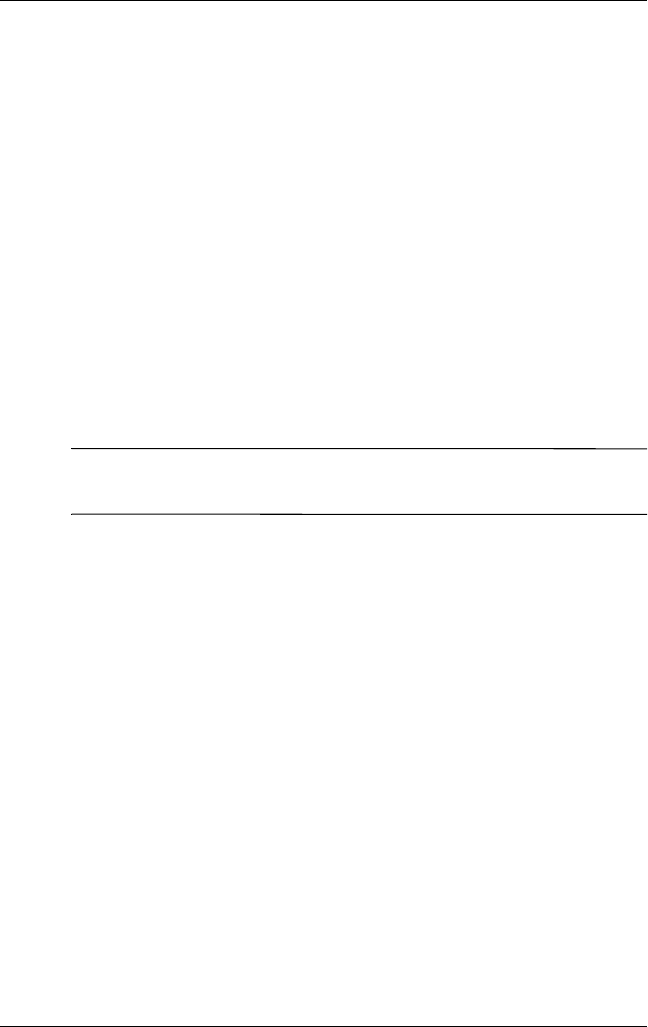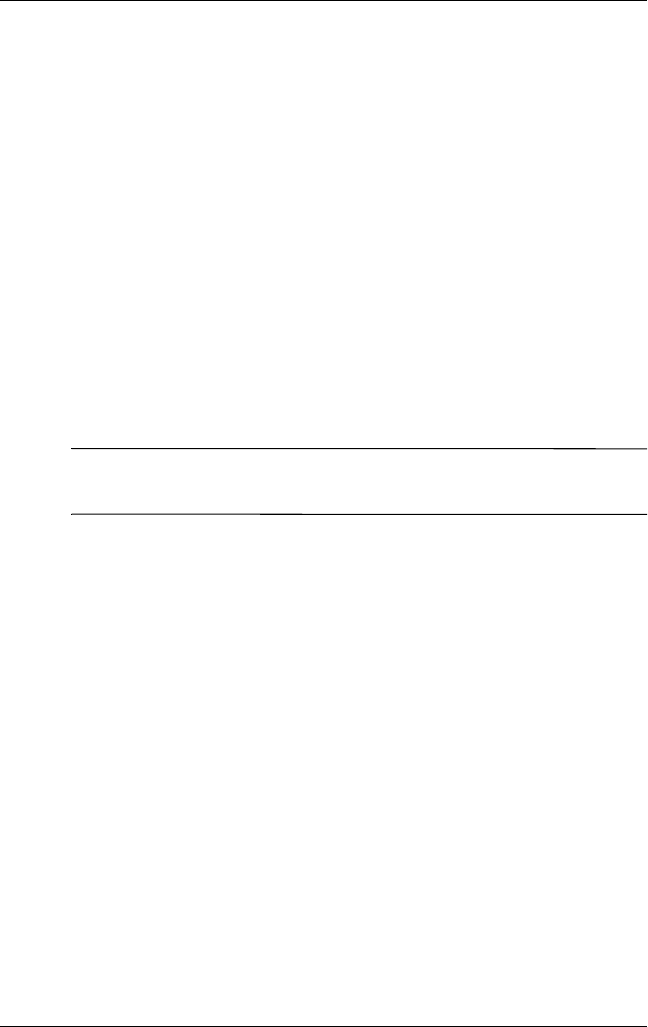
Learning Input Methods
User’s Guide 5–11
2. Tap the NavPointMode icon. A pop-up message displays the
name of the mode to which you are switching. Each time you
tap on the NavPointMode icon, you switch modes.
Choosing a Mode on the Settings Screen
To choose a mode from the Settings screen:
1. From the Start menu, tap Settings > System tab.
2. Tap Synaptic NavPoint to open the NavPoint Settings
screen.
3. Tap the mode you want to use.
Programming a Button
You can configure buttons on your Pocket PC to perform mode
switching.
Note: The Contacts button has been pre-programmed to switch
between Cursor and Navigation mode.
To program a button to switch modes:
1. From the Start menu, tap Settings > Buttons.
2. Highlight the button you want to use for mode switching and
select NavPointMode from the application listbox, and then
tap OK.
For more information on your Pocket PC touchpad, refer to the
online help on your Pocket PC or go to the Synaptics NavPoint
tutorial located on the Companion CD. To locate the Pocket PC
online help, go to the Start menu, tap Settings > System tab >
Synaptic NavPoint > Help.