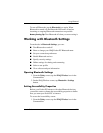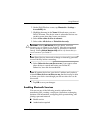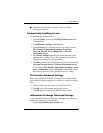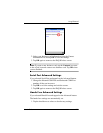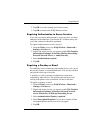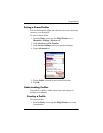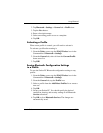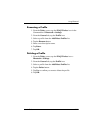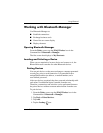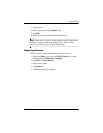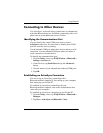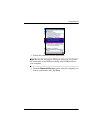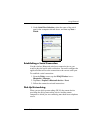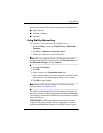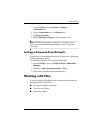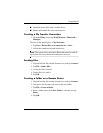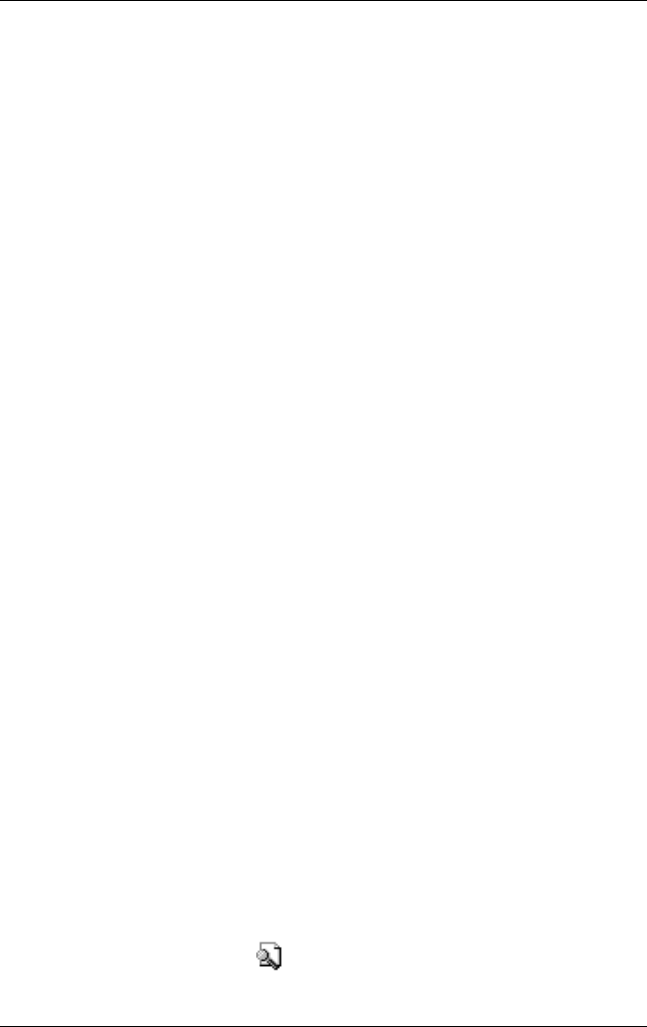
Using Bluetooth
User’s Guide 9–13
Working with Bluetooth Manager
Use Bluetooth Manager to:
■ Establish connections
■ Exchange business cards
■ Control the on-screen display
■ Display shortcuts
Opening Bluetooth Manager
From the Today screen, tap the iPAQ Wireless icon in the
Command bar > Bluetooth > Manager.
The first screen that displays is My Shortcuts.
Locating and Selecting a Device
When you are required to locate a device and connect to it, the
Bluetooth browser searches for other Bluetooth devices.
Pairing Devices
You can pair devices so they must exchange a computer generated
security key prior to each connection. It is generated from a
unique Bluetooth device address, a random number, and a
user-defined password.
After two devices are paired, they have a trusted relationship with
each other. No additional input is needed from the user.
Therefore, connections and activities can be performed between
the paired devices without constant authorization from the user.
To pair devices:
1. From the Today screen, tap the iPAQ Wireless icon in the
Command bar > Bluetooth > Manager.
2. Tap Tools > Paired devices.
3. Tap Add.
4. Tap the Lookup icon.