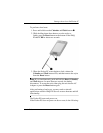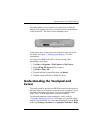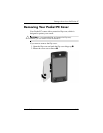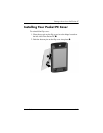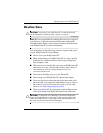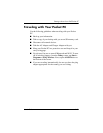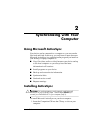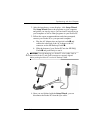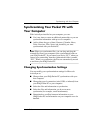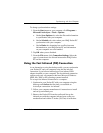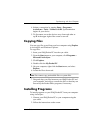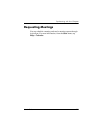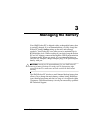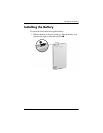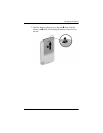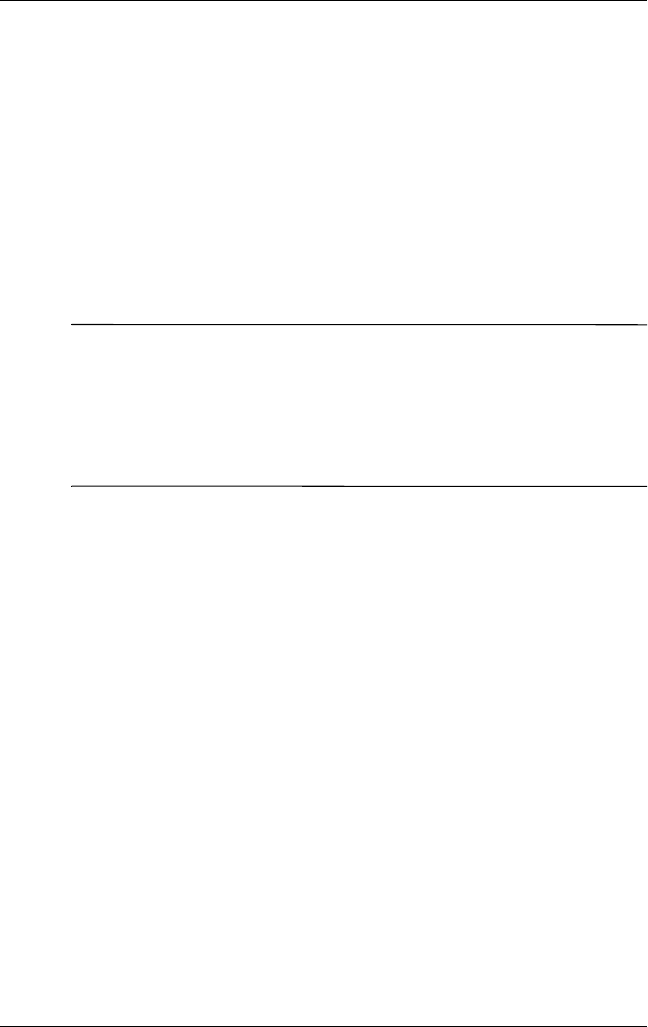
Synchronizing with Your Computer
User’s Guide 2–3
Synchronizing Your Pocket PC with
Your Computer
With ActiveSync installed on your computer, you can:
■ Use it any time to create an additional partnership so you can
synchronize information with up to two computers.
■ Add or delete the type of data (Contacts, Calendar, Inbox,
Tasks, Favorites, Files, Notes, and AvantGo) you want
synchronized with your Pocket PC.
Note: When you synchronize files, you can drag and drop the
selected files from your computer to the synchronized folder on
your iPAQ Pocket PC. If you named your device “PC1” when you
created your partnership, then the synchronized folder is named
“PC1.” When you synchronize, the files are automatically moved
to and from your iPAQ Pocket PC.
Changing Synchronization Settings
You can modify your synchronization settings for Microsoft
ActiveSync to:
■ Change when your iPAQ Pocket PC synchronizes with your
host computer.
■ Change the type of connection (serial, USB, or infrared) from
your iPAQ Pocket PC to your computer.
■ Select the files and information to synchronize.
■ Select the files and information you do not want to
synchronize (for example, e-mail attachments).
■ Determine how conflicts between information on your
iPAQ Pocket PC and information on your computer are to be
handled.