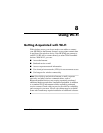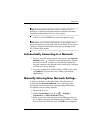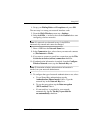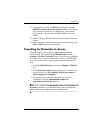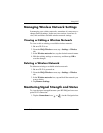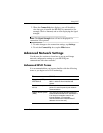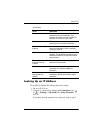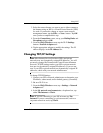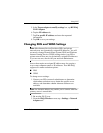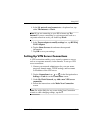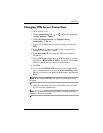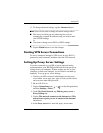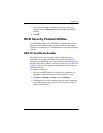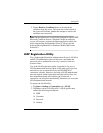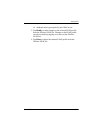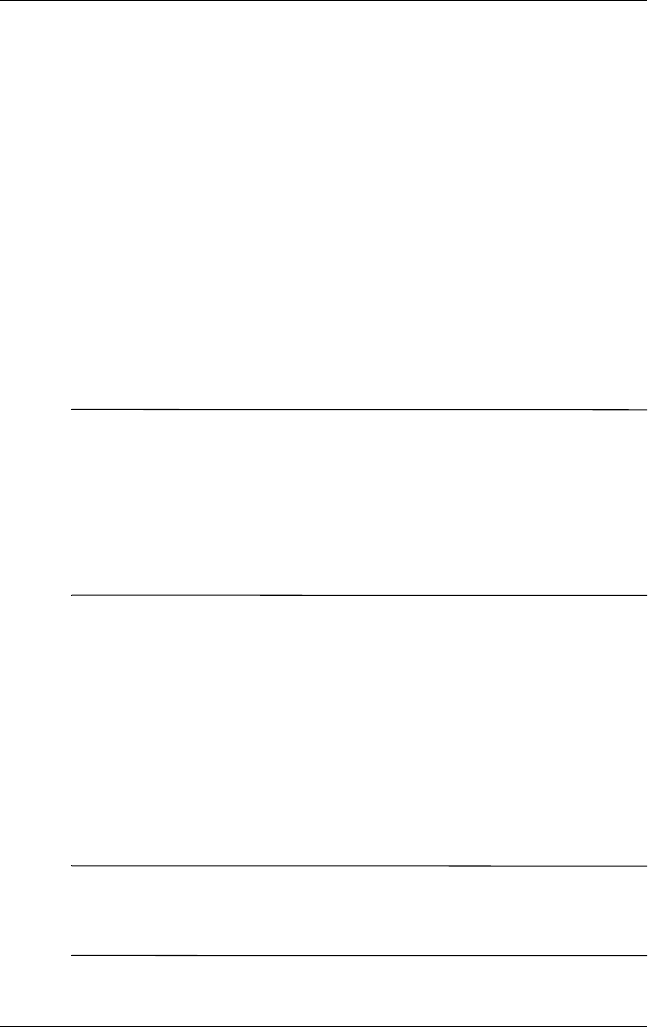
Using Wi-Fi
User’s Guide 8–9
3. Select the network name you want to use to either connect to
the Internet using an ISP or a Virtual Private Network (VPN)
for work. If you need to change or create a new network
management name, tap the Edit... or New... button. Tap OK
once you have completed this step.
4. From the Connections screen, set up your Dialing Rules and
Exceptions and press OK.
5. From the iPAQ Wireless screen, tap the Wi-Fi Settings
button > Network Adapters tab.
6. Tap the appropriate adapter to modify the settings. The IP
address displays in the IP Address box.
Changing TCP/IP Settings
Note: Most Internet Service Providers (ISPs) and private
networks now use dynamically-assigned IP addresses. You will
not need to change the Transmission Control Protocol/Internet
Protocol (TCP/IP) settings unless your ISP or private network
does not use dynamically-assigned IP addresses. If you are not
sure if your ISP or private network use dynamically-assigned IP
addresses, check with your network administrator.
To change TCP/IP Settings:
1. Contact your ISP or network administrator to determine your
IP address, subnet mask, and/or default gateway (if needed).
2. Be sure Wi-Fi is on.
3. From the iPAQ Wireless screen, tap > Settings > Network
Adapters tab.
4. In the My network card connects to... dropdown box, tap
either The Internet or Work.
Note: If you are connecting to your ISP at home, tap The
Internet. If you are connecting to a private network, such as a
corporate network at work, tap Work.