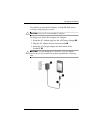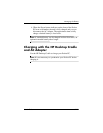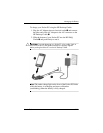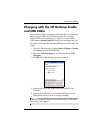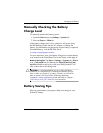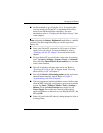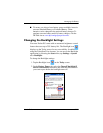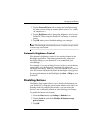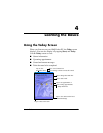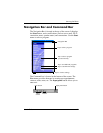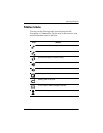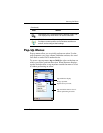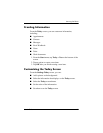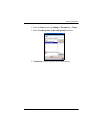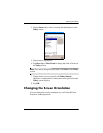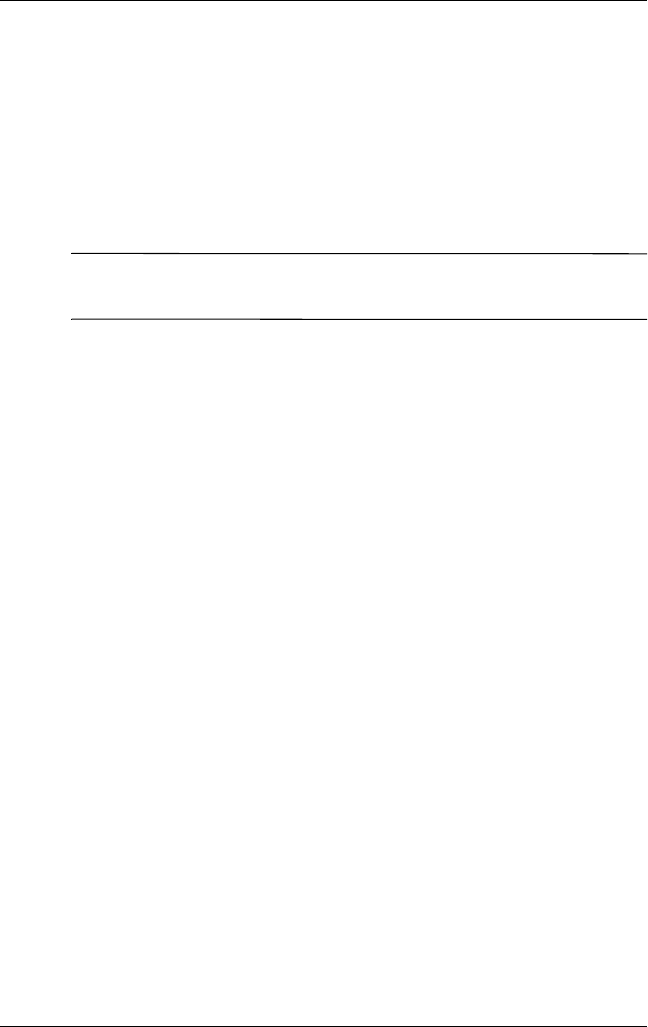
Managing the Battery
User’s Guide 3–16
3. Tap the External Power tab to change the backlight setting
for when you are using an external power source (i.e., cradle,
AC adapter, etc.)
4. Tap the Brightness tab to change the brightness level on the
Pocket PC when using the Pocket PC on battery or external
power.
5. Tap OK when you are finished making your changes.
Note: The Backlight automatically turns on when you tap on the
screen or tap on a button.
Automatic Brightness Control
The automatic brightness control is also another feature in the
Backlight application. This feature automatically adjusts the
backlight setting on your Pocket PC to accommodate your
surroundings.
For example, if you are in dimly lit area (such as a movie theater,
concert hall, etc.) the Pocket PC automatically adjusts the
backlight accordingly. However, if you are outside or in a well-lit
area, this feature automatically dims the backlight, saving power.
For more information on the Backlight, tap Start > Help on your
Pocket PC.
Disabling Buttons
The Button Lock applet allows you to disable all the buttons on
your Pocket PC, except the power button whenever the unit is in
Standby mode. By enabling this feature, you can ensure the
device is not accidentally turned on, thus draining your battery.
To enable the button lock feature:
1. From the Start menu, tap Settings > Buttons icon.
2. Tap the Lock tab and check Disable all buttons except
power button.
3. Tap OK.