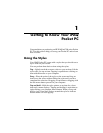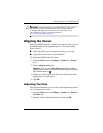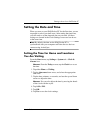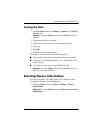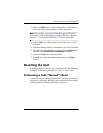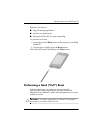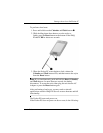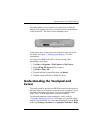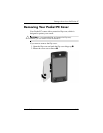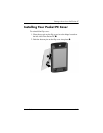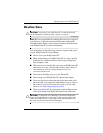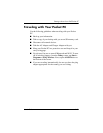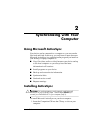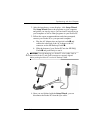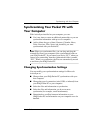Getting to Know Your iPAQ Pocket PC
User’s Guide 1–9
Check the battery door to ensure it is locked. If not, slide the
battery lock switch to the left (or locked position) on the bottom
of the Pocket PC. This action locks the battery door.
If the battery door is not locked, the Pocket PC does not power
on. Refer to Chapter 3, “Managing the Battery,” for more
information.
To return your iPAQ Pocket PC to factory settings after
performing a hard reset:
1. Tap Start > Programs > File Explorer > My Device.
2. Tap the iPAQ File Store folder to open it.
3. Tap Edit > Select All.
4. Tap and hold the selected files, then tap Delete.
5. Tap Yes to delete all files in iPAQ File Store.
Understanding the Touchpad and
Cursor
The touch-sensitive pad on your HP iPAQ senses the position of a
person's finger on its surface to provide screen navigation, cursor
movement, and interactive input. Use your touchpad to select
items, scroll, launch applications, and cursor control.
For more information on the touchpad or cursor, refer to
“Using the Touchpad or Cursor” in Chapter 5 or go to the online
help on your Pocket PC. To access the online help, from the Start
menu, tap Settings > System tab > Synaptics NavPoint > Help.