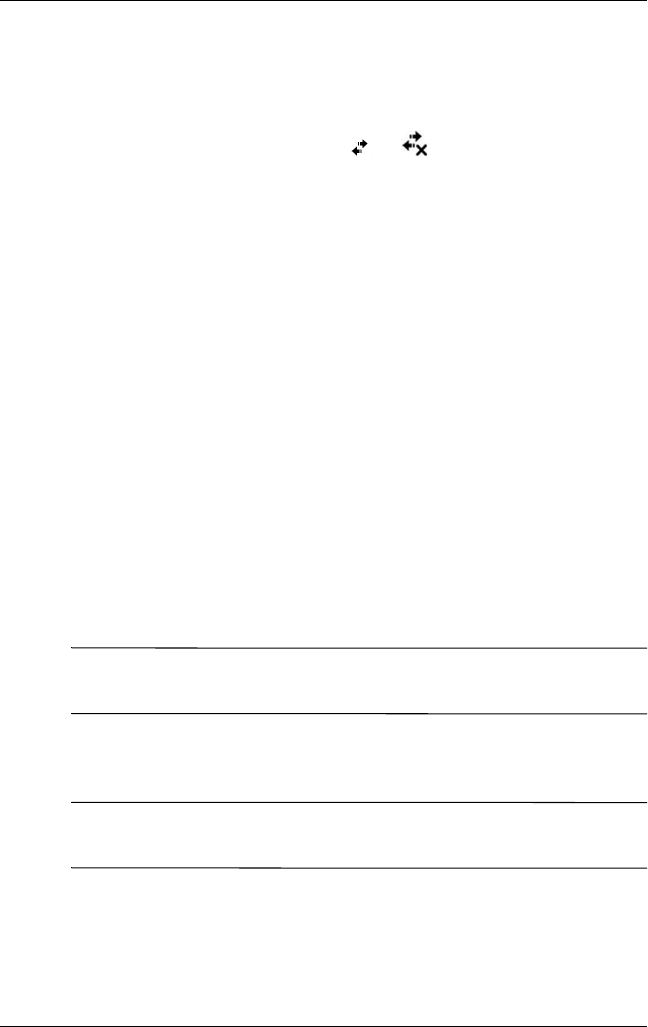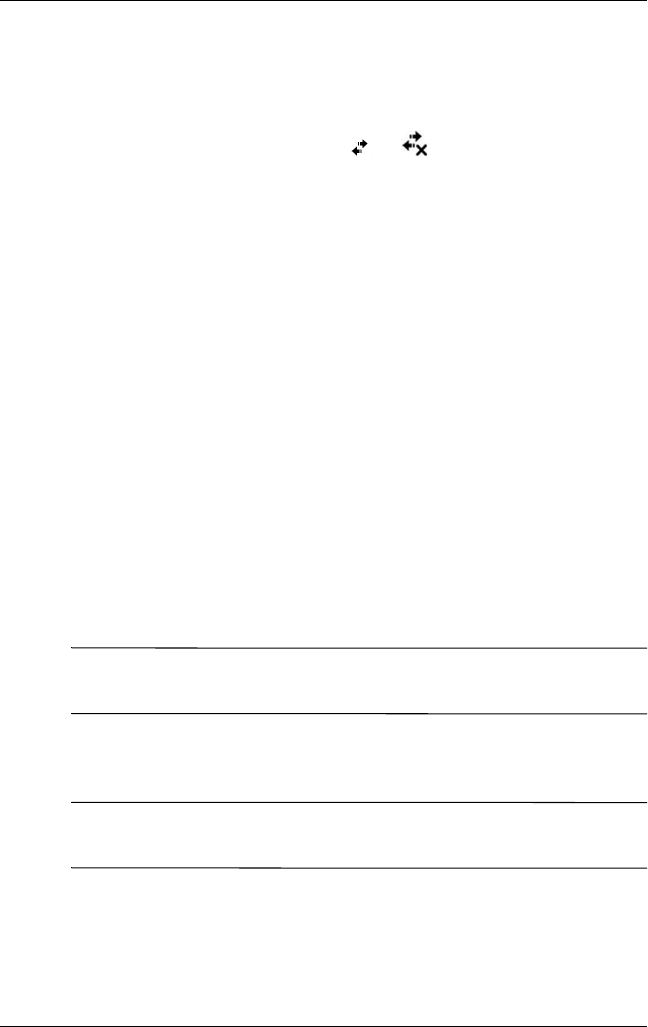
Using Wi-Fi
User’s Guide 8–12
Changing VPN Server Connections
1. Be sure Wi-Fi is on.
2. Tap the Connections icon ( or ) >in the Navigation bar,
and then Settings > Task tab.
3. Under My Work Network, tap Manage existing
connections > VPN tab.
4. Tap the VPN connection you want to change, and then tap
Edit.
5. In the Name box, enter new name for the connection (for
example, your company’s name).
6. In the Host name/IP box, enter the VPN server name or
IP address.
7. Next to VPN type, tap the type of authentication to use with
your device (IPSec/L2TP or PPTP). If you aren’t sure which
option to choose, ask your network administrator.
8. Tap Next.
9. If you selected IPSec/L2TP on the previous screen, tap the
type of authentication. If you select A pre-shared key, enter
the key provided by your network administrator, and then tap
Next.
Note: If you selected PPTP in the previous screen, this step is
skipped.
10. Enter the user name, password, and domain name provided
by your network administrator.
Note: If a domain name was not provided, you may be able to
connect without entering one.