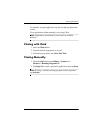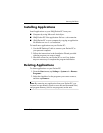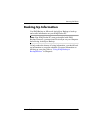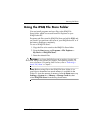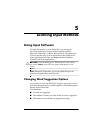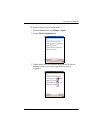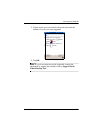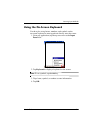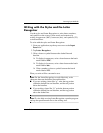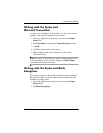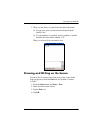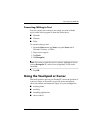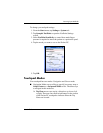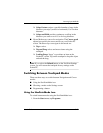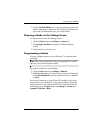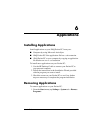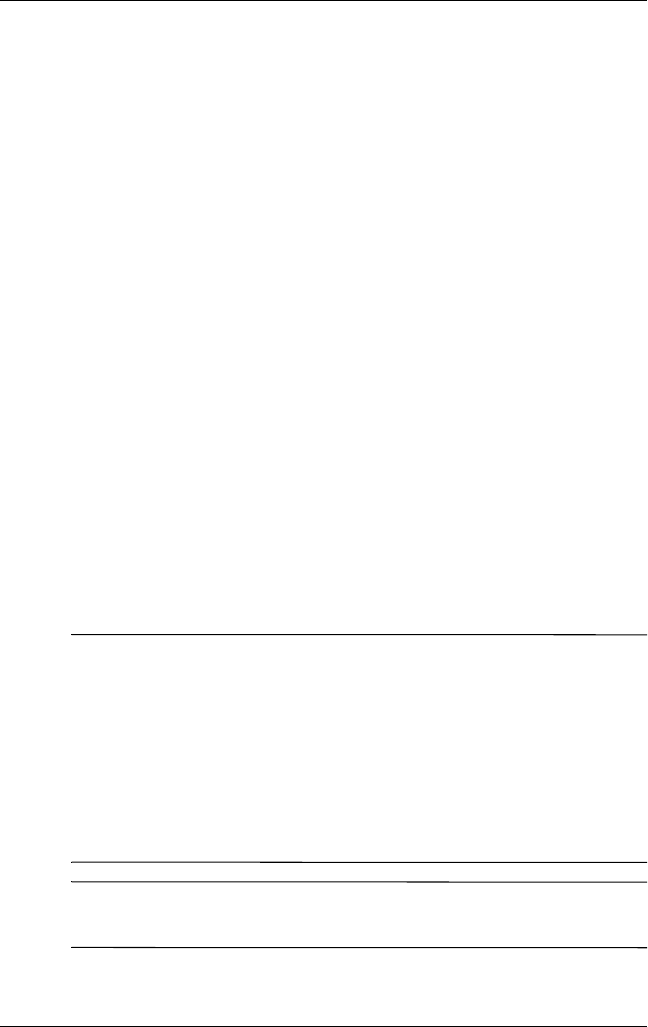
Learning Input Methods
User’s Guide 5–5
Writing with the Stylus and the Letter
Recognizer
Use the stylus and Letter Recognizer to write letters, numbers,
and symbols on the screen. Create words and sentences by
writing in uppercase (ABC), lowercase (abc), and symbols (123)
as instructed here.
To write with the stylus and Letter Recognizer:
1. From any application, tap the up arrow next to the Input
Panel icon.
2. Tap Letter Recognizer.
3. Write a letter or symbol between the dashed line and
baseline.
❏ To display in uppercase, write a letter between the hatch
marks labeled ABC.
❏ To display in lowercase, write a letter between the hatch
marks labeled abc.
❏ Write a number or draw a symbol between the hatch
marks labeled 123.
What you write will be converted to text.
Note: For the Letter Recognizer to work effectively, write
characters between the dashed line and baseline.
■ If you are writing a letter like “p,” write the top portion
within the dashed line and baseline, and the tail portion
below the baseline.
■ If you writing a letter like “b,” write the bottom portion
within the dashed line and baseline, and the top portion
above the dashed line.
Note: To view help on using Letter Recognizer, open the program
and tap the question mark next to the writing area.