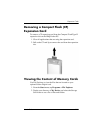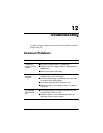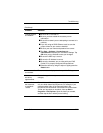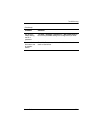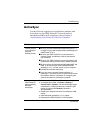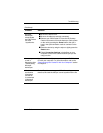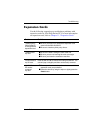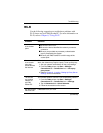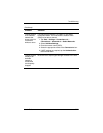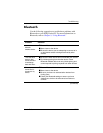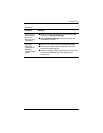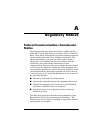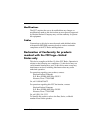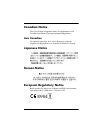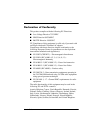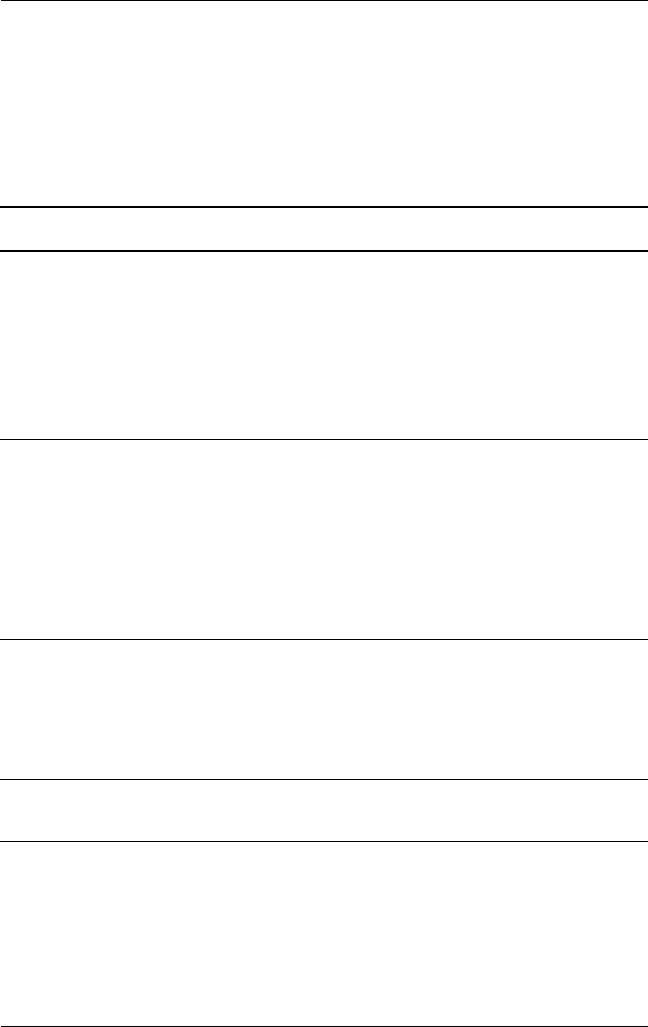
Troubleshooting
User’s Guide 12–8
Wi-Fi
Use the following suggestions to troubleshoot problems with
Wi-Fi issues and your iPAQ Pocket PC. For more information on
Wi-Fi, refer to Chapter 8, “Using Wi-Fi.”
Problem Solution
I cannot connect
to an access
point.
■ Be sure the Wi-Fi is on.
■ Be sure the device identified the network you want to
connect to.
■ Be sure you provided any necessary authentication
keys if prompted by the system.
■ Be sure your iPAQ Pocket PC is within range of the
access point.
I am connected
to an access
point, but I
cannot browse
the Internet.
If the wireless network you are connected to connects to
Work, the network may require a proxy. To set up the proxy:
1. Ask your network administrator for the proxy settings.
2. From the Today screen, tap Start > Settings >
Connections tab > Connections icon > Set up my
proxy server.
3. Refer to Chapter 8, in section “Setting Up Proxy Server
Settings” for more information.
I do not see
my wireless
network on
my iPAQ
Pocket PC.
Your wireless network could be a non-broadcasting network.
1. From the Today screen, tap Start > Settings >
Connections tab > Connections icon > Settings.
2. Tap the Advanced tab > Select Networks.
3. Follow the instructions on the screen.
My data transfer
rate is too low.
If Bluetooth is on, turn it off.
(Continued)