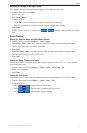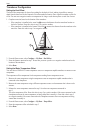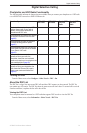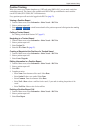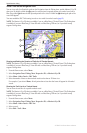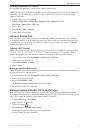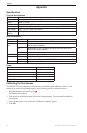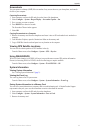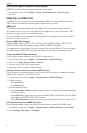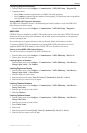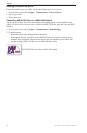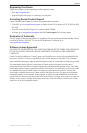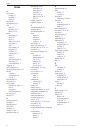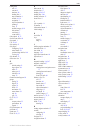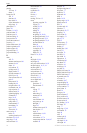GPSMAP 700 Series Owner’s Manual 85
Appendix
Screenshots
You can capture as a bitmap (.BMP) le a screenshot of any screen shown on your chartplotter, and transfer
the le to your computer.
Capturing Screenshots
1. Insert a memory card into the SD card slot on the front of the chartplotter.
2. Select > > > > .
3. Go to a screen you want to capture.
4. Press for at least six seconds.
The Screenshot Taken window appears.
5. Select .
Copying Screenshots to a Computer
1. Remove the memory card from the chartplotter and insert it into an SD card reader that is attached to a
computer.
2. From Windows Explorer, open the Garmin\scrn folder on the memory card.
3. Copy a .BMP le from the card and paste it to any location on the computer.
Viewing GPS Satellite Locations
You can view the relative position of GPS satellites in the sky.
From the Home screen, select > > > .
Using WAAS/EGNOS
WAAS (in North America) or EGNOS (in Europe) can provide more-accurate GPS position information.
However, when using WAAS or EGNOS, the device takes longer to acquire satellites.
From the Home screen, select > > > .
System Information
Viewing System Information
See “Viewing System Information” (page 3).
Viewing the Event Log
The event log shows a list of system events.
From the Home screen, select > > > .
Saving System Information to a Memory Card
You can save system information to a memory card as a troubleshooting tool. A Garmin Product Support
representative may ask you to use this information to retrieve data about the network.
1. Insert a memory card into the SD card slot on the chartplotter.
2. Select > > >.
3. Remove the memory card.