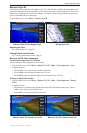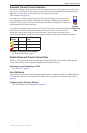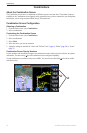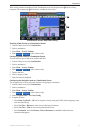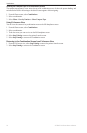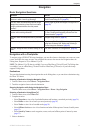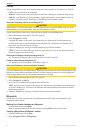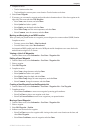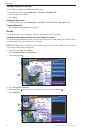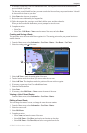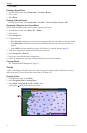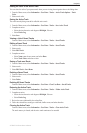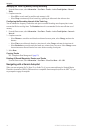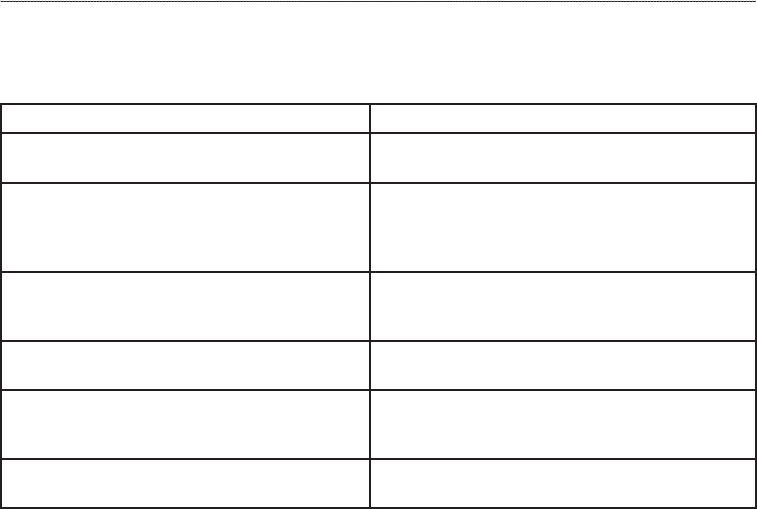
GPSMAP 700 Series Owner’s Manual 25
Navigation
Navigation
Basic Navigation Questions
Question Answer
How do I make the chartplotter point me in the
direction in which I want to go (bearing)?
Navigate using Go To. See “Setting and Following a
Direct Course Using Go To” (page 26).
How do I make the chartplotter guide me along a
straight line (minimizing cross track) to a location
using the shortest distance from the present
location?
Build a single-leg route and navigate it using Route To
(page 28).
How do I make the chartplotter guide me to a
location while avoiding obstacles?
Build a multi-leg route and navigate it using Route
To. See “Creating and Navigating a Route from Your
Present Location” (page 28).
How do I make the chartplotter steer my automatic
pilot?
Navigate using Route To (page 28).
Can the chartplotter create a course for me? If you have a BlueChart g2 Vision data card, navigate
using Auto Guidance. See “Setting and Following a
Course Using Auto Guidance” (page 26).
How do I change the Auto Guidance settings for my
boat?
See “Auto Guidance Line Congurations” (page 45).
Navigation with a Chartplotter
To navigate using a GPSMAP 700 series chartplotter, you must rst choose a destination, set a course or create
a route, and follow the course or route. You can follow the course or the route on the Navigation chart, the
Fishing chart, Perspective 3D, or Mariner’s Eye 3D.
: The Mariner’s Eye 3D chart is available if you use a BlueChart g2 Vision SD card. The Fishing chart
is available if you use a BlueChart g2 Vision SD card or a BlueChart g2 SD card, or if your built-in map
supports Fishing charts.
Destinations
You can select destinations using the navigation chart or the shing chart, or you can select a destination using
the Where To? feature.
Selecting a Destination Using the Navigation Chart
1. From the Home screen, select > .
2. Touch the navigation chart to select the destination.
Stopping Navigation while Using the Navigation Chart
From the Home screen, select > > > .
Selecting a Destination Using Where To?
1. From the Home screen, select .
2. Complete an action:
• Select to view a list of preloaded locations and locations you marked previously (page 26).
• Select to view a list of routes you saved previously (page 28).
• Select to view a list of recorded tracks (page 30).
• Select to view a list of marinas and other offshore points of interest, listed by name
(page 33).
• Select to search waypoints, routes, tracks, and offshore points of interest by name
(page 33).
3. Select a destination.