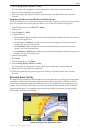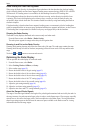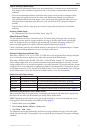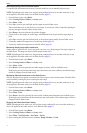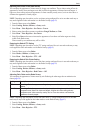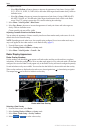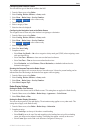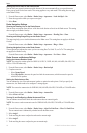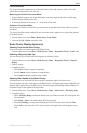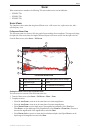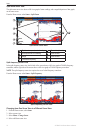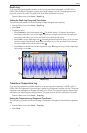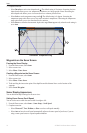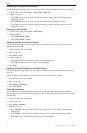GPSMAP 700 Series Owner’s Manual 69
Radar
Front-of-boat Offset
The front-of-boat offset compensates for the physical location of the radar scanner on a boat, if the radar
scanner does not align with the bow-stern axis.
Measuring the Potential Front-of-boat Offset
1. Using a magnetic compass, take an optical bearing of a stationary target located within viewable range.
2. Measure the target bearing on the radar.
3. If the bearing deviation is more than +/- 1°, set the front-of-boat offset.
Setting the Front-of-boat Offset
Before you can set the front-of-boat offset, you must measure the potential front-of-boat offset (see previous
procedure).
The front-of-boat offset setting congured for use in one radar mode is applied to every other radar mode and
to the Radar Overlay.
1. From the Home screen, select > > .
2. Select and hold or to adjust the offset.
Radar Overlay Display Appearance
Showing Tracks on the Radar Overlay
You can set whether vessel tracks appear on the Radar Overlay.
From the Home screen, select > > > > > .
Selecting a Waypoint Label Type
You can select the type of labels shown with waypoints on the Radar Overlay.
1. From the Home screen, select > > > >
.
2. Select a waypoint.
3. Complete an action:
• Select to identify waypoints using labels.
• Select to show comments as waypoint labels.
• Select to identify waypoints using symbols.
Showing Other Vessels on the Radar Overlay
AIS requires the use of an external AIS device and active transponder signals from other vessels.
You can congure how other vessels appear on the Radar Overlay. The display range setting congured for the
Radar Overlay is applied only to the Radar Overlay. The details and projected heading settings congured for
the Radar Overlay are also applied to all radar modes.
1. From the Home screen, select > > > > .
2. Complete an action:
• Select to indicate the distance from your location in which AIS vessels appear, and
select a distance.
• Select > to show details about AIS-activated vessels.
• Select to set the projected heading time for AIS-activated vessels, and select .
• Select to show the tracks of AIS vessels, and select the length of the track that appears using a
trail.