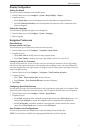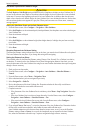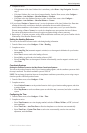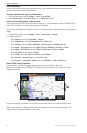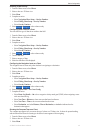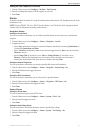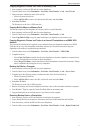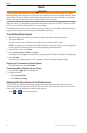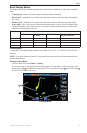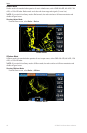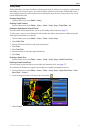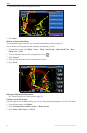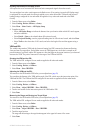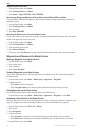GPSMAP 700 Series Owner’s Manual 53
Device Conguration
Copying Waypoints, Routes, and Tracks to a Memory Card
1. Insert a memory card into the SD card slot on the chartplotter.
2. From the Home screen, select > > > > .
3. Select an action to indicate the name of the new le:
• Select a le name from the list.
• Select to create a new le enter the le name, and select .
4. Select .
The le name is saved with a .ADM extension.
Copying Built-in Maps to a Memory Card
You can copy maps from the chartplotter to a memory card for use with HomePort.
1. Insert a memory card into the SD card slot on the chartplotter.
2. From the Home screen, select > > > .
3. Select to copy the maps loaded onto your chartplotter to the memory card.
Copying Waypoints, Routes, and Tracks to or from all Chartplotters on a NMEA 2000
Network
You can transfer information for waypoints, routes, and tracks from one chartplotter connected to a NMEA
2000 network to every other chartplotter connected to the network. The transfer may take a long time,
depending on the number of waypoints being transferred.
1. From the Home screen, select > > > .
2. Complete an action:
• Select to transfer data from the chartplotter to the other chartplotters connected to the
network. Existing data is overwritten on those chartplotters.
• Select to transfer data between all the chartplotters connected to the network. Unique
data is combined with existing data on every chartplotter.
Backing Up Data to a Computer
1. Insert a memory card into the SD card slot on the chartplotter.
2. From the Home screen, select > > > > .
3. Complete one of the following actions to indicate the name of the le to be backed up:
• Select a le name from the list.
• Select to create a new le, enter the le name, and select .
4. Select .
The le name is saved with a .ADM extension.
5. Remove the memory card from the chartplotter and insert it into an SD card reader attached to a computer.
6. From Windows
®
Explorer, open the Garmin\UserData folder on the memory card.
7. Copy the backup le on the card and paste it to any location on the computer.
Restoring Backup Data to a Chartplotter
1. Insert a memory card into an SD card reader that is attached to the computer.
2. Copy a backup le from the computer to the memory card, into a folder named Garmin\UserData.
3. Insert the memory card into the SD card slot on the chartplotter.
4. From the Home screen, select > > > > .