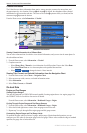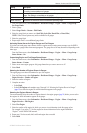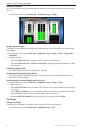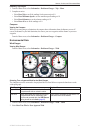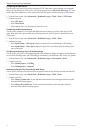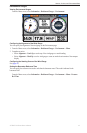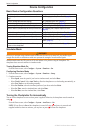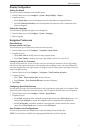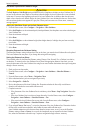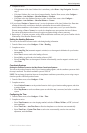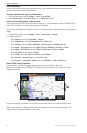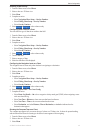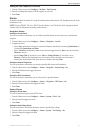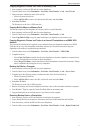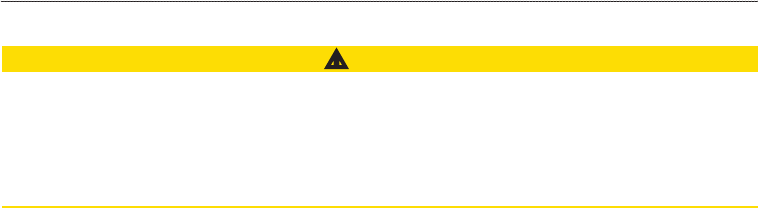
46 GPSMAP 700 Series Owner’s Manual
Device Conguration
Safe Water Depth and Safe Obstacle Height
CAUTION
The and settings inuence how the chartplotter calculates an Auto Guidance line. If
an area has an unknown water depth or an unknown obstacle height, the Auto Guidance line is not calculated
in that area. If an area at the beginning or the end of an Auto Guidance line is shallower than the safe water
depth or lower than the safe obstacle height, the Auto Guidance line is not calculated in that area. On the chart,
the course through those areas appears as a gray line. When your boat enters one of those areas, a warning
message appears.
Setting the Safe Water Depth and the Safe Obstacle Height
1. From the Home screen, select > > .
2. Select to set the minimum depth (chart depth datum) the chartplotter uses when calculating an
Auto Guidance line.
3. Enter the minimum safe depth.
4. Select .
5. Select to set the minimum height (chart height datum) of a bridge that your boat can safely
travel under.
6. Enter the minimum safe height.
7. Select .
Shoreline Distance Auto Guidance Setting
The Shoreline Distance setting indicates how close to the shore you want the Auto Guidance line to be placed.
The Auto Guidance line may move if you change this setting while navigating.
Setting the Distance from Shore
The available values for the Shoreline Distance setting (Nearest, Near, Normal, Far, or Farthest) are relative,
not absolute. To ensure that the Auto Guidance line is placed the appropriate distance from shore, you can
assess the placement of the Auto Guidance line using one or more familiar destinations that require navigation
through a narrow waterway.
1. Dock your boat or drop anchor.
2. From the Home screen, select > > > >
.
3. From the Home screen, select > .
4. Select a destination that you have navigated to previously.
5. Select > .
6. Review the placement of the Auto Guidance line. Determine whether the line safely avoids known
obstacles, and whether the turns enable efcient travel.
7. Complete an action:
• If the placement of the Auto Guidance line is satisfactory, select > . Proceed to
step 11.
• If the Auto Guidance line is too close to known obstacles, from the Home screen, select >
> > > .
• If the turns in the Auto Guidance line are too wide, from the Home screen, select >
> > > .
8. If you selected or in step 7, review the placement of the Auto Guidance line. Determine whether
the line safely avoids known obstacles, and whether the turns enable efcient travel.
Auto Guidance maintains a wide clearance from obstacles in open water, even if you set the Shoreline
Distance setting to or . As a result, the chartplotter may not reposition the Auto Guidance
line, unless the destination selected in step 3 requires navigation through a narrow waterway.