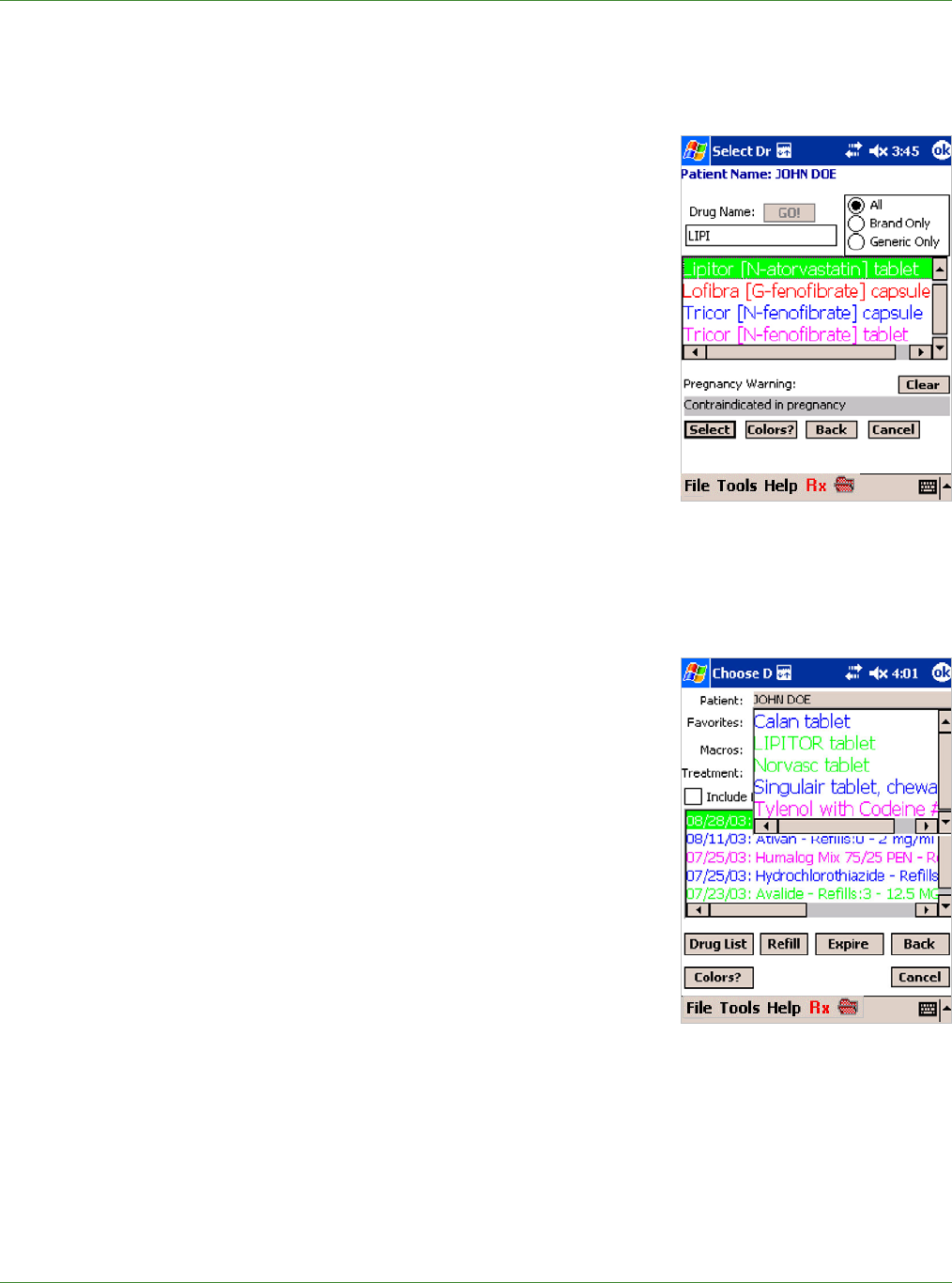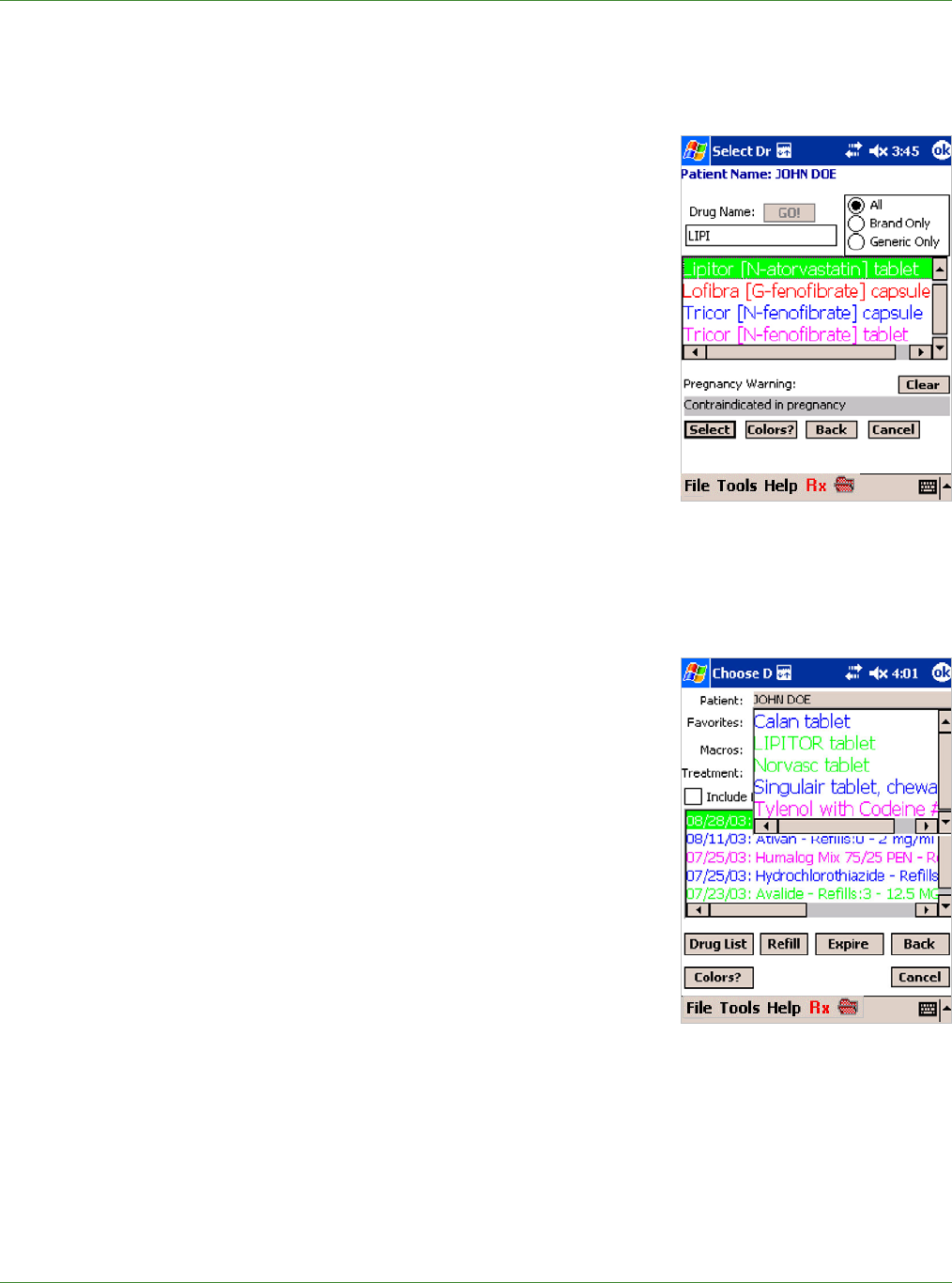
Care Delivery Solutions
To use the Drug List in prescribing, follow the directions below:
1. Tap Drug List. The Choose Drug screen appears.
2. Decide whether you want to select from a list of All drugs, or
narrow the drug search to include only name Brand drugs, or
just Generic drugs and tap the related button.
Note: In the Internet Browser version, Doctor Maintenance
page, you may also make this selection and it will appear on
the Pocket PC.
If you select Generic and enter a brand name drug for which
there is no generic equivalent, the brand name drug will still
be displayed and is available for your selection.
3. Using the keyboard, enter the first 3-4 letters of the drug’s
name and then tap Go. It is not necessary to enter the entire
name.
Drugs that match the search criteria are displayed.
Generic drugs are shown with a “G” and Non-Generic
(Brand) drugs are shown with an “N.”
4. Tap to highlight the desired drug and then tap Select or double-tap the drug name.
3.2.2 FAVORITES AND MACROS
Favorites are shortcuts to drugs that you prescribe frequently.
Your favorites list can hold up to 200 different drugs.
1. On the Choose Drug screen, tap the down-arrow at the right
of Select Favorites and your list of favorites appears.
2. To select a drug, double-tap the drug name to highlight and
select it.
Macros are shortcuts to pre-written prescriptions and require
little or no modification in order to complete the script. A few
Macros are preloaded and can be edited.
1. On the Choose Drug screen, tap the down-arrow at the right
of Select Macro and your list of Macros appears.
2. To select a Macro, double-tap the Macro name to highlight and select it.
3.2.3 DRUG HIsTORY
You can use a patient’s drug history to renew a prescription.
1. Select Include Expired to display all medications, both expired and unexpired.
5