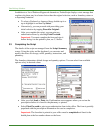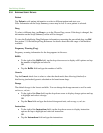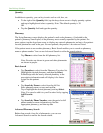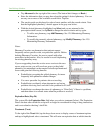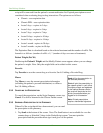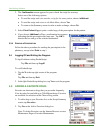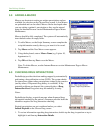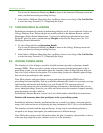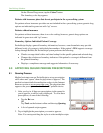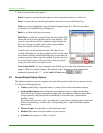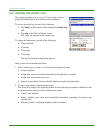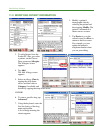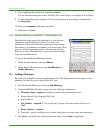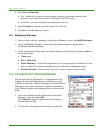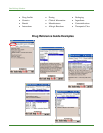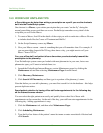Care Delivery Solutions
On the Choose Drug screen, tap the Colors? button.
The formulary color key appears.
Patients with insurance plans that do not participate in the e-prescribing system
For patients whose insurance providers are not included in the e-prescribing system, generic drug
options are indicated in green text with “up” arrows.
Patients without insurance
For patients without insurance, there is no color-coding; however, generic drug options are
indicated in green text with “up” arrows.
Formulary Option: Individual Patient Coverage
PocketScript displays general formulary information; however, some formularies may provide
different levels of coverage to individual plan members. If the patient’s PBM supports coverage
lookup through RxHub, the PocketScript system performs the following:
• Checks coverage detail with a real-time lookup for the specific patient and selected drug.
• Changes the color/arrow formulary indicators if the patient’s coverage is different from
the general formulary.
• Displays a compliance message and suggested alternatives if necessary.
9.0 APPROVING QUEUED PENDING PRESCRIPTIONS
9.1 Queuing Process
Medical assistants can use PocketScript to set up prescription
refill orders and “queue” them for physicians to approve. The
medical assistant drafts the medication orders via the Internet
Browser version at
www.eprescriber.com. The physician then
approves the prescriptions on the Pocket PC portable device.
1. After you log in, if there are prescriptions in the queue for
you to approve, a red Rx icon is displayed. To view these
prescriptions, do one of the following:
• Tap the Rx icon.
OR
Tap Tools on the bottom toolbar and then tap Queuing.
• A list of queued scripts appears.
2. Tap to highlight the prescription you want to approve.
Note: You can tap and drag the stylus to select multiple scripts.
16