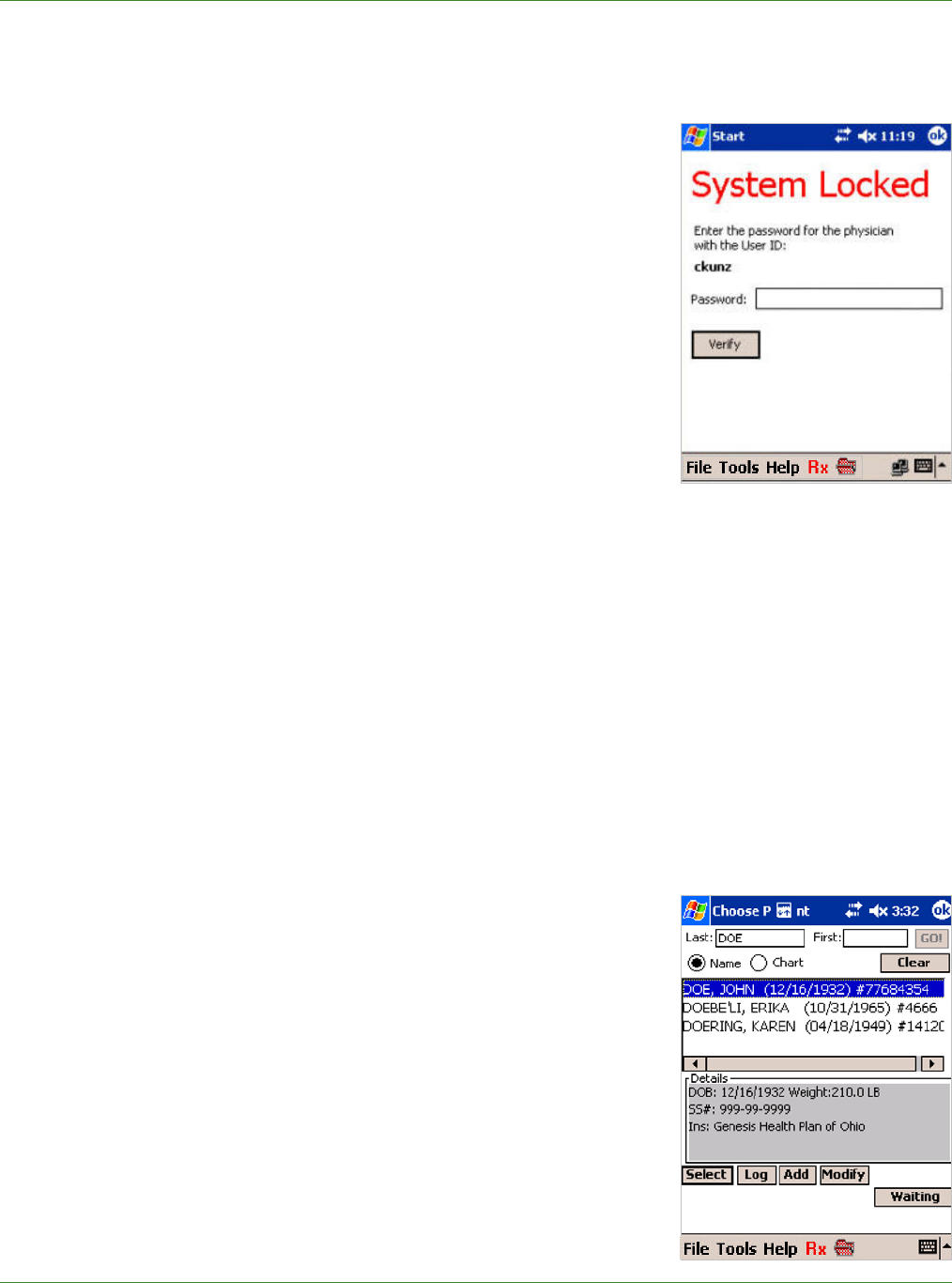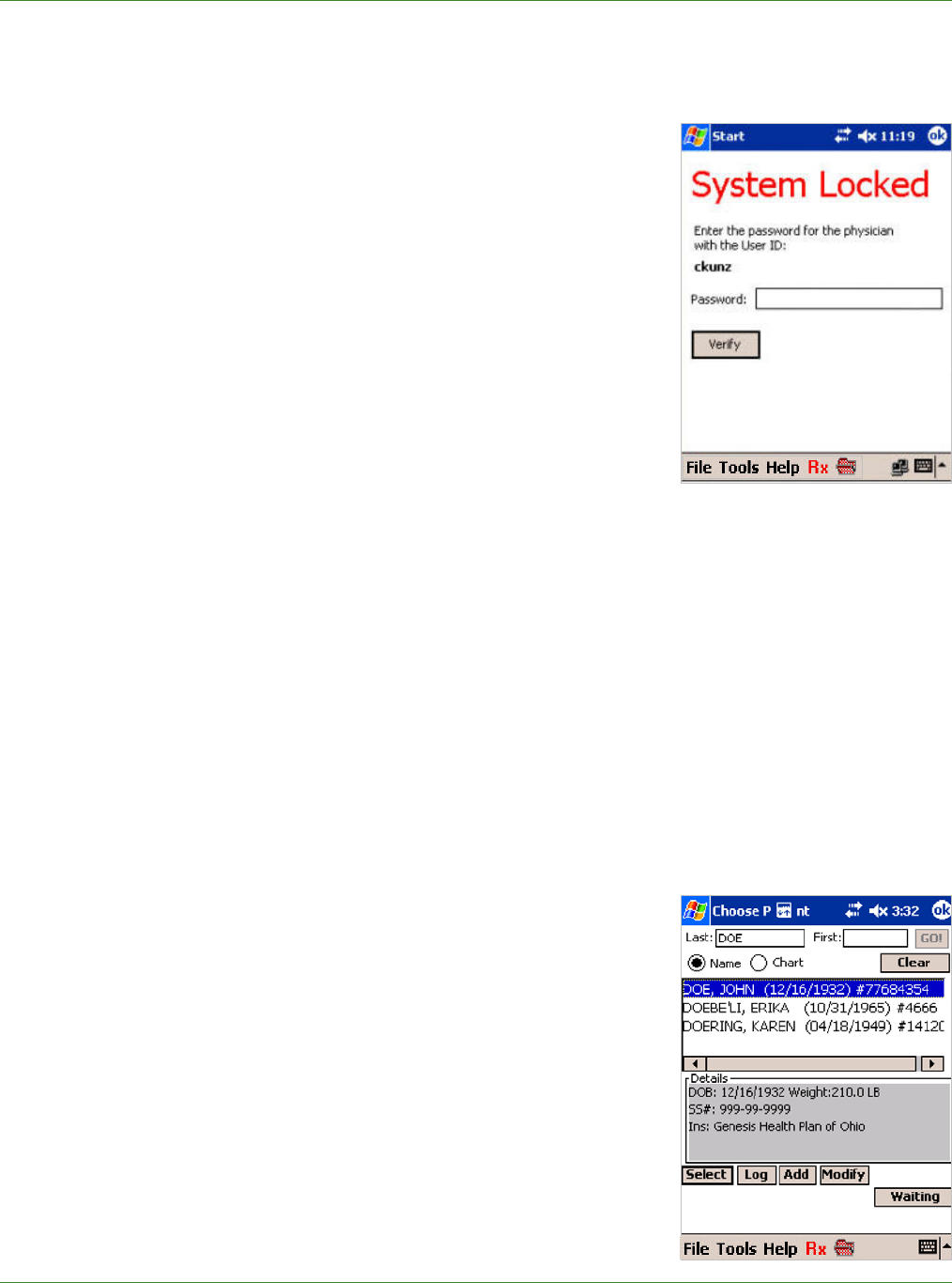
Care Delivery Solutions
2.3 Time-outs and Security
Password
There is a 20-minute password time-out period. After 20 minutes
of inactivity, when you resume using PocketScript and attempt to
send or print a prescription, the System Locked screen appears.
You must reenter your password and tap Verify to send or print
the prescription.
Signature
The signature default time-out is 12 hours and it applies to the
entire practice. You can change the practice signature time-out in
the Internet Browser version Maintenance Pages>Practice
Maintenance.
Security Awareness
If your device powers off (manually or automatically) while
PocketScript is open, PocketScript does not close. When power is restored, the PocketScript
application appears. If this occurs within the password time-out period, you should be aware that
e-prescribing is available to anyone holding the device.
3.0 WRITING A PRESCRIPTION
After you have logged in, the e-prescribing process is as follows:
1. Select a patient.
2. Select a drug.
3. Complete the prescription details.
4. Send the prescription to the pharmacy.
OR
Print the prescription to give to the patient.
3.1 Selecting a Patient
You can search for a patient by name, by chart ID, or from a list
of waiting patients who are scheduled for appointments.
Search by Name
• On the Choose Patient screen, select Name.
3