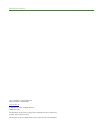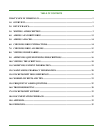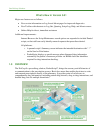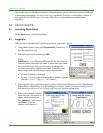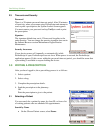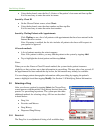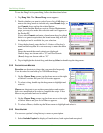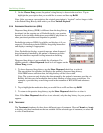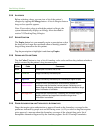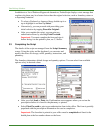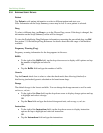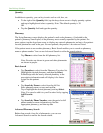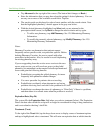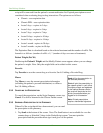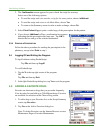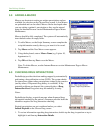Care Delivery Solutions
3.2.6 ALLERGIES
Before selecting a drug, you can view a list of the patient’s
allergies by tapping the Allergy button. A list of allergies that are
drug or class-specific appears.
Note: If you select a drug to which the patient is allergic, the
system automatically displays an Allergy Alert described in
section 7.0 Checking Drug Allergies.
3.2.7 EXPIRE FUNCTION
The Expire button lets you manually expire a prescription so that
the drug will no longer be considered when evaluating potential
drug-to-drug interaction for this patient.
Tap the prescription to highlight it and then tap Expire.
3.2.8 FORMULARY COLOR CODES
Tap the Colors? button to view a list of formulary color codes and how they indicate whether a
drug is covered by the patient’s drug insurance plan.
Color Code Comments
Black Prescription insurance not on file.
Green Preferred Drugs covered by the health plan.
Blue Approved Drugs covered by the health plan, but taking a higher co-pay.
Purple Requires Prior
Authorization
Drugs for which the prescriber must submit a request for
coverage under the medical review process. Selecting one of
these drugs will display preferred and approved alternative drugs
when information is available.
Red Not Approved Drugs that are non-formulary. Selecting one of these drugs will
display preferred and approved alternative drugs when
information is available.
3.2.9 PRIOR AUTHORIZATION AND THERAPEUTIC ALTERNATIVES
Drugs that require prior authorization or approval based on the formulary coverage for the
patient are indicated by purple text and left-facing arrow (<). If you select a drug that requires
prior approval, a message about the formulary coverage of the selected drug and a list of
therapeutic alternatives approved by the formulary appear. See 8.0 Viewing Formularies.
7