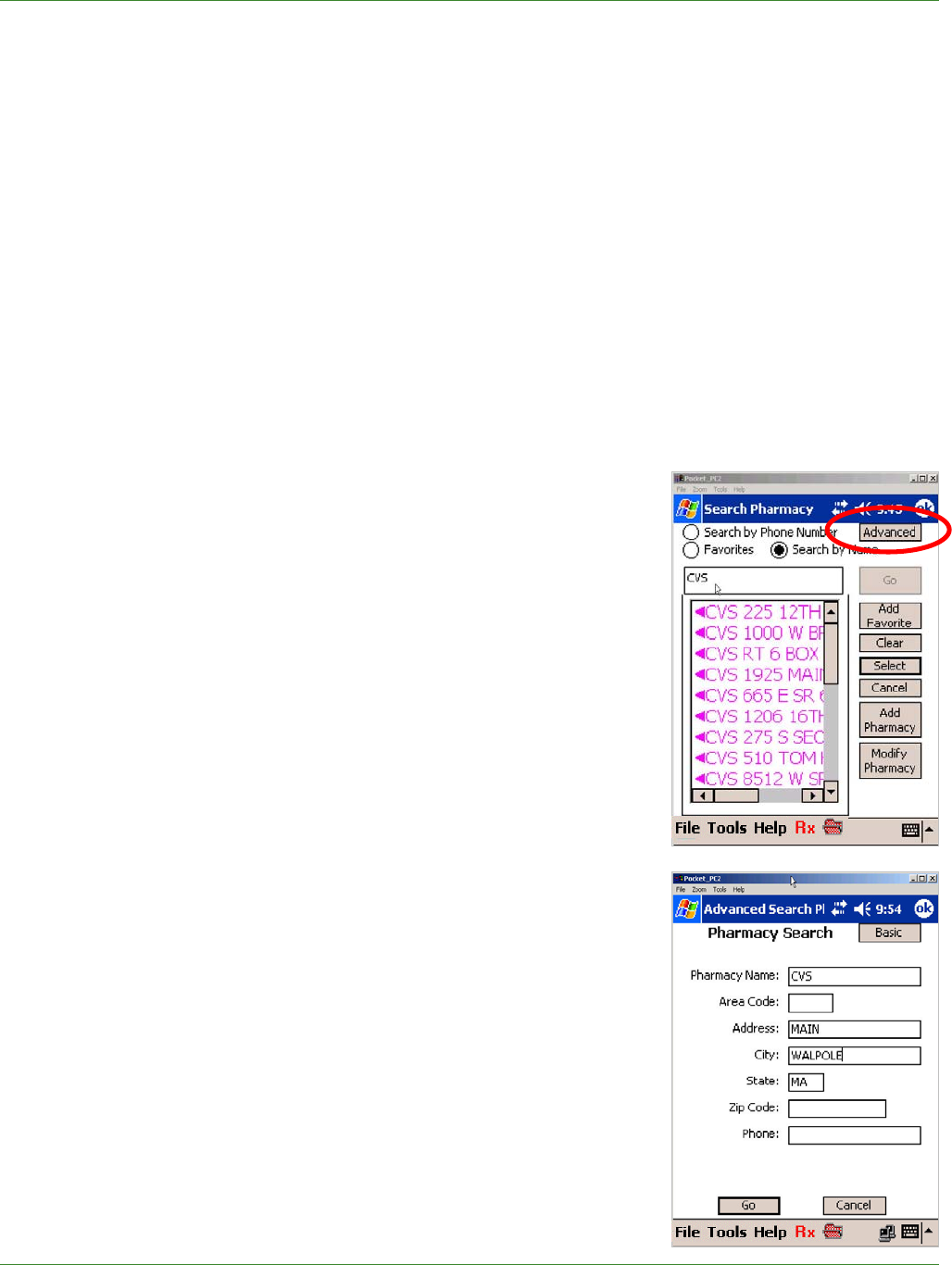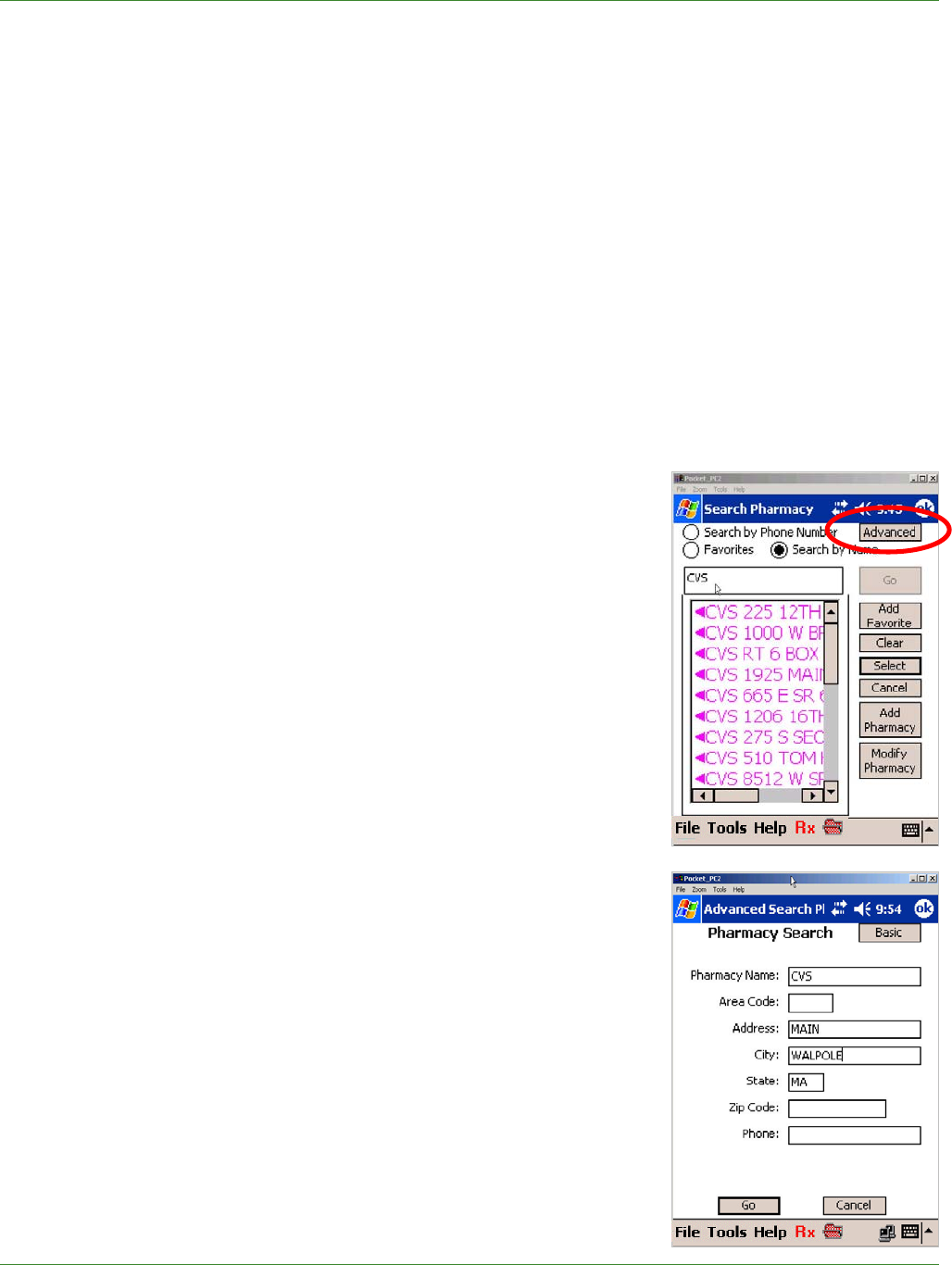
Care Delivery Solutions
Quantity
In addition to quantity, you can key in units such as vial, box, etc.
• To the right of the Quantity field, tap the drop-down arrow to display quantity options
and tap to highlight and select a quantity. Note: The default quantity is 30.
OR
• Tap the Quantity field and type the quantity.
Pharmacy
The Script Summary screen displays the patient’s mail-order pharmacy, if included in the
patient’s pharmacy benefit plan, or the pharmacy most recently requested by the patient. For
more options, tap the drop-down arrow to display any network pharmacies and up to five patient-
favorite pharmacies used in the past. For new patients, the practice’s favorites are listed.
If the patient wants to use another pharmacy, Basic Search enables you to search on pharmacy
name or phone number. You can use Advanced Search to refine the search criteria.
Tap Pharm to select from the full pharmacy list.
Note: Favorites are shown in green and other pharmacies
are shown in purple.
Basic Search
• Tap Favorites to select from the Pharmacy Favorites list.
Highlight the desired pharmacy and then tap Select.
PocketScript adds the newly selected pharmacy to the
prescription information and will display it for future
scripts for this patient.
OR
• Tap Search by Name to select from the full list.
Enter pharmacy name or town and tap Go.
Tap to highlight the desired pharmacy and tap Select.
Note: You can also add it to your Favorites list by tapping
Add Favorite.
OR
• Tap Search by Phone Number, enter the partial or full
phone number or name information to find the
appropriate pharmacy, and then tap Go.
Advanced Pharmacy Search
Rather than search a long list of pharmacies, you can use
Advanced Search to narrow the search criteria.
10