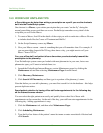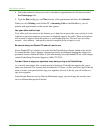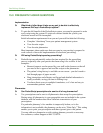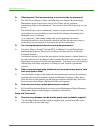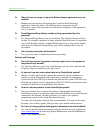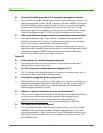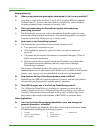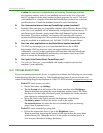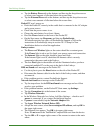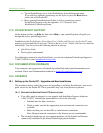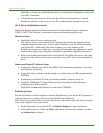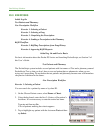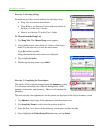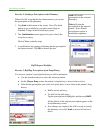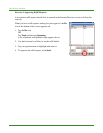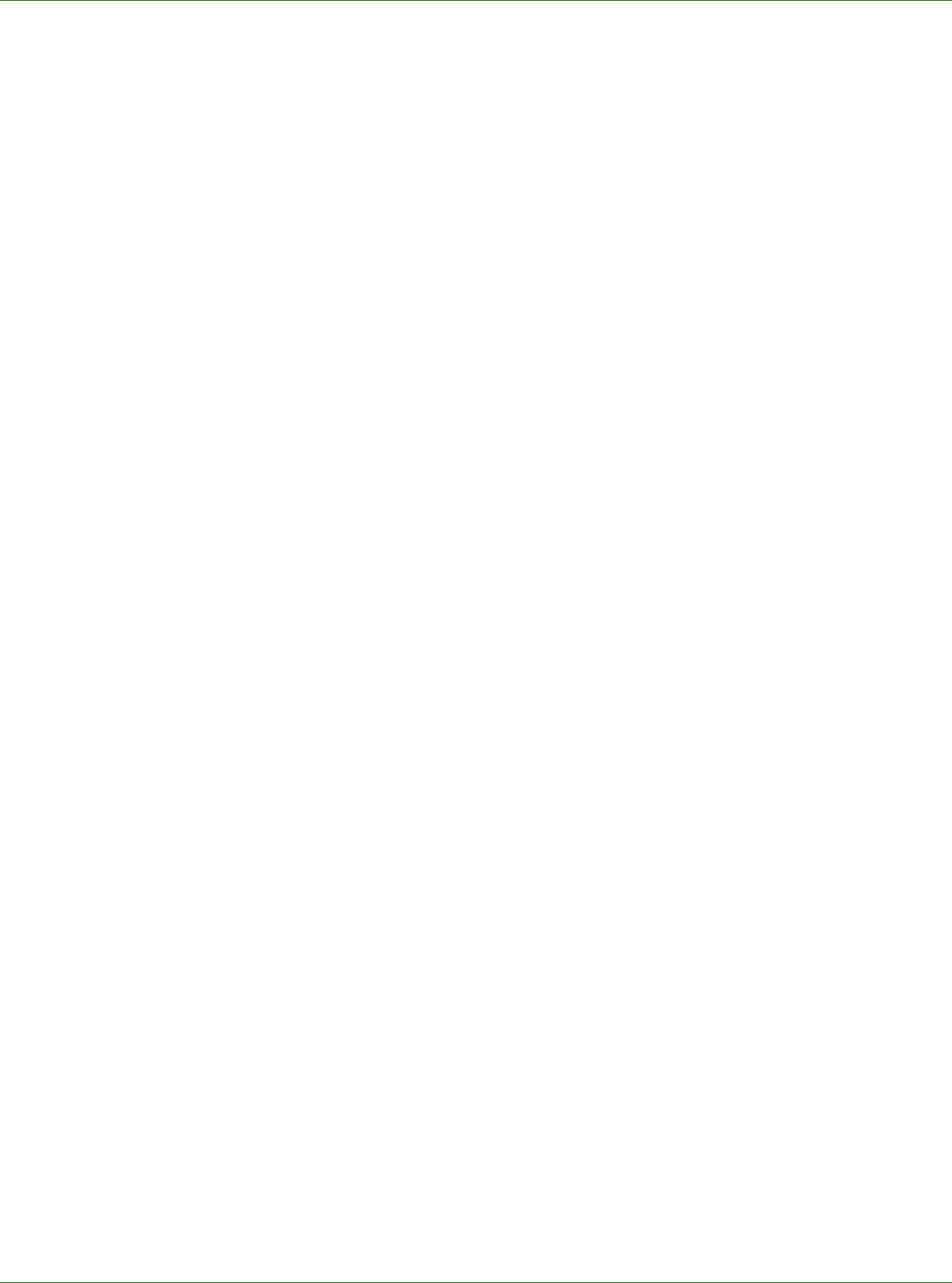
Care Delivery Solutions
• Tap the Battery Power tab at the bottom, and then tap the drop-down arrow
to select a new amount of idle time before the screen dims.
• Tap the External Power tab at the bottom, and then tap the drop-down arrow
to select a new amount of idle time before the screen dims.
Pocket PC won’t power on:
• Dock the Pocket PC securely in the cradle that is connected to the AC adapter
and a power source.
• Check that the power source is on.
• Charge the main battery for at least 4 hours.
• Press the Power button on the front of the Pocket PC.
• On the Start menu, tap Programs, and then tap PocketScript.
If PocketScript does not open, call PocketScript Support or follow the
instructions on PocketScript setup in section 18.1.2 Setup for New
Installations below to reload the application.
Linksys router:
• The Power and Wireless lights on the router should be a constant green.
If the Power light is red or not lit, check your power source and connection.
• The Internet light on the right should be green and flash.
If the Internet light is not lit, check that the Internet cable is securely
connected at the source and at the Linksys.
• The four Port lights in the middle will not be illuminated unless you have
connected multiple PCs to the ports in the back of the Linksys.
DNS not found error message on the Pocket PC:
• Use the stylus to press the Reset button on the side of the Pocket PC.
• Disconnect the Internet cable from the back of the Linksys router, and then
reconnect it.
• If the problem persists, contact PocketScript Support.
Network not found error message on the Pocket PC:
• Try the steps above for the DNS not found error message and see if that
resolves your problem.
• If the problem remains, on the Pocket PC Start menu, tap Settings.
• Tap the Connection tab at the bottom of the screen.
• Tap Wireless Networks.
• In the Wireless Networks box, below Add New Settings… check to see if
psuser is connected. If yes, contact PocketScript Support.
• If psuser is unavailable, tap the Network Adapters tab.
• Tap Agere Wireless Network Driver (H2).
• Accept the next screen, select Server-assigned IP address, and tap OK in
the upper right corner.
• The Adapters box appears. Tap OK in its upper right corner.
Note: Do not remove the TrueMobile CompactFlash card from the device.
• Tap the OK or X in upper right corners of the screens to return to the main
menu.
31