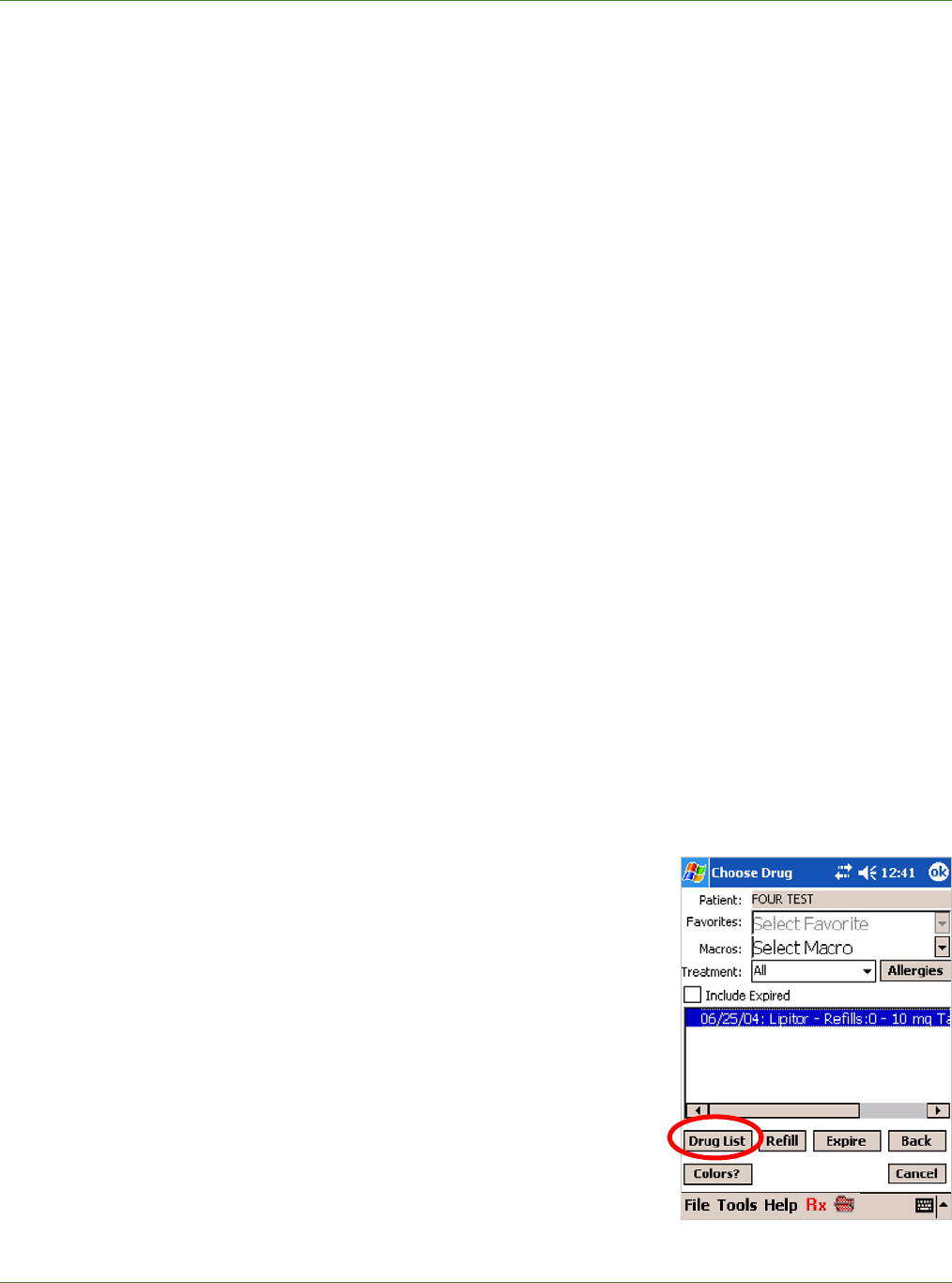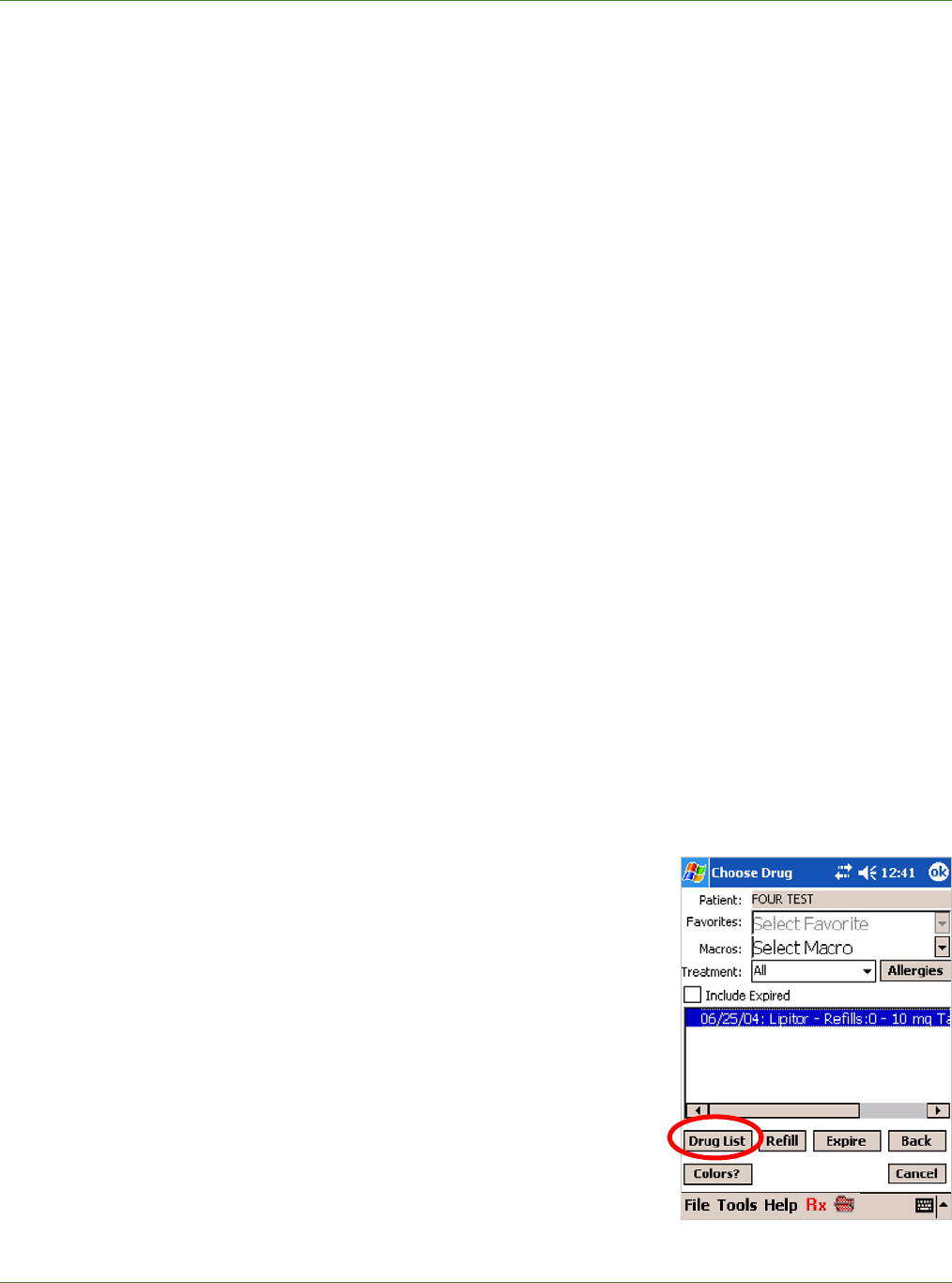
Care Delivery Solutions
• Using the keyboard, enter the first 3-4 letters of the patient’s last name and then tap Go.
It is not necessary to enter the entire last name.
Search by Chart ID
• On the Choose Patient screen, select Chart.
• Using the keyboard, enter the chart number and then tap Go.
It is not necessary to enter the entire chart number.
Search by Waiting Patients with Appointments
Click Waiting to see a list of all patients with appointments that have been entered in the
Internet Browser version.
Note: If queuing is enabled, the list also includes all patients who have refill requests in
your queue for approval.
All search methods
• A list of patients meeting the criteria appears.
Note: If no patient is shown, you may add the patient to the system by tapping Add.
• Tap to highlight the desired patient and then tap Select.
Notes:
When you use the Name or Chart ID search method, the system checks patient insurance
eligibility so that you have up-to-date information in prescribing. This may take a few seconds. If
the appointment has been entered the day before, the information may already be available.
You can change patient demographic information while prescribing by tapping the patient’s
name to highlight it and then tapping Modify. See Section 11.0 Modifying Patient Information.
3.2 Selecting a Drug
After you choose a patient by tapping Select, the Choose Drug
screen appears with the patient’s drug history derived from your
practice’s e-prescribing experience. The system provides three
additional methods for selecting a drug. All four are described
in detail below:
• Drug List
• Favorites and Macros
• Drug History
• Dispensed Drug History
3.2.1 DRUG LIST
The Drug List is an alphabetical listing of all available drugs.
4