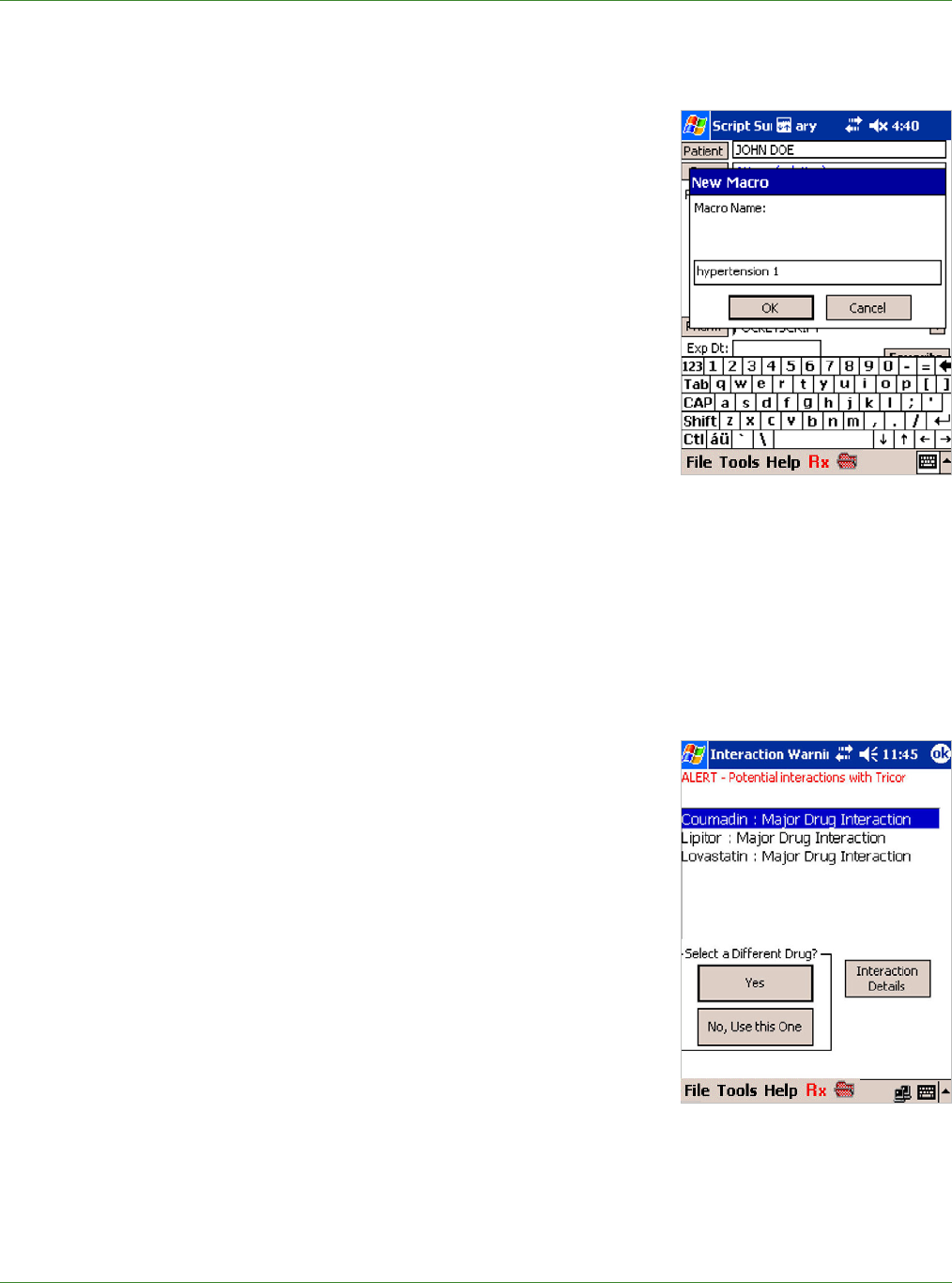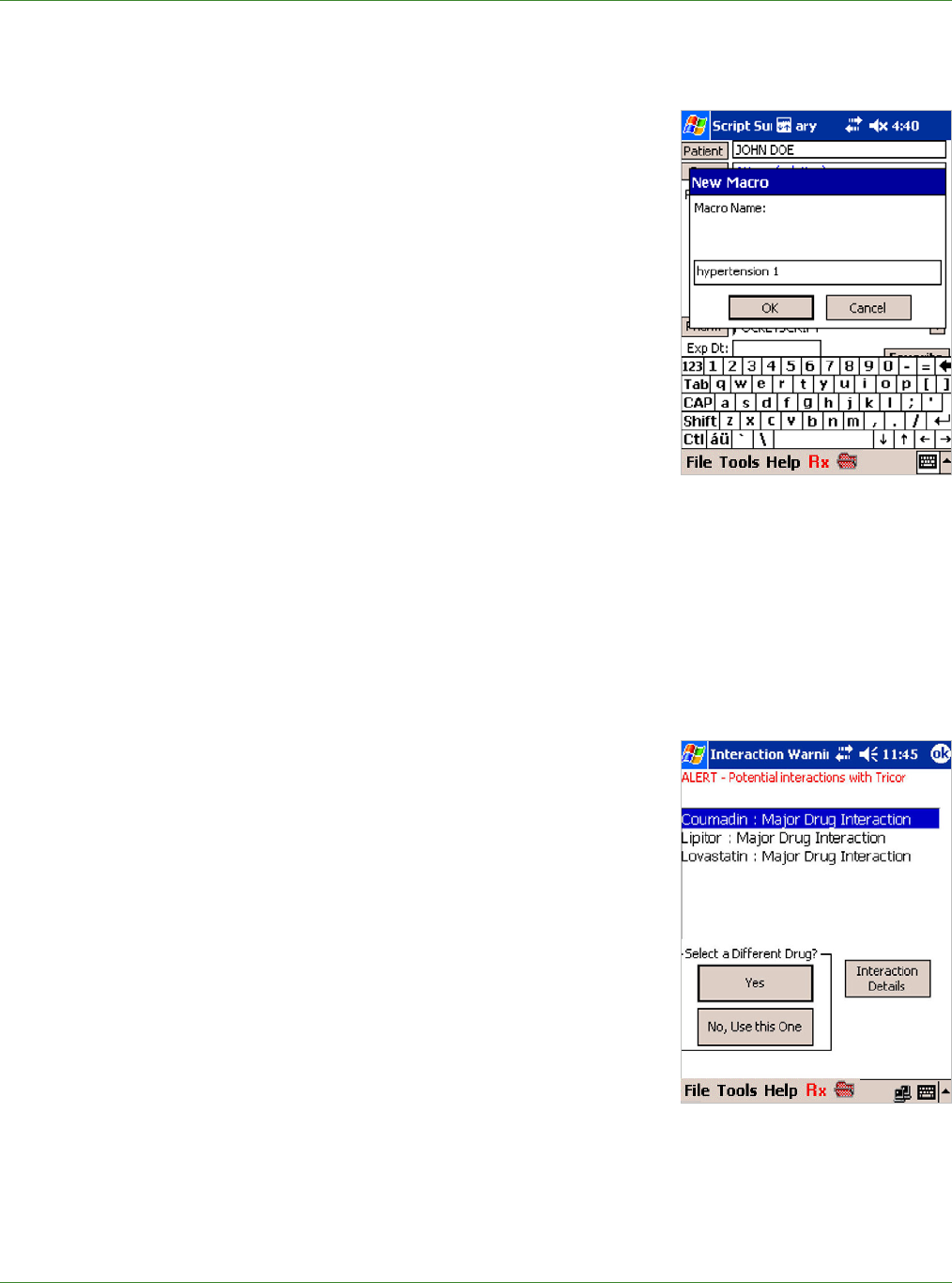
Care Delivery Solutions
5.0 ADDING A MACRO
Macros are shortcuts to entire pre-written prescriptions and are
available for selection on the Choose Drug screen. A few Macros
are preloaded and can be edited. Macros can be developed when
you are writing a patient’s prescription or they can be entered
using the Internet Browser version Maintenance Pages> Macro
Maintenance.
Macros should be fully completed. The system will automatically
insert default values in empty fields.
1. To add a Macro, on the Script Summary screen complete the
script information exactly the way you want it to be saved.
2. Tap Macro and the New Macro screen appears.
3. Using the keyboard, enter a Macro Name (e.g. Lipitor 10,
hypertension 1).
4. Tap OK and then tap Yes to save the Macro.
Note: To delete Macros, use the Internet Browser version Maintenance Pages> Macro
Maintenance.
6.0 CHECKING DRUG INTERACTIONS
PocketScript provides decision-making support by automatically
performing a drug utilization review (DUR). The system checks
for interactions against other prescriptions written by the practice
(and by others, if dispensed drug history is available). If any
potential problems are detected, the system displays a Drug
Interaction Alert. Drug alerts may be ranked by severity.
Notes:
PocketScript displays a special message when dispensed drug
information returned by the patient’s insurance provider lacks the
identifiers required for drug interaction checking.
Expired prescriptions are not considered unless you select
Include Expired on the Choose Drug screen.
1. To review information regarding drug interaction, double-tap the drug in question or tap to
highlight it and then tap Interaction Details.
14