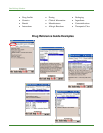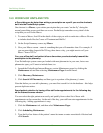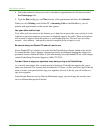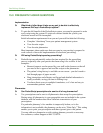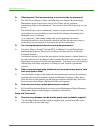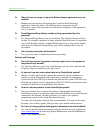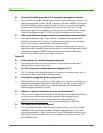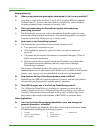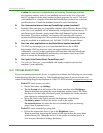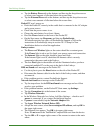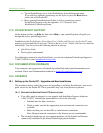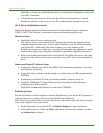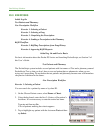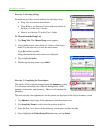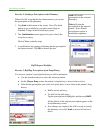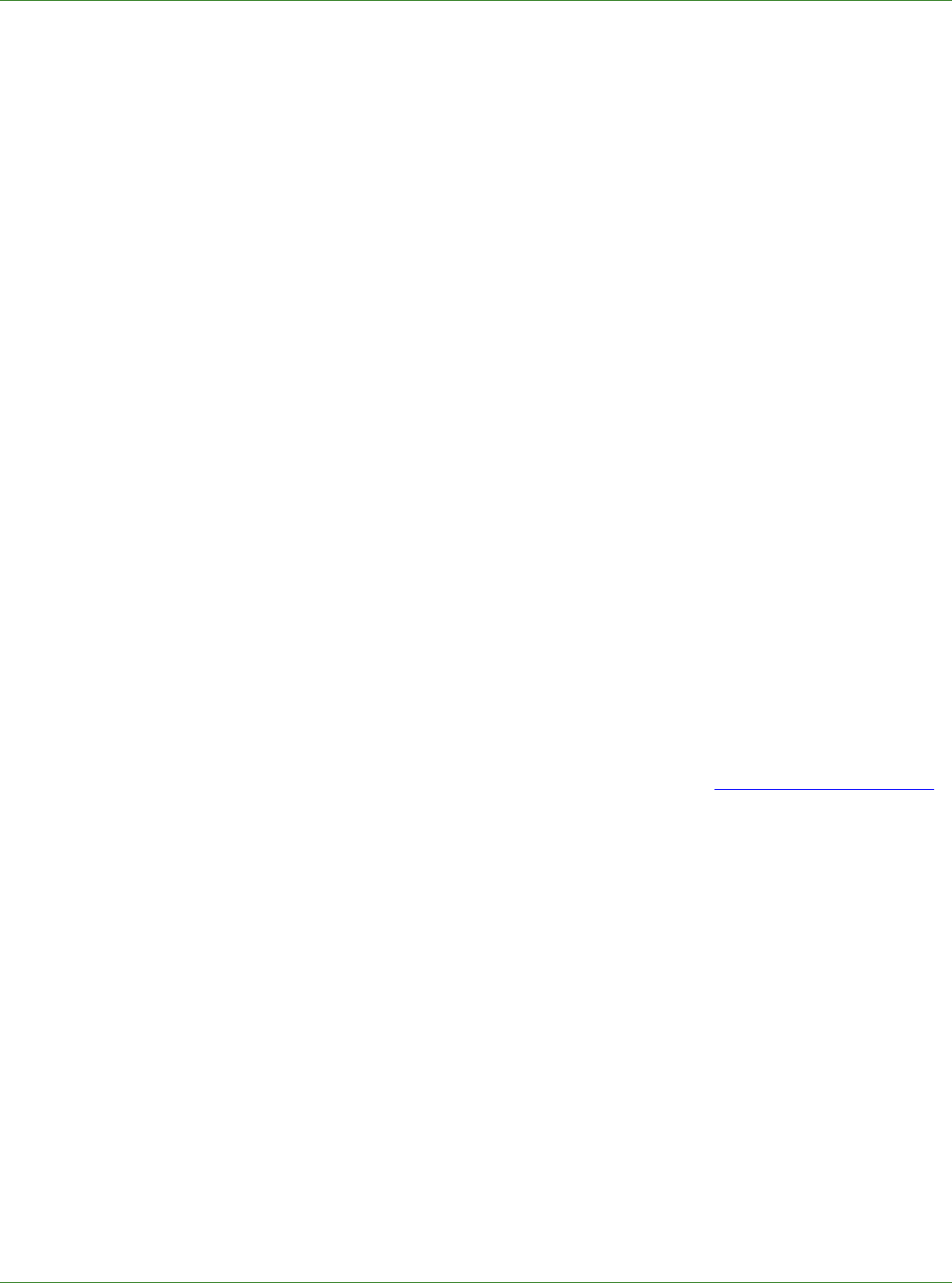
Care Delivery Solutions
Caution: In some cases, troubleshooting and repairing PocketScript problems
may require a memory reset of your handheld and result in the loss of personal
data. If you depend on the data contained in these programs, be sure to “hot-sync”
your handheld to a computer other than the PocketScript system server to prevent
possible data loss. Consult the handheld manual for more information.
Q: Can I browse the Internet from my PocketScript system handheld?
A: Probably. Most networks are compatible with the Linksys Wireless Router. If this
is the case, your handheld will be automatically configured for Internet access. To
start browsing the Internet, simply launch Microsoft Internet Explorer from the
Start menu. If you have problems, our Support staff can help with common
network troubleshooting tasks. More advanced network troubleshooting and/or
setup are available at an additional cost. Call 866-753-9234 for more details.
Q: Can I run other applications on the PocketScript system handheld?
A: Yes. ZixCorp encourages you to use your handheld device for its PDA
functionality. ZixCorp, however, does not support third-party software.
Additionally, a poorly written application could interfere with the PocketScript
application, cause the handheld to malfunction, and require a hard reset of the
device to restore the PocketScript system.
Q: Can I print from Pocket Word, Pocket Excel, etc.?
A: Yes, you can “hot-sync” your handheld with another computer and use that
computer’s print capability.
16.0 TROUBLESHOOTING
If you are experiencing network, device, or application problems, the following are some simple
troubleshooting steps that you may try. If the troubleshooting steps do not resolve the issue,
contact PocketScript Support by telephone at 1-866-753-9234 or email
pssupport@zixcorp.com.
Pocket PC touch screen is too dim:
• On the Start menu, tap Settings.
• Tap the System tab at the bottom of the screen, and then select Brightness.
Keep in mind that increasing the screen brightness reduces battery life. When
the device is in the cradle on external power, the brighter the screen, the more
time required to recharge the battery.
• Move the slider to the right to increase the brightness of the display.
On battery power: for when the device is not in the cradle.
On external power: for when the device is docked and you are drawing
power from an external source.
Pocket PC touch screen keeps going dark:
• Follow the instructions above to get to the Brightness screen.
Keep in mind that increasing the amount of idle time before the screen dims
reduces battery life. When the device is in the cradle on external power, it
also increases the time to recharge the battery.
30